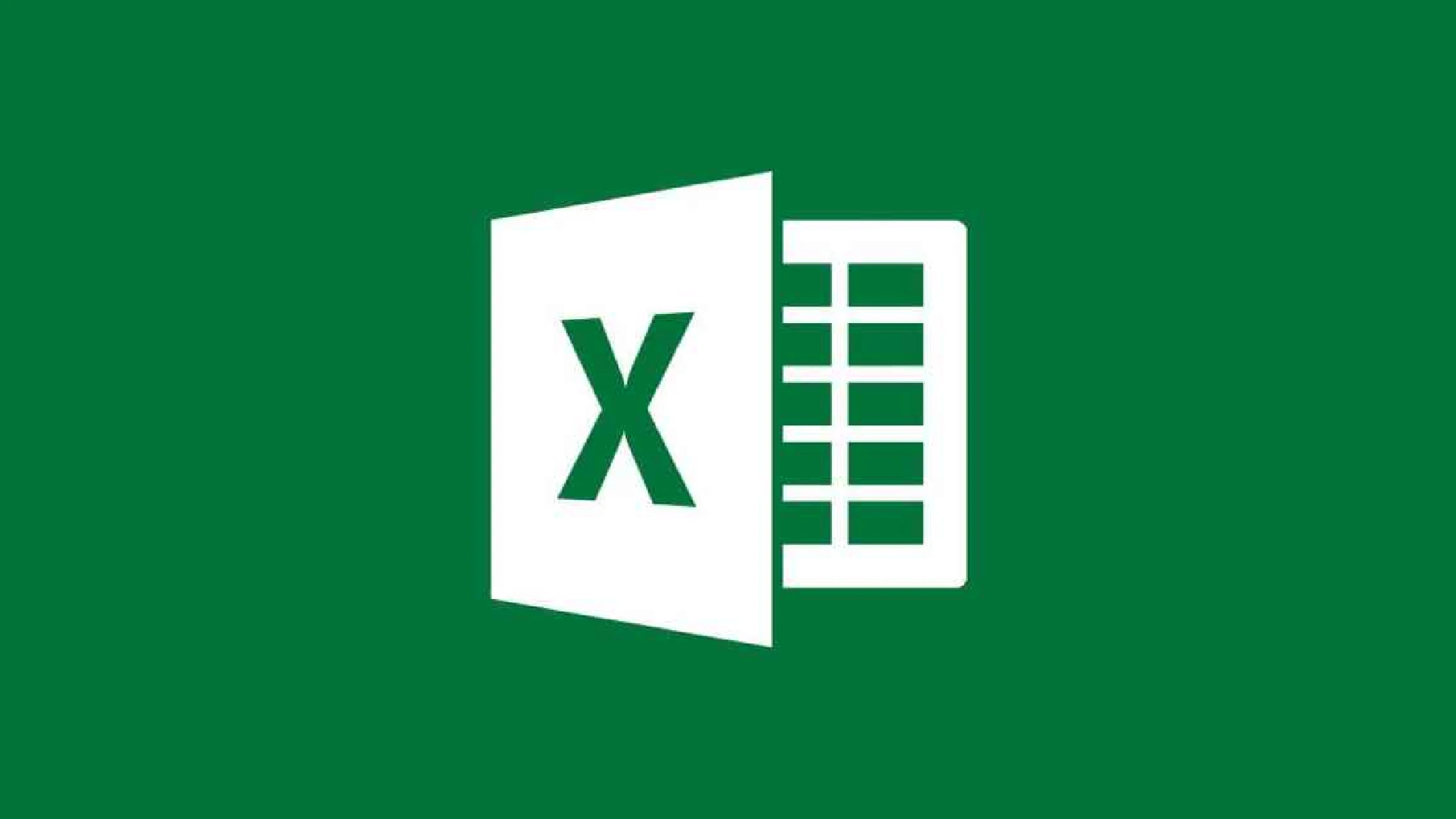
For many Excel spreadsheet users, finding out if a value is in a list is an everyday activity. Manually searching for values can be tedious and take time as spreadsheets become bigger and more complex. Excel has many helpful functions and features that can automate finding values in lists.
Finding values quickly in large Excel files is essential for accurate data analysis and interpretation. Searching through thousands of rows by hand for a certain value is usually not possible.
Users may greatly reduce the amount of time and effort spent on data work by taking advantage of Excel’s search features.
Use Shortcuts to Find Values in Excel
Using the Find shortcut is an easy and quick way to see if a value is in an Excel list. Here are the steps:
- Open Excel and go to the part of the spreadsheet where you think you might see the value you’re looking for.
- To open the Find dialog box, press Ctrl + F.
- Just enter the desired value into the Find box.
- For a search of the selected columns for that value, click Find All.
- Excel will show the locations of the matched cells if any are discovered.
- You will be notified that the value cannot be located if there are no matches.
You can quickly search the presently chosen columns for a precise match of the value you input by using the Find shortcut. It provides a quick method for checking if a value is present in a list.
Using Functions to Find Values in Excel
Excel offers many built-in methods for checking if a value is present in a list or table, in addition to keyboard shortcuts:
MATCH and ISNUMBER
You can check if the value is in the list via the MATCH and ISNUMBER functions. When you call MATCH, it will provide the location of the discovered value; when you call ISNUMBER, it will determine if the result is a number or an error.
A formula example is this:
= ISNUMBER(MATCH(D14, C5:C10, 0))~
Specifically, you are checking against the list C5:C10, and the value you are looking for is in D14. Once a match is detected, the result is reported as TRUE; otherwise, FALSE is returned.
COUNTIF
If a range of cells meets a given condition, the COUNTIF function will return the count of those cells. Simply looking for matches is all it takes to use it.
The formula used:
C5:C10, D14 = COUNTIF
The COUNTIF function will return a 1 or greater number if the value in cell D14 is found in the range of cells C5:C10. It will return to zero if there are no matches.
With only one function, COUNTIF makes it easy to check if a value is in an Excel list.
Conclusion
One common need in Excel is to find out if a value is present in a table or list. Checking massive datasets by hand is a waste of time and is just not possible.
Easily automate the process of searching for data with Excel’s advanced functions and handy shortcut keys. You can easily check if a value is in a list using the COUNTIF function, the Find shortcut, and the MATCH/ISNUMBER combination, as shown in this article.
Streamlining work with big Excel workbooks is possible by implementing other best practices for effective data processing. If you use Excel to its greatest possibility, you can increase your productivity and save a ton of time.
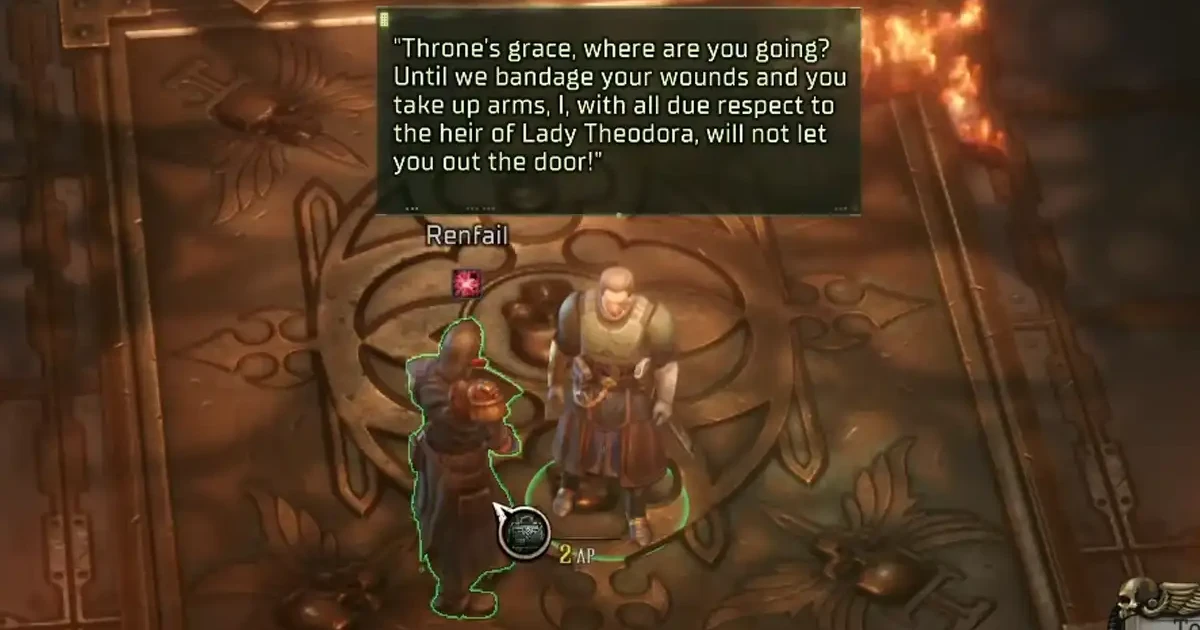
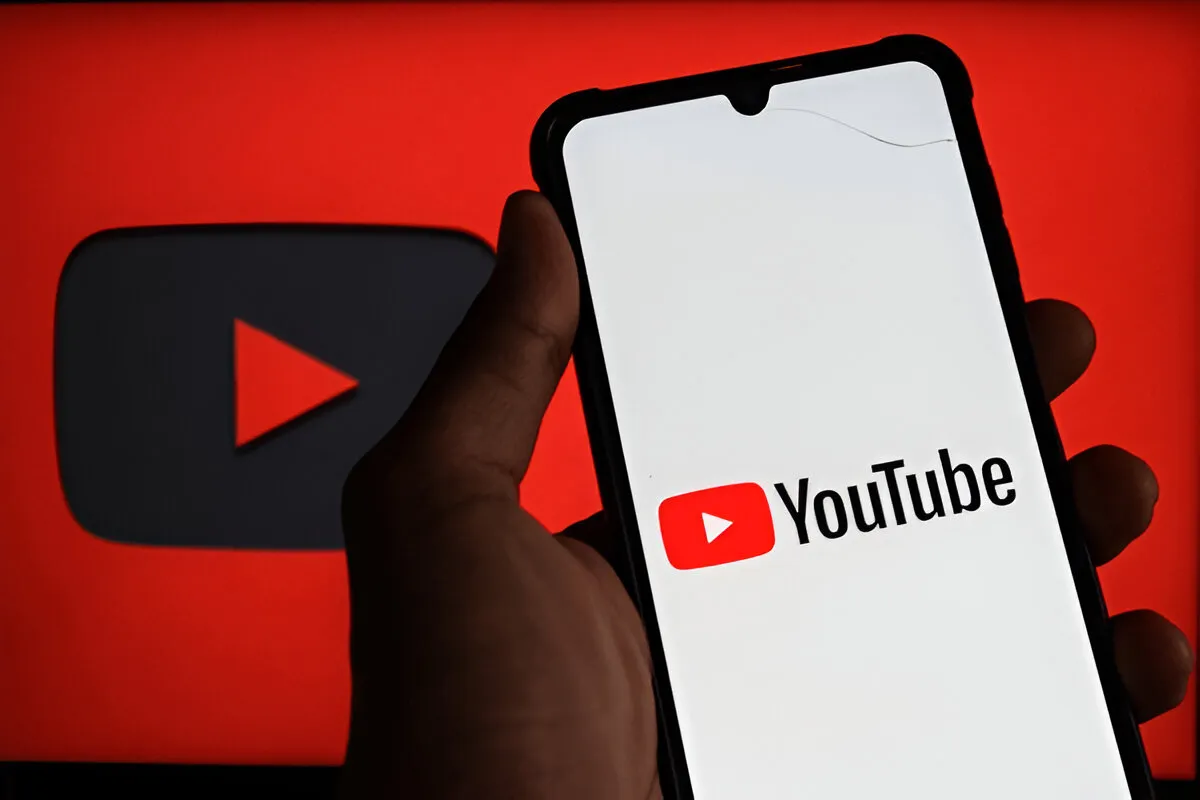
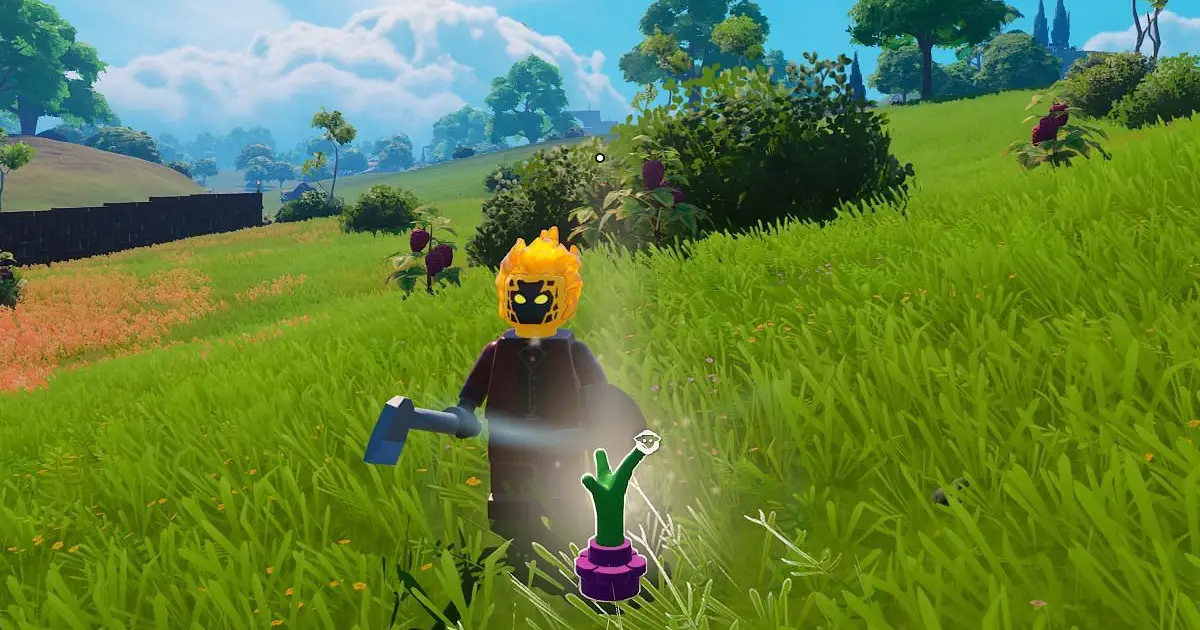


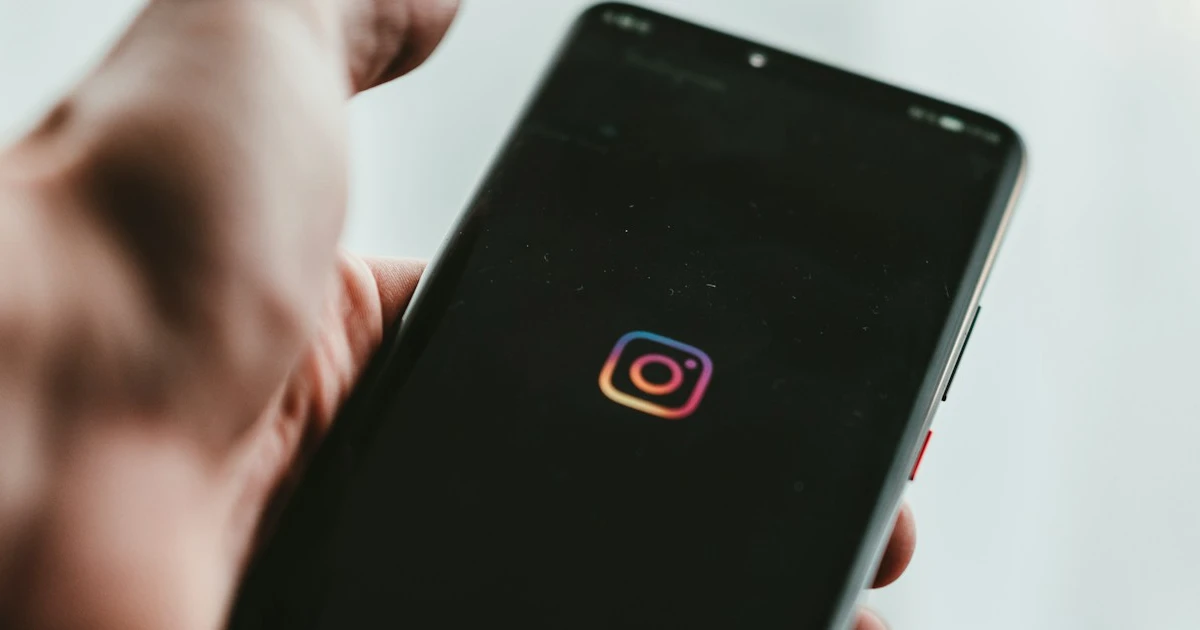




![how to make your tiktok account private]](https://wikitechlibrary.com/wp-content/uploads/2025/09/how-to-make-your-tiktok-account-private-390x220.webp)

