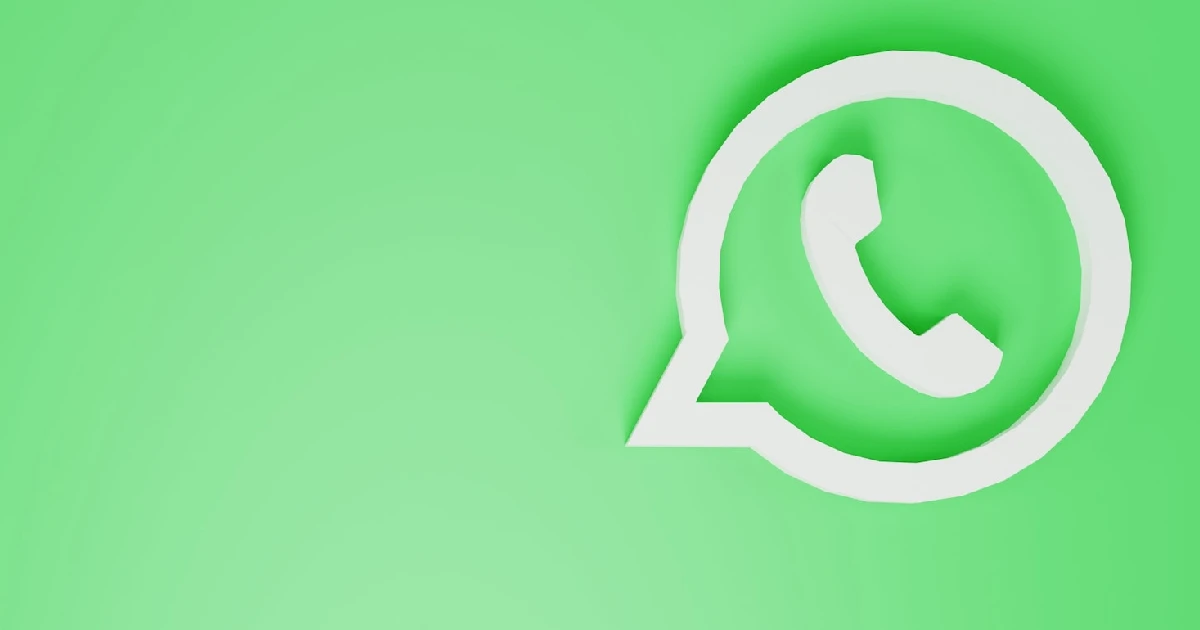We’ve all been there – you hit send on a WhatsApp message only to immediately notice a typo or realize you said something you didn’t mean to. Thankfully, WhatsApp now allows you to edit messages after they’ve been sent, giving you a chance to fix any mistakes.
Let’s get started!
Requirements for Editing WhatsApp Messages
Before we dive into the step-by-step guide, there are a few key requirements to be aware of for editing WhatsApp messages:
- You need to have the latest version of WhatsApp installed. If you don’t see the edit option, update to the newest version.
- The recipient of the message must also have the latest WhatsApp update installed.
- Messages can only be edited within 15 minutes of sending. After that, the edit option disappears.
- You can only edit messages from the device you originally sent them from.
As long as those requirements are met, you can start editing your WhatsApp messages!
Edit WhatsApp Messages on iPhone
If you need to fix a mistake in a WhatsApp message you sent from your iPhone, follow these steps:
- Open WhatsApp and go to the conversation with the message you want to edit.
- Press and hold your finger on the message.
- Tap “Edit” from the pop-up menu.
- Edit the message text as needed.
- Tap the check mark to confirm the edit.
That’s all there is to it! The edited message will now display in the chat without any indication that it was edited.
Edit WhatsApp Messages on Android
Editing sent WhatsApp messages on Android devices is very similar to doing so on an iPhone:
- Open the WhatsApp conversation with the message to edit.
- Long press on the message.
- Tap the three-dot menu icon in the top-right corner.
- Select “Edit” from the menu.
- Edit the message text.
- Tap the check mark to confirm.
The process takes just a few taps, allowing you to fix any errors or clarify your message quickly.
Edit WhatsApp Messages on Windows
WhatsApp recently introduced a native app for Windows, making editing messages on your computer easy:
- Open the WhatsApp conversation in the Windows app.
- Right-click on the message you want to edit.
- Select “Edit” from the menu.
- Edit the message text in the field provided.
- Click the check mark to confirm.
The edited message will now display in the chat without any indication it was changed.
Edit WhatsApp Messages on Mac
Similarly, WhatsApp’s Mac app allows seamless message editing:
- In the WhatsApp Mac app, open the conversation.
- Hover over the message and click the down arrow icon.
- Select “Edit” from the dropdown menu.
- Edit the message text as needed.
- Click the check mark to confirm.
The process takes just a few clicks on Mac, allowing quick corrections.
Edit WhatsApp Messages on the Web
You can also edit sent WhatsApp messages right from your web browser:
- Go to web.whatsapp.com and open the chat.
- Right-click on the message to edit.
- Select “Edit” from the menu.
- Edit the message text in the field provided.
- Click the check mark to confirm.
The edited message will now display in the browser chat window.
Conclusion
No matter what device you primarily use WhatsApp on – iPhone, Android, Windows, Mac, or the web – you can seamlessly edit messages after sending them.
Follow the step-by-step guide outlined above, you’ll be able to quickly fix any typos, clarify statements, or retract messages you didn’t intend to send. So don’t panic if you mess up a message – just edit it.