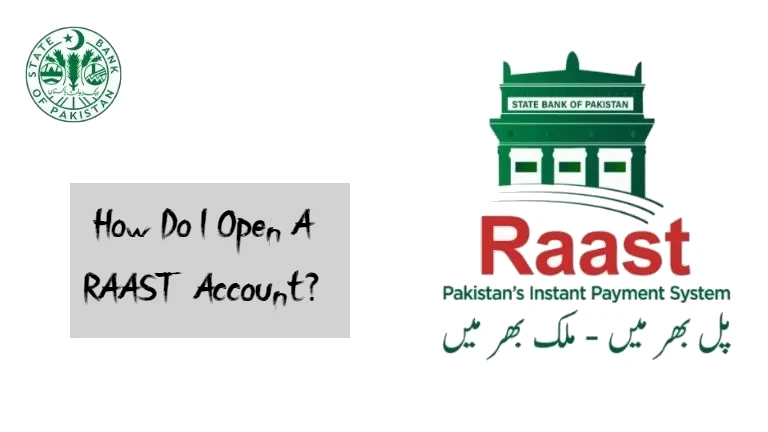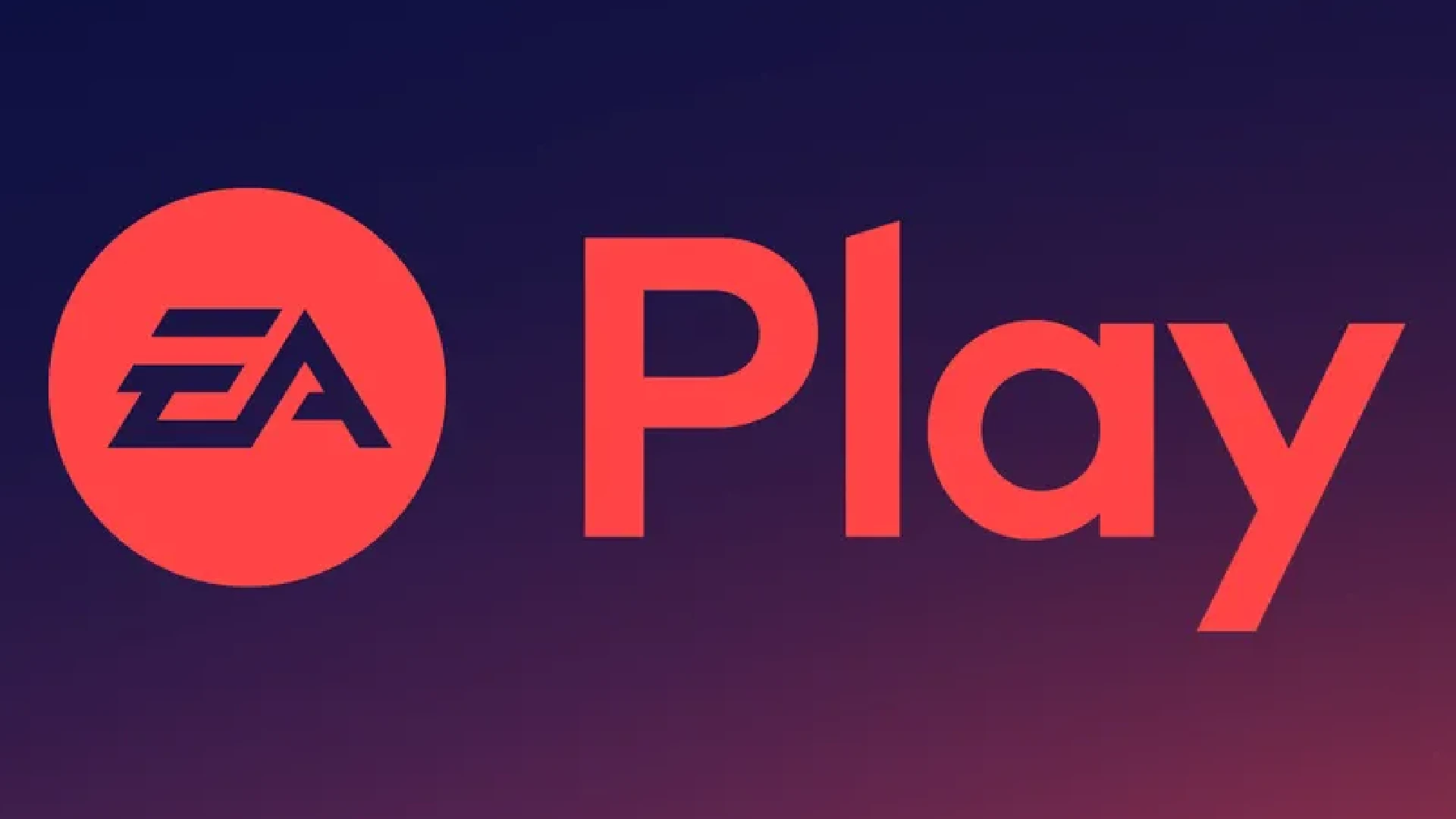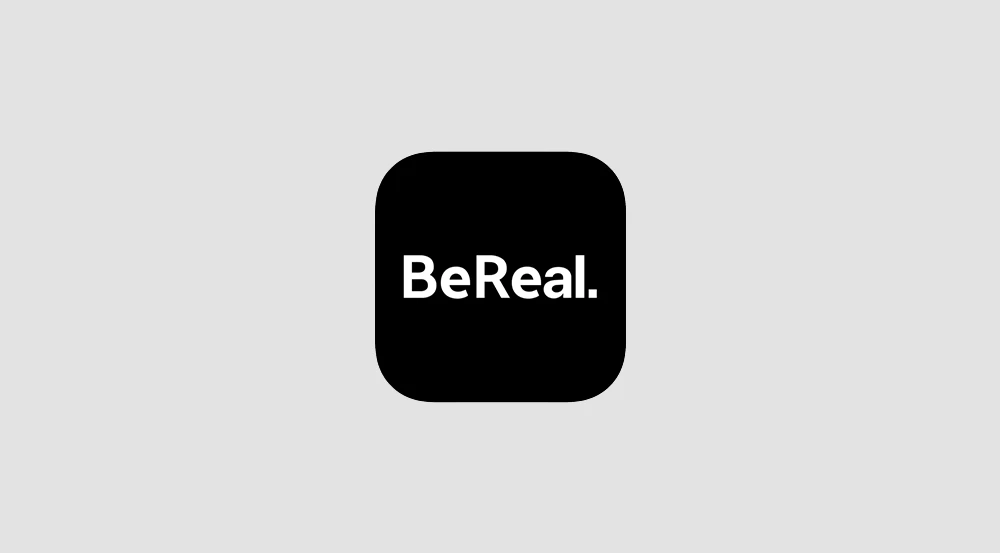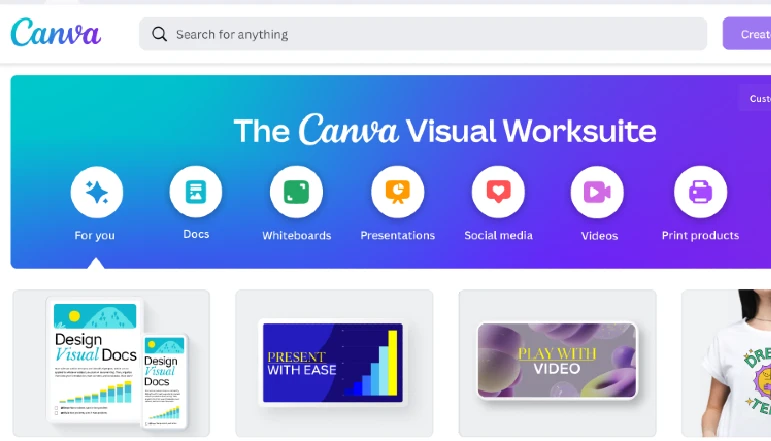
While some people prefer to use their mouse when using Canva, others prefer to use their keyboard for everything. Canva provides a wide range of keyboard shortcuts. If you need to make a birthday card, wedding invitation, banner, or poster for work, the app has you covered.
We’ll go through the most helpful Canva keyboard shortcuts in this article.
Basic Canva Keyboard Shortcuts
You’ll undoubtedly use some keyboard shortcuts in addition to others when working in Canva. Here are a few of the more basic functions:
- Cmd/Ctrl + C – To copy an item
- Cmd/Ctrl + V – To paste an item
- Cmd/Ctrl + enter – To add a new blank page
- Cmd/Ctrl + D – To create a duplicate
- Cmd/Ctrl + B – To bold the text
- Cmd/Ctrl + I – To italicize the text
- Cmd/Ctrl + U – To underline the text
- Cmd/Ctrl + A – To select all
- Cmd/Ctrl + Z – To undo the item
- Cmd/Ctrl + Y – To redo the item
- Cmd/Ctrl + S – To save an item
- Cmd/Ctrl + Backspace – To delete an item
These shortcuts will allow you to work faster while also making your work clearer and more appealing.
Zooming Keyboard Shortcuts
Canva desires that your projects be as neat and exact as possible. As a result, the program has a zoom option that allows you to make your creations seem perfect.
- Cmd/Ctrl + ‘+’ – To zoom in
- Cmd/Ctrl + ‘-‘ – To zoom out
- Cmd/Ctrl + O – To zoom to the actual size
- Alt + Cmd/Ctrl + O – To zoom to fit
- Shift + Cmd/Ctrl + O – To zoom to fill
Element Keyboard Shortcuts
Canva allows you to use multiple elements to improve the overall look of your project. They are typically utilized in project design. Here are a few of the most common examples:
- Cmd/Ctrl + G – To group elements
- Cmd/Ctrl + ] – To arrange elements forward
- Cmd/Ctrl + [ – To arrange elements backward
- Cmd/Ctrl + Shift + G – To ungroup elements
- Alt + Shift + L – To lock element in place
- Alt + Shift + ] – To arrange element to the front
- Alt + Shift + [ – To arrange element to the back
- Alt + Shift + T – To align all elements
Video Keyboard Shortcuts
Canva also has video shortcut options. Even though there aren’t a lot of options, these shortcuts will help make your Canva video experience easier.
- Space – To play or pause a video
- M – To mute or unmute a video
- Alt + Ctrl + L – To loop a video
Text Editing Keyboard Shortcuts
You can use Canva in your projects since it can be used to create text-based presentations, banners, templates, and invites. You can emphasize text by bolding, italicizing, or underlining it using these shortcuts.
- Cmd/Ctrl + B – To bold the text
- Cmd/Ctrl + I – To italicize the text
- Cmd/Ctrl + U – To underline the text
- Cmd/Ctrl + F – To find certain text
- Shift + Ctrl + F – To open the font menu
- Shift + Ctrl + K – To put the text into uppercase
- Shift + Ctrl + L – To align to the left
- Shift + Ctrl + R – To align to the right
- Shift + Ctrl + C – To align to the center
- Shift + Ctrl + J – To justify the text
- Alt + Ctrl + Down – To decrease line spacing
- Alt + Ctrl + Up – To increase line spacing
- Ctrl + Shift + H – To anchor text to the top of the page
- Ctrl + Shift + M – To anchor text to the middle
- Ctrl + Shift + B – To anchor text to the bottom
- Ctrl + Shift + 7 – To create a numbered list
- Ctrl + Shift + 8 – To create a bulleted list
- Alt + Ctrl + C – To copy text style
- Alt + Ctrl + V – To paste text style
Comment Keyboard Shortcuts
Canva also allows you to leave comments. This handy tool lets you propose improvements or leave reminders without having to make any changes to your project. The following linked shortcuts will help users when using comments:
- Alt + Ctrl + N – To add a new comment
- N – To switch to the next comment
- Shift + N – To view the previous comment
- Ctrl + 5 – To focus on a selected comment
Single Key Shortcuts
Even though we’ve already highlighted different single-key shortcuts, here are some additional helpful options:
- L – To add a line to the template
- R – To add a rectangle to the template
- C – To add a circle to the template
- T – To add a text box
- Esc – To deselect an element
- Delete – To delete an element
- N – To switch to the next element
Furthermore, you can use the single key shortcuts listed below to create presentations in Canva. They will improve the look and feel of your presentations.
- C – To add confetti to your presentation
- D – To add a drumroll to your presentation
- O – To add bubbles to your presentation
- B – To blur your presentation
App Keyboard Shortcuts
If you have the Canva app installed on your computer, you can use the following desktop shortcuts:
- Alt + F4 – To close the app
- Ctrl + W – To close the tab you’re using at the moment
- Ctrl + R – To reload the app
- Ctrl + T – To create a new design
- Ctrl + 9 – To switch to the last tab
- Alt + F4 – To close the window
- Ctrl + PageDown / Ctrl + Tab – To select the next tab
- Ctrl + PageUp / Ctrl + Shift + Tab – To select the previous tab
- Ctrl + Shift + T – To open the last closed tab again
- Ctrl + Shift + H – To open the Home Page
- Ctrl + Shift + ’+’ – To zoom in app interface
- Ctrl + Shift + ’-’ – To zoom out app interface