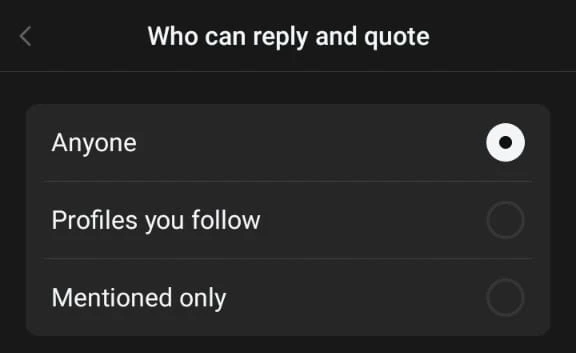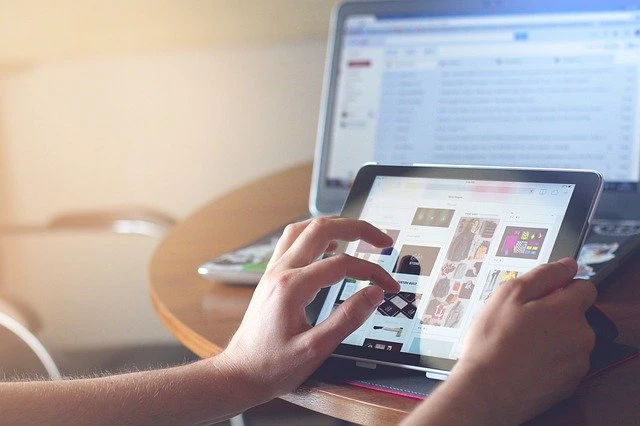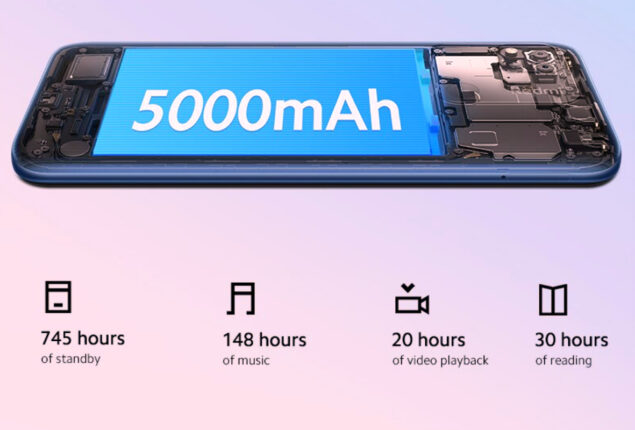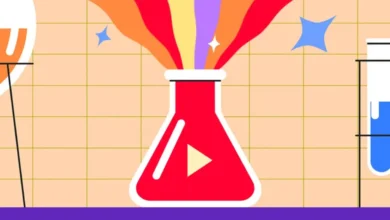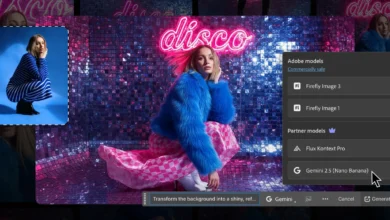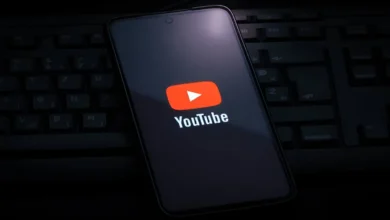- Switch to a private profile to restrict posts to approved followers, but this limits discoverability.
- Decide who can quote your posts—everyone, followers, or no one.
- Manage who can tag you—everyone, only followers, or people you follow.
- Hide your active status to browse Threads discreetly.
- Block users to remove their access to your profile and posts.
- Mute users to curate your feed without them knowing.
- Regularly review app permissions and download your data for transparency.
Threads is Meta’s latest playground in the social media space, and it aims to challenge platforms like Bluesky and X (formerly Twitter). Threads is designed to marry the experience of shopping and discovery to the familiarity of Instagram.
As you would expect from any Meta product, privacy is at the top of your mind. In this guide, I explore how to change the settings of Threads so you can protect your data and keep sight of your position on the internet.
Online Status Visibility
By default, threads will appear when you’re active on the platform. If you prefer to browse discreetly:
- Go to Privacy settings.
- Turn off “Online Status.”


This prevents you from seeing their activity statuses but also disables your visibility.
Mentions Restrictions
It is possible to invoke unwanted attention through mentions. Threads allow you to control who is allowed to tag you in posts.
- Go to Privacy settings.
- Change “Mentions” to allow “Everyone,” “Followers” or “People you follow.”


It keeps the platform’s experience quieter and more controlled.
Profile Privacy Toggle
Like Instagram, Threads gives you a privacy toggle to make your profile_stats_medium private. When enabled:
- Only approved followers can view and engage with your posts.
- New followers need to be approved.
How to enable it:
- Tap your profile icon.
- Access the menu (three lines in the top-right corner).
- Go to “Privacy” and toggle “Private Profile.”


You get maximum privacy but minimum discoverability in this setting because your posts will not appear in search results or recommendations.
Quote Post Controls
How you choose who can quote and share your posts with their followers is up to you. You can, by default, prevent people from quoting your posts, but you can also restrict this to just your followers or not have it open at all.
- On each post, tap “Who can reply & quote.”
- Choose between “Everyone,” “Followers,” or “Nobody.”
It is important to control how your content extends across Threads.
Mute Controls
Blocking is more difficult than muting. It goes on to hide the user’s posts from your feed without informing the user.
- Visit the user’s profile.
- Go to menu options and tap ‘Mute.’

This means you can unmute any user anytime, so you control what you see.
Block Settings
Maintaining privacy can be very powerful if you block it. When you block a user:
You can not see their profile or be able to interact with them.
- Visit the user’s profile.
- Go to the menu and click on ‘Block.’

Unfortunately, blocked users can still see public content if they log out or create fresh accounts. Do not share your sensitive information even when blocking is active.
App Permissions Management
Meta collects a lot of data across its platforms. Keeping your app permissions in check is just as important as checking.
- Go to Account settings.
- Review and revoke permissions as required.
- Request a data download to understand what information Threads stores about you.
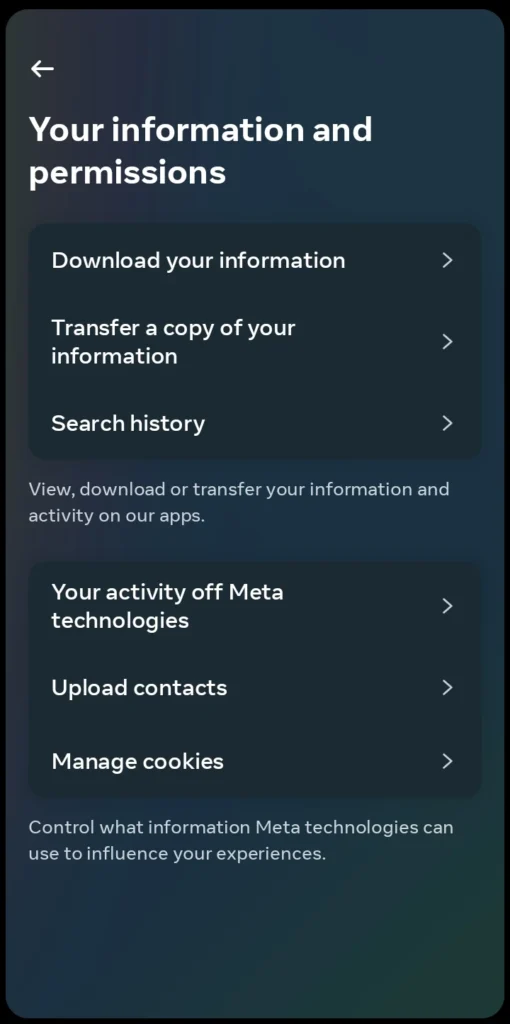
But remember, no social media is 100% private, and these settings give you more of a handle on what’s publicly exposed of your digital footprint on Threads. The trick is to find the middle way between being there for the community and allowing yourself to have personal boundaries.
FAQs
Can I switch to a private profile on Threads?
Tap the three lines menu from your profile, scroll down to your privacy, and toggle off on ‘private profile.’
Is it possible to restrict who quotes my posts?
In the settings of each post, use the option ‘Who can reply & quote’ to prevent someone from replying to your post and to allow everyone, followers, or disable it.
How do I restrict mentions on Threads?
Go to privacy settings and set up a mention option from everyone, followers, or people you follow.
Is it possible to hide my online status on Threads?
Go to ‘Privacy settings’ and turn off ‘Online Status’ so nobody sees you have been active.
What happens when I block someone on Threads?
Blocking a user will stop you from being seen by them and from interacting with them. But they may still see your content after logging out or having another account.