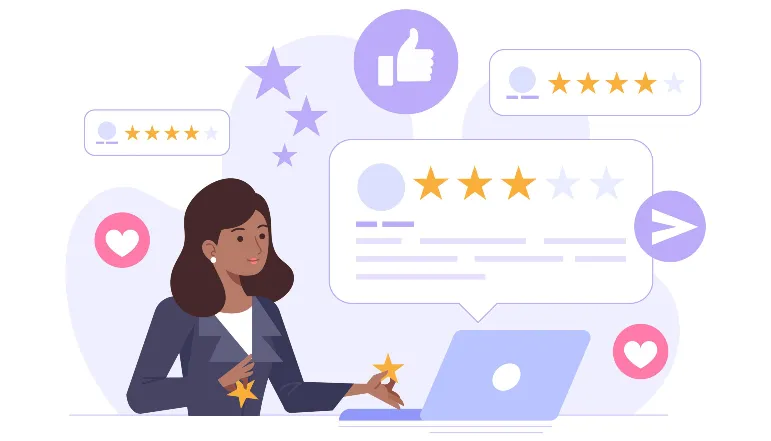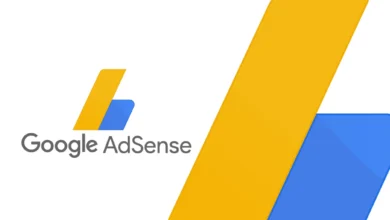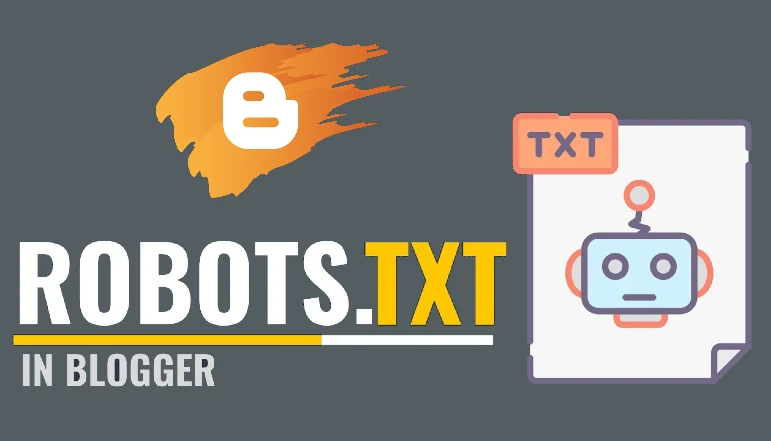
The robots.txt file is a simple text file that gives instructions to web robots, also known as web crawlers or spiders, about which pages or sections of a website they should not access. These web robots are commonly used by search engines to index web pages for search results.
The robots.txt file is placed in the root directory of a website and it is important for website owners to create one to prevent search engines from indexing sensitive or unimportant pages. For example, if a website has a page with sensitive information, the owner can use the robots.txt file to block access to that page by search engines.
While most web robots will comply with the instructions in the robots.txt file, it is not a guarantee that all robots will follow the rules. Some malicious robots may ignore the file and still crawl the website, so it should not be used to protect sensitive information that requires a higher level of security.
The robots.txt file is a simple but important tool for website owners to control which parts of their website are accessible to web robots. Creating a custom robots.txt file can improve website SEO, reduce server load, and protect sensitive information from being indexed by search engines.
How to view robots.txt file of Blogger blog
To view the robots.txt file of a Blogger blog, follow these steps:
- Go to the website of the Blogger blog you want to view the robots.txt file for.
- Add “/robots.txt” to the end of the URL in the address bar. For example, if the blog’s URL is “www.exampleblog.com”, you would enter “www.exampleblog.com/robots.txt”.
- Press Enter to load the robots.txt file for the blog.
If the blog has a robots.txt file, it will be displayed in the browser. If not, you will receive a 404 error message indicating that the file could not be found.
Note: The robots.txt file may not be present for all Blogger blogs, and its contents can be customized by the blog owner. If you need to check the file for a specific purpose, make sure to check the file regularly as its contents may change over time.
How to View robots.txt of blog using Google Search Console
To view the robots.txt file of a blog using Google Search Console, follow these steps:
- Go to Google Search Console.
- Sign in with your Google account, if you are not already signed in.
- Select the website you want to view the robots.txt file for from the list of verified sites.
- Click on the “Crawl” tab in the main navigation menu.
- Click on the “robots.txt Tester” option.
- The robots.txt file for the selected website will be displayed in the tester.
Note: The robots.txt file in Google Search Console may not always match the actual file on the website. If you need to make changes to the robots.txt file, make sure to do it directly on the website, not through Google Search Console. Also, it is important to regularly check the robots.txt file to ensure it is up-to-date and properly configured.
How to Test robots.txt file using a third-party tool
To test the robots.txt file using a third-party tool, follow these steps:
- Find a third-party robots.txt testing tool. There are several available online, such as https://www.google.com/webmasters/tools/robots-testing-tool.
- Enter the URL of the website whose robots.txt file you want to test.
- The tool will analyze the robots.txt file and give you a report on its contents and any potential issues or errors.
Regularly check the robots.txt file to ensure that it is properly configured and up-to-date. This can help improve the website’s SEO, reduce server load, and prevent sensitive information from being indexed by search engines. By using a third-party testing tool, you can quickly and easily check the contents of the robots.txt file and identify any potential issues.
Basic terms used in Robots.txt file
The following are some basic terms used in a robots.txt file:
- User-agent: This specifies which web robot the following rules apply to. For example, “User-agent: Googlebot” would apply to Google’s web crawling robot.
- Disallow: This directive tells web robots which pages or sections of the website to not access. For example, “Disallow: /private” would prevent robots from accessing the “private” section of the website.
- Allow: This directive is used in combination with the “Disallow” directive to grant access to specific pages within a disallowed section. For example, “Disallow: /private” followed by “Allow: /private/important-page” would prevent robots from accessing the “private” section of the website except for the “important-page”.
- Sitemap: This directive points to the XML sitemap of the website. This can help search engines more easily discover all of the pages on a website. For example, “Sitemap: https://www.example.com/sitemap.xml”.
- Crawl-delay: This directive sets the number of seconds a web robot should wait before requesting another page from the website. For example, “Crawl-delay: 10” would tell robots to wait 10 seconds between page requests.
These are some of the basic terms used in a robots.txt file, but it is important to note that there are additional directives and syntax rules that can be used. The robots.txt file is a simple but important tool for controlling which parts of a website are accessible to web robots, so it is important to understand how to use it effectively.
How to add custom robots.txt file in Blogger
Adding a custom robots.txt file to a Blogger blog can help control how search engines and other web robots access and index its content. This file provides a set of instructions for web robots about which pages on the website should be crawled and indexed, and which should be ignored.
Here is a brief introduction on how to add a custom robots.txt file to a Blogger blog:
- Sign in to your Blogger account.
- Select the blog you want to add the custom robots.txt file to.
- Click on the “Settings” button in the main navigation menu.
- Click on the “Search preferences” option.
- Scroll down to the “Custom robots.txt” section.
- Check the box next to “Yes” to enable custom robots.txt.
- Enter the contents of your custom robots.txt file in the text box provided.
- Click on the “Save changes” button to apply the custom robots.txt file to your blog.
Having a custom robots.txt file in place is an important aspect of SEO and website management. It helps to improve the visibility of your blog on search engines and protect sensitive information from being indexed.