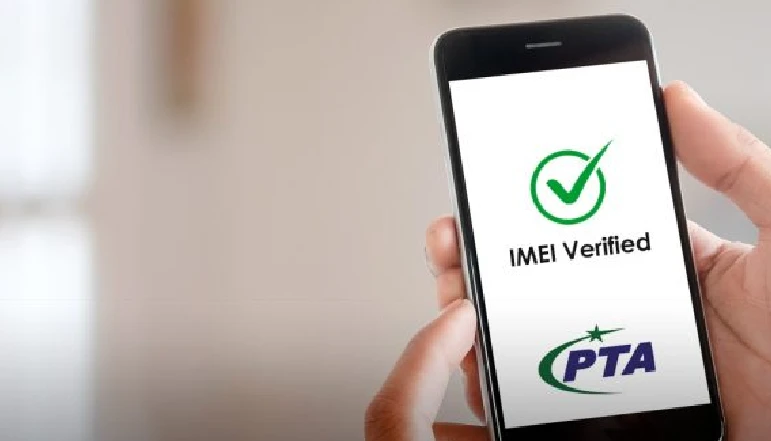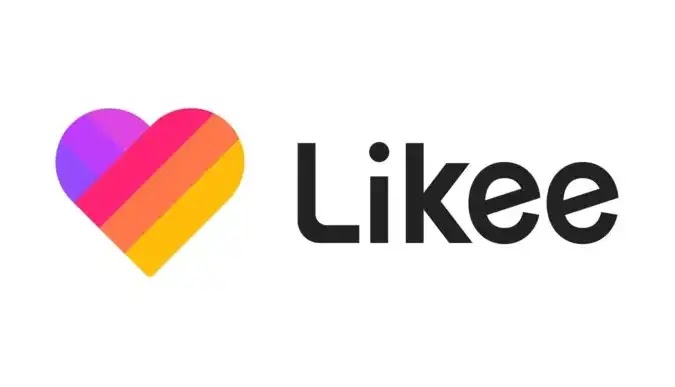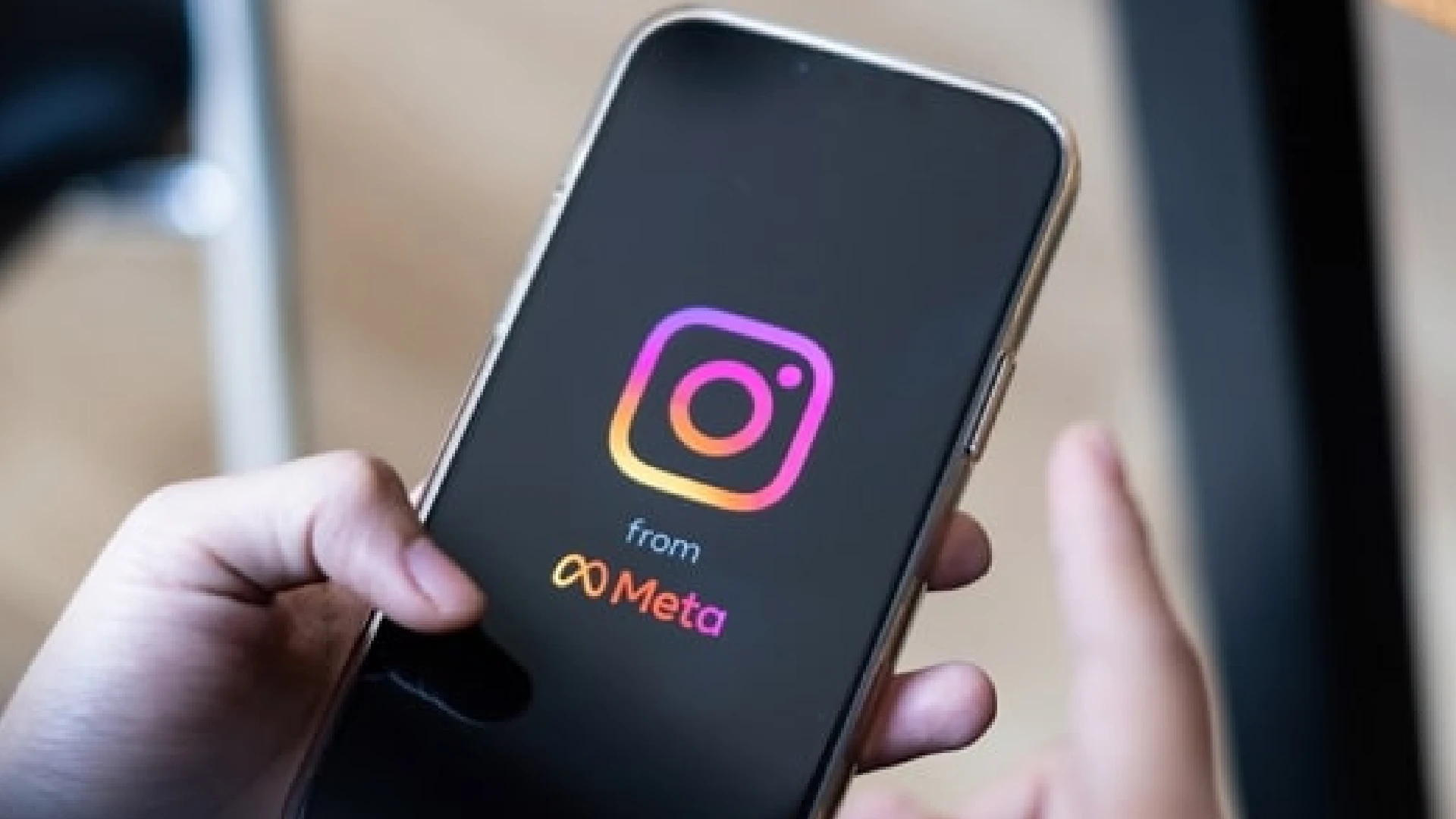
The “Error Missing Info” message appears when Instagram won’t allow you to update or change your profile picture. You may try tapping on your current profile photo to change it, but instead of giving you the option to select a new photo, an error message pops up reading “Error Missing Info.”
This implies there is some kind of issue or missing data that prevents Instagram from processing your profile picture change. It likely occurs as a result of a bug, glitch, connectivity problems, or potentially an issue on Instagram’s servers.
Regardless of the cause, the bottom line is this error prevents you from customizing your profile by adding a new profile photo. And without the ability to update your photo, you lose an important way to creatively express yourself on the platform.
How to Fix the “Error Missing Info” on Instagram
Change Your Profile Picture on Instagram
One straightforward way to get around the “Error Missing Info” problem is to update your profile picture directly from the Instagram website, rather than through the mobile app.
Here is a step-by-step guide to changing your Instagram profile photo online:
- Go to instagram.com on any web browser and log into your account
- Click on your profile icon in the top right corner
- Select “Profile” from the dropdown menu
- Click on your current profile picture and select “Change Profile Photo”
- Choose a new photo from your computer files to upload
- Edit or crop the picture if desired
- Click “Done” to save your new profile photo
Sometimes accessing Instagram from a browser instead of the mobile app can bypass certain glitches or connectivity issues. So if all else fails, this method often does the trick to update your profile pic.
Download Instagram Lite (Android Only)
If changing your profile picture directly on the Instagram website doesn’t help resolve the error, another option is to download Instagram Lite instead.
Instagram Lite is a stripped-down version of the regular Instagram app, built specifically for Android devices. It takes up less space, requires fewer system resources, and eliminates certain features that tend to bug out. Here’s how to get it:
- Open the Google Play Store app on your Android device
- Search for “Instagram Lite”
- Tap “Install” to download Instagram Lite
- Open Instagram Lite and log into your Instagram account
- Tap your profile picture and select “Change Profile Picture” to choose a new photo
Since Instagram Lite omits some components prone to issues, changing your profile picture within this app may bypass any bugs causing problems in the regular Instagram app.
Download an Older Version of Instagram (Android Only)
Downloading an older release of the Instagram app can also help sidestep any recent bugs that may be triggering the “Error Missing Info” message.
Here is how to install an older version of Instagram on Android:
- If you have Instagram already installed, begin by deleting/uninstalling the app
- Open your mobile browser and go to instagram.en.uptodown.com/android
- Click on “Older versions” to view previous Instagram releases
- Select and download an APK file for an older Instagram version (e.g. 239.1)
- Open the downloaded APK file and complete the installation
- Log into Instagram and attempt to change your profile picture
With any luck, an older variation of Instagram won’t suffer from the specific glitch causing profile photo upload issues. Reverting to a previous stable build may resolve “Error Missing Info” problems.
Other Troubleshooting Methods
If you still encounter “Error Missing Info” when trying to update your Instagram profile picture, there are a few additional troubleshooting steps to try:
- Update Instagram – Install the latest Instagram update from the App/Play Store
- Force Quit the App – Force close Instagram and restart to refresh the app
- Clear Cache and Data – Wipe Instagram’s temporary cache files and login data before relaunching
- Log Out and Back In – Sign out and sign back into Instagram to refresh your account
- Uninstall/Reinstall the App – Delete and re-download Instagram as a last resort
- Wait it Out – If Instagram is having server problems, you may need to wait until resolved
Taking the time to troubleshoot and try each of these potential solutions significantly raises your chances of overcoming the “Error Missing Info” roadblock.
Conclusion
Trying each of these suggested solutions one by one increases your chances of narrowing down and resolving the “Error Missing Info” message for good. Once you get the problem fixed, you can finally update and showcase a profile pic that perfectly captures the essence of your personal Instagram brand.
Did you find this troubleshooting guide helpful? What finally ended up working to conquer your “Error Missing Info” woes? Let us know in the comments below.