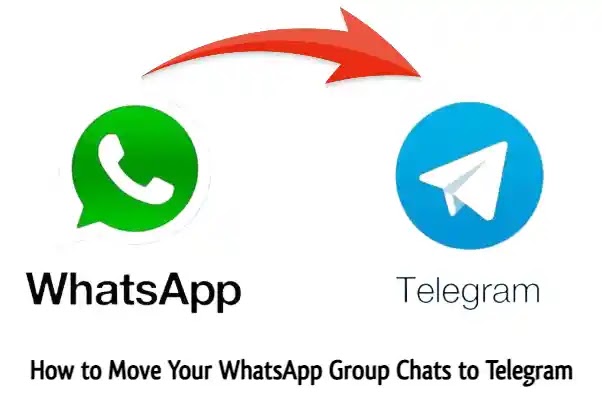The WhatsApp security code is an important part of protecting your privacy and security when using the app. The question is why it’s important.
The 6-digit code helps confirm that you own the phone number you’re registering with WhatsApp. Without the correct security code, someone else can’t verify your number and access your WhatsApp account. WhatsApp’s end-to-end encryption relies on the verification process using the security code to help keep your chats secure. When you provide the correct security code, it lets WhatsApp know you are who you say you are when setting up the app.
As you can see, that little 6-digit number plays a big role in securing your WhatsApp account and messages. When the security code doesn’t send properly, it can cause problems using the app.
There are a number of troubleshooting steps you can try to fix WhatsApp security code issues, which we’ll cover next.
Troubleshooting Solutions for WhatsApp Security Code Issues
Checking network connection
Start by checking how many signal strength bars your phone shows in the top corner. You’ll typically need at least 3 bars to have a reliable mobile data connection for receiving the WhatsApp code. If you only have 1-2 bars move closer to a window or outside to improve the signal strength.
Using airplane mode to check connectivity
You can also toggle your phone’s Airplane Mode on and off to force it to re-establish the mobile network connection. This essentially functions as a connectivity reset. If you suddenly get messages coming through after doing this, it was likely a mobile signal issue.
Checking internet connection
Similarly, check the Wi-Fi connection icon on your phone to make sure you have a strong signal. If not, move closer to the router or reset it by turning it off for 20 seconds before powering it back on. This forces the router to re-establish all Wi-Fi connections which may resolve any temporary glitches.
Restarting router and device
As an additional troubleshooting step for internet connectivity issues, try restarting both your router and mobile device. Start by rebooting the router first before restarting your phone. This will make your device reconnect to the Wi-Fi network from scratch, fixing any software issues preventing WhatsApp access.
Verifying phone number accuracy
When you first install and launch WhatsApp, carefully check that you’ve entered the correct country code and phone number. It’s easy to mistype a number, so double and triple-check before requesting the verification code.
Double-checking submitted phone number
WhatsApp will also ask you to confirm the submitted phone number again before sending the security code. Look closely at this confirmation screen to ensure you entered your phone number accurately.
Conclusion
Troubleshooting WhatsApp security code issues ultimately comes down to carefully checking your internet and mobile data connectivity and verifying the correct phone number input. Following the step-by-step guide outlined here should help you get the app up and running smoothly.
Suppose you still can’t receive the verification code after trying these troubleshooting tips. In that case, you’ll need to contact WhatsApp support through the in-app options for further assistance in resolving the problem.