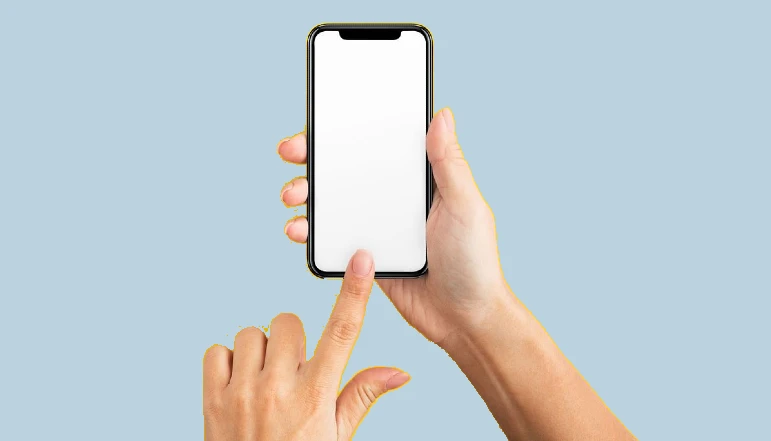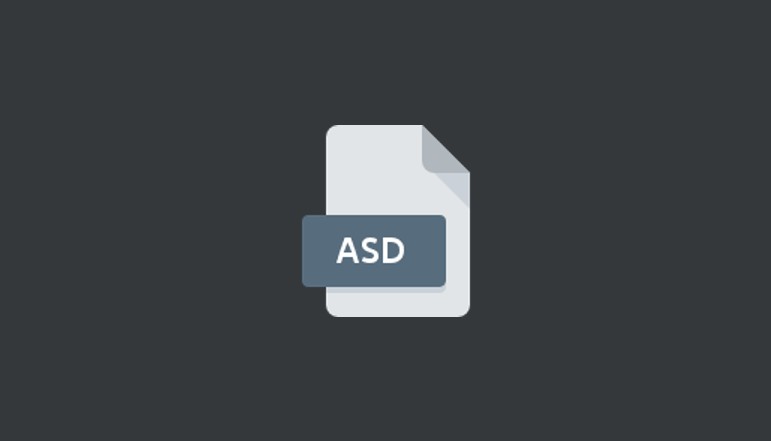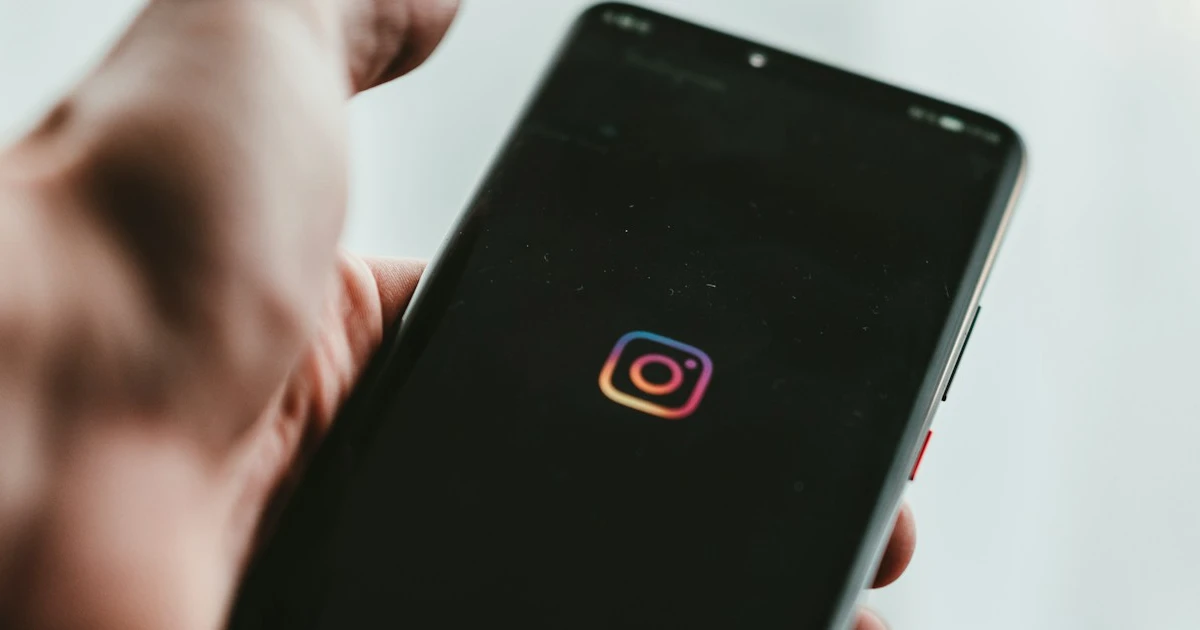
Instagram has become a hub for creativity. From stunning photos to engaging captions, there is no limit to how you can express yourself. One such tool that has captured the imagination of many users is strikethrough formatting. In this guide, we will explore what strikethrough formatting is, its benefits, and step-by-step instructions on how you can apply it on Instagram.
Using strikethrough formatting on Instagram can provide many benefits besides just making your captions look unique. For one, it allows you to create an ironic tone or draw attention to certain words or phrases.
It can also be a creative way to emphasize corrections or updates without deleting previous text. Moreover, it delivers a visual interest that can capture your audience’s attention, thereby increasing engagement with your posts.
How to Apply Strikethrough Formatting on Instagram
The first step to applying strikethrough formatting on Instagram is to download a third-party app or photo editing tool that supports this feature.
Edit Text and Apply Strikethrough Effect
Once you’ve installed the app, open it and enter the text you want to edit in the provided text field. Then, select the strikethrough option to apply the effect to your text.
Save Edited Text as Transparent PNG Image
After you’re satisfied with the strikethrough effect on your text, save it as a transparent PNG image. This step is essential because Instagram does not natively support text formatting, and hence, the formatted text needs to be converted into an image format that can be uploaded.
Create a New Story on Instagram
Next, open Instagram and navigate to the Stories section by tapping on your profile picture or the camera icon in the top-left corner of the screen.
Add Text to Your Story
To add text to your Instagram Story, either swipe up or tap on the “Aa” icon. Select the image or PNG file you previously saved from the “Photo” sticker option in the toolbar.
Select the Edited Text with Strikethrough Effect
Now, browse through your device’s gallery and select the PNG image with the strikethrough text.
Adjust Text Size and Position
Upon adding the strikethrough text to your story, you can adjust its size and position to fit perfectly within your story’s frame. Use pinch gestures for scaling and drag for positioning the text.
Conclusion
The use of strikethrough formatting on Instagram may require some creative workarounds, but it is worth the effort for the unique and engaging results it can deliver. This guide has provided step-by-step instructions on how to apply strikethrough formatting on Instagram, helping you to stand out and make your posts more visually appealing. Happy posting!