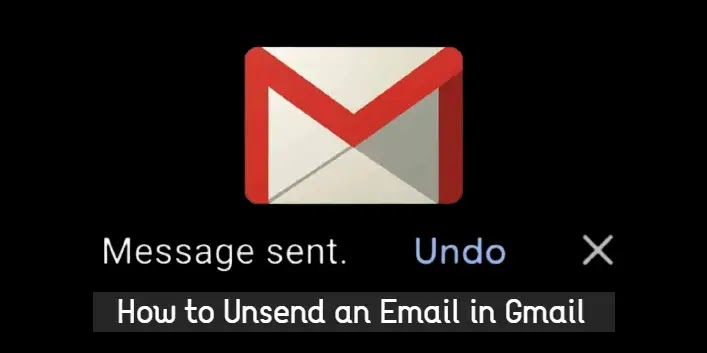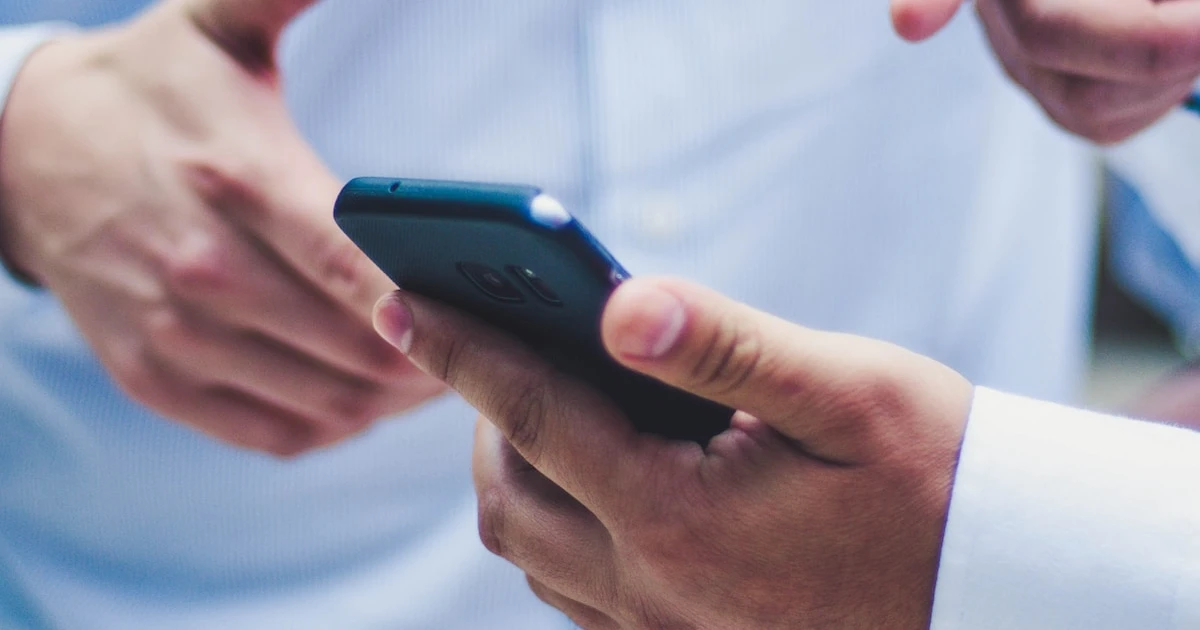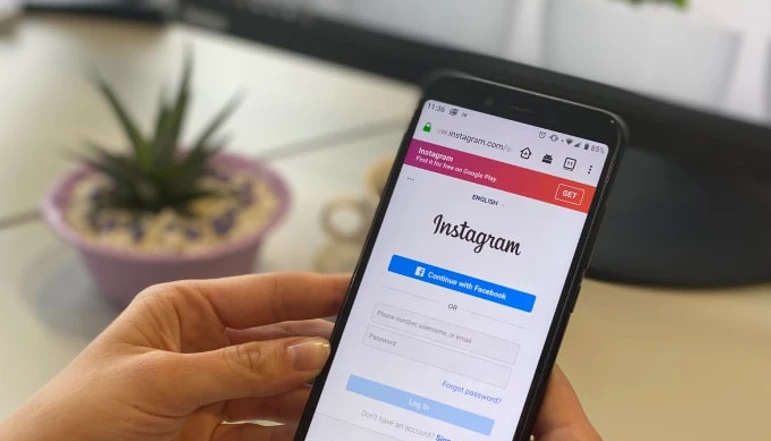With the rise of social media and online communication, many of us are constantly on the lookout for ways to make our conversations more engaging and fun. One such way is through the use of word effects on Facebook Messenger, a feature that allows you to pair specific phrases with animations and emojis to enhance your chatting experience.
In this guide, we will delve into the various aspects of word effects, including their benefits, how to use pre-added word effects, and how to add your own custom word effects. So, whether you’re a seasoned Messenger user or a newcomer, this guide will provide you with all the information you need to start using word effects effectively.
One key advantage of word effects is that they allow for a more dynamic and expressive form of communication. Instead of searching through a massive list of emojis, you can simply type in the word associated with a specific emoji, and the animation will automatically play. This not only saves time but also adds a playful element to your texts.
Furthermore, you have the flexibility to customize your word effects and pair your most-used emojis with your preferred phrases. This means that each time you use those phrases, an animation of the chosen emojis will fill your screen and that of your chat partner. This customization makes each conversation unique and more personal.
Additionally, the use of word effects can spice up your well-wishes or congratulations messages. Messenger now supports triggering multiple-word effects at once, meaning you can send a text full of celebratory animations with just a few keystrokes. For instance, if you want to send word effects associated with both “Congratulations” and “Happy Birthday” together, you only need to type these phrases into a single text and send it.
How to Use Pre-Added Word Effects in Messenger
The use of pre-added word effects is straightforward and requires just a few simple steps. Here’s how to do it:
- Firstly, navigate to the chat where you’re using a particular theme. The theme could be a specific color scheme, a pattern, or a picture.
- At the top of the chat screen, click on the contact’s name. This will open up a new menu with different options related to the chat.
- In the new menu, scroll down until you find the ‘Word effects’ option and select it. This will take you to a list of phrases and emojis directly associated with them.
- Finally, all you need to do is send the exact phrase from the list as a text.
- Once the text is delivered, you’ll see the corresponding animation on your screen. Similarly, when the recipient opens your message, they will also see the effect.
How to Add Custom Word Effects in Messenger
In addition to using pre-added word effects, Messenger also allows you to add custom word effects. This process involves a few more steps but offers a higher degree of personalization. Here’s how to do it:
- Similar to using pre-added word effects, start by opening the chat where you’re using a specific theme.
- Next, click on the contact’s name at the top of the chat screen to open the chat menu.
- Scroll down in the chat menu until you find the ‘Word effects’ option and select it.
- At the bottom of the ‘Word effects’ page, you will find a text box.
- Here, you can type in your desired phrase and select an emoji to use for the animation from the left side of the text box.
- Once you’ve added your phrase and selected your emoji, click on the upward arrow button on the right side of the text box to save your custom word effect.
- After saving, your custom emojis will start to appear under ‘Your Effects’. You can then use them in the same way as pre-added word effects.
Conclusion
Word effects in Facebook Messenger offer a fun and interactive way to communicate with your friends and loved ones. Whether you’re using pre-added word effects or creating your own, these animated phrases can add a touch of creativity and amusement to your chats. So, start experimenting with word effects today and see how they can transform your Messenger conversations!