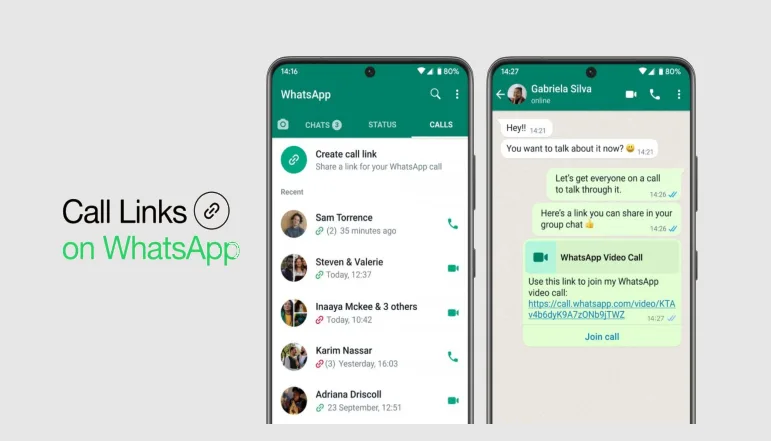In today’s digital world, it’s common for apps to request access to other accounts to provide additional features. However, this access also comes with privacy tradeoffs that users should consider carefully.
The video editing app CapCut has become hugely popular among TikTok creators for its user-friendly tools that can take TikTok videos to the next level. Many TikTok users have linked their accounts with CapCut to enable seamless video editing and transfer.
However, concerns over data privacy and wanting more control over account permissions have led some users to decide to unlink their TikTok account from CapCut. Doing so prevents CapCut from accessing TikTok data and adds a layer of privacy protection.
How to Unlink Your TikTok Account from CapCut App
If you want to unlink your TikTok account from CapCut through the TikTok app, follow these instructions:
- Open the TikTok app and log into your account
- Tap on your profile icon in the bottom right corner
- Tap on the three horizontal lines “hamburger” icon in the top right corner of your profile page
- Select “Settings and privacy” then choose “Security”
- Tap “Manage app permissions”
- Find CapCut in the list and tap on it
- Select “Remove Access” to confirm unlinking CapCut
And that’s it! CapCut will no longer have access to your TikTok account. You’ve taken back control of your account permissions.
Now let’s look at unlinking through the CapCut app.
Use CapCut App to Unlink TikTok Account
If you prefer to unlink TikTok from CapCut using the CapCut app instead, here is what to do:
- Open up the CapCut app and login
- Tap on the “Me” tab in the bottom right
- Choose “Edit Profile”
- Scroll down and tap on the TikTok icon
- Confirm that you want to unlink by tapping “Unlink” in the pop-up
And that severs the connection from the CapCut side as well. As you can see, disconnecting accounts is quick and straightforward whether you use TikTok or CapCut to do it.
For those who run into issues unlinking with the above methods, there is still another option…
Alternative: Delete CapCut from Your Device
In rare cases, server errors or glitches prevent successfully unlinking TikTok and CapCut accounts using the standard methods. When that happens, a more assured fix is to simply delete the CapCut app from your device altogether.
By removing CapCut entirely, any existing account connections will be broken. You can always reinstall CapCut later and sign in with a different non-TikTok account if you choose.
So if unlinking attempts fail even after trying the steps outlined earlier, don’t panic. Just delete CapCut from your smartphone and consider it mission accomplished. No more unwanted account linking with your TikTok profile.
Some may consider this the “nuclear option” but know it exists as a last resort if you want CapCut disconnected.
Conclusion
I hope this guide has clearly outlined the process for taking back control of your account permissions and unlinking TikTok from CapCut. While the partnership between these two platforms has sparked creativity, security, and privacy should remain priorities.
Following these simple steps according to your preferred app, you can painlessly disconnect CapCut’s access to your TikTok account data. And if all else fails, the delete option permanently severs ties.
In today’s complex digital ecosystem, actively managing app permissions is critical to maintaining personal privacy boundaries. So whether using TikTok itself or CapCut for editing videos, make sure you’re informed and in control.