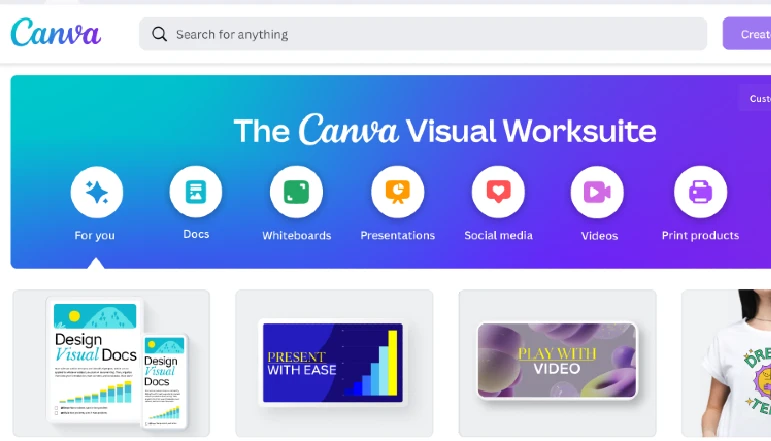
We live in a digital age where social media platforms like Instagram play a crucial role in our lives, be it personal or professional. Companies, influencers, artists, and even everyday individuals use Instagram not only for socializing but also for promoting their products, and services, or just showcasing their creativity.
The key to successful Instagram posting lies in the visual attractiveness and timely scheduling of posts, and Canva offers a seamless experience for both. This blog post will guide you through the process of how to schedule and publish an Instagram post from Canva, a platform that has transformed the landscape of graphic design.
The power of efficient post-scheduling and publishing cannot be overstated. It allows for maximum reach and engagement by ensuring that your content reaches your audience when they are most likely to see and interact with it.
By scheduling in advance, you can maintain a consistent online presence, without having to physically post content every day. Furthermore, it provides a way to manage your posts effectively, saving you valuable time and energy.
How to Publish an Instagram Post From Canva
Canva’s intuitive design interface makes it a breeze to create and publish Instagram posts directly from the platform. Follow these steps to have your post up and running in no time.
Designing your Instagram post in Canva
- To create a post on Canva, click on ‘Create a Design’ and then select ‘Custom Size’.
- Type in the size of the post you want to create, ensuring that the sizing is set to pixels (px).
- The typical dimensions for an Instagram post are either a square size at 1080 x 1080 pixels or a portrait size at 1080 x 1350 pixels.
- Alternatively, you can use one of Canva’s pre-made Instagram templates by typing ‘Instagram’ into the search bar on the homepage.
- Select the template you prefer and customize it to your liking using the Canva Editor.
Remember, captivating visuals increase the likelihood of engagement with your followers.
- Once you have designed your post, it’s time to get it onto Instagram.
- In the upper right-hand corner of the Canva Editor, click on ‘Share’.
- If the Instagram icon is not visible, click on ‘Share to Social’ and from there, select Instagram.
Publishing the post immediately using the mobile app and QR code scan
- For immediate publishing of your post, click on ‘Immediately Post From the Mobile App’.
- You will be provided with a QR code which you can scan using your phone.
- Make sure you are logged into the Canva app on your phone using the same email address as the desktop version. Scanning the QR code will direct you to the Canva app.
- A notification will pop up stating “Canva” wants to open “Instagram.” Click on ‘Open’.
- From there, you can choose whether you want to share your new post to your Story, Feed, or Messages.
How to Schedule an Instagram Post From Canva
If you prefer to schedule your post for a later time, Canva has got you covered. This feature is especially useful for maintaining a consistent posting schedule without having to manually post every time. Here’s how you can schedule an Instagram post using Canva.
To schedule a post, follow the same steps as publishing your post from Canva, but instead of clicking ‘Share’ to publish, select ‘Advanced Settings’.
Enabling the Schedule This Post toggle
From the Advanced Settings, enable the ‘Schedule This Post’ option. This will allow you to set a specific day and time for your post to be published.
Choosing the desired day and time for scheduling
Once you’ve enabled scheduling, choose your preferred day and time. Select ‘Set Time’, then click on the back arrow. You can adjust the timing until you find the perfect slot that aligns with your content strategy.
Finalizing the schedule and confirming the post
After setting the time, hit ‘Schedule’. Your post is now scheduled and will be automatically published at the selected time. Remember, you need a Canva Pro account to access this feature. However, Canva does offer a 30-day free trial if you’re not ready to commit just yet.
Conclusion
In the fast-paced world of social media, having a tool that allows you to create, schedule, and publish posts directly can be a game-changer. Canva does precisely this – making your life easier while optimizing your Instagram strategy.
Canva’s unique features make creating Instagram posts incredibly easy. The ability to schedule and publish posts directly from the platform ensures that your Instagram page is always brimming with fresh content for your viewers. With its user-friendly design interface, a vast library of templates, and efficient scheduling tools, Canva truly transforms the process of Instagram posting.
With all these features at your disposal, it’s time to take your Instagram game to the next level. Start exploring Canva and experience how it simplifies and enhances your post creation, scheduling, and publishing process. Remember, consistency is key in the world of social media, and Canva is here to ensure that you achieve just that!




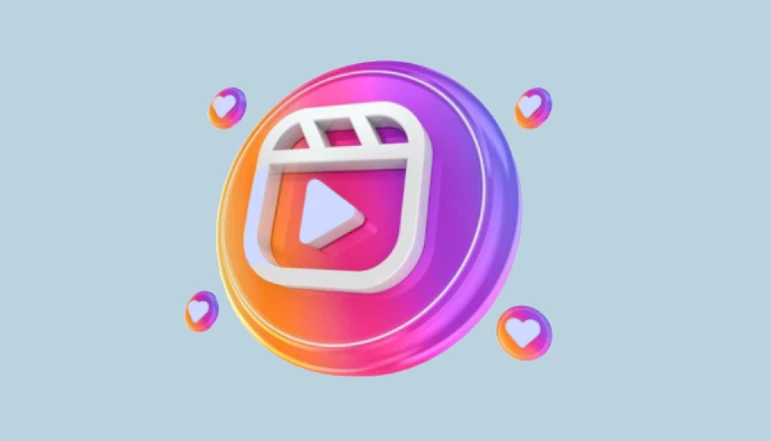





![how to make your tiktok account private]](https://wikitechlibrary.com/wp-content/uploads/2025/09/how-to-make-your-tiktok-account-private-390x220.webp)

