
In the world of cutting-edge technology, nothing can be deleted permanently. Anything can be recovered after it has been deleted from your devices, which we call technology. Your WhatsApp messages and media are in the same boat. Yes, now you can recover WhatsApp deleted media.
Sometimes, you unintentionally or accidentally delete your media content, leaving you wondering what to do. But don’t be concerned. Here’s some good news: WhatsApp has recently introduced a solution to your dilemma. This post will teach you how to recover deleted WhatsApp media.
Here’s how to Recover WhatsApp media that has been deleted:
Once you have deleted media from your phone’s drive, you can use it again.
- Go back to the chat on WhatsApp
- You will see the distorted thumbnail with a download icon there once more.
- You will be able to retrieve your photos and videos by tapping it.
This tried-and-true approach works with photographs, GIFs, animations, audio, and records. It is highly effective. You can also restore your deleted WhatsApp conversation by taking a few quick steps.
Here’s how to get your WhatsApp messages back
- To begin, go to your phone’s settings, Applications, Application Manager, and WhatsApp.
- When you choose WhatsApp, go to My Files on your phone and select the option to clear details. Pick Device Storage, WhatsApp, and Databases from the drop-down menus.
- Then click and hold the msgstore.db.crypt12 address. This is the backup message store, and DB is its new name.
- Now type your phone number to log back into WhatsApp.
- You will get a six-digit OTP after entering your phone number.
- Select: restore deleted messages after entering your six-digit OTP.
- Select next after your messages have been restored.
- This will take you to your page, where you can fill in your password. Now, select the next option.
- Your WhatsApp will begin to update at this stage.
- When Google Drive prompts you to back up your media, click Never and then Done.
- Returning to your conversations, you’ll see that your deleted WhatsApp messages have been restored.


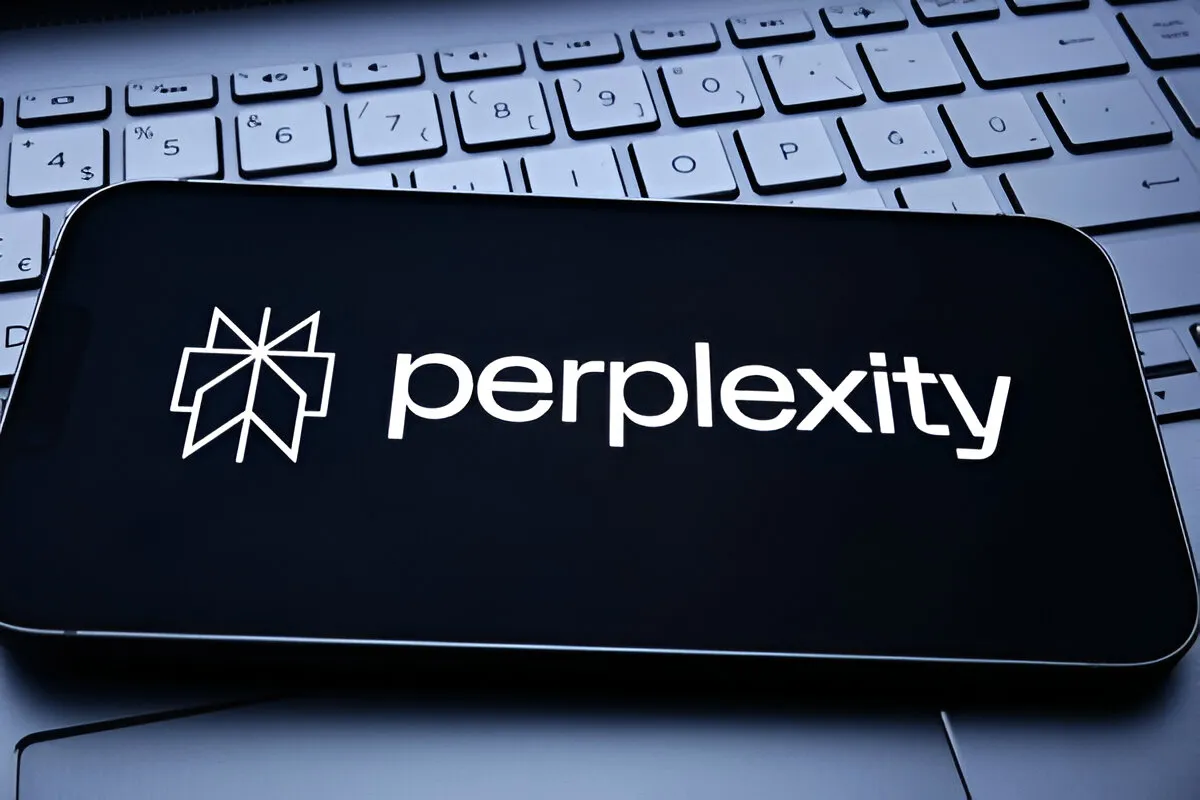







![how to make your tiktok account private]](https://wikitechlibrary.com/wp-content/uploads/2025/09/how-to-make-your-tiktok-account-private-390x220.webp)

