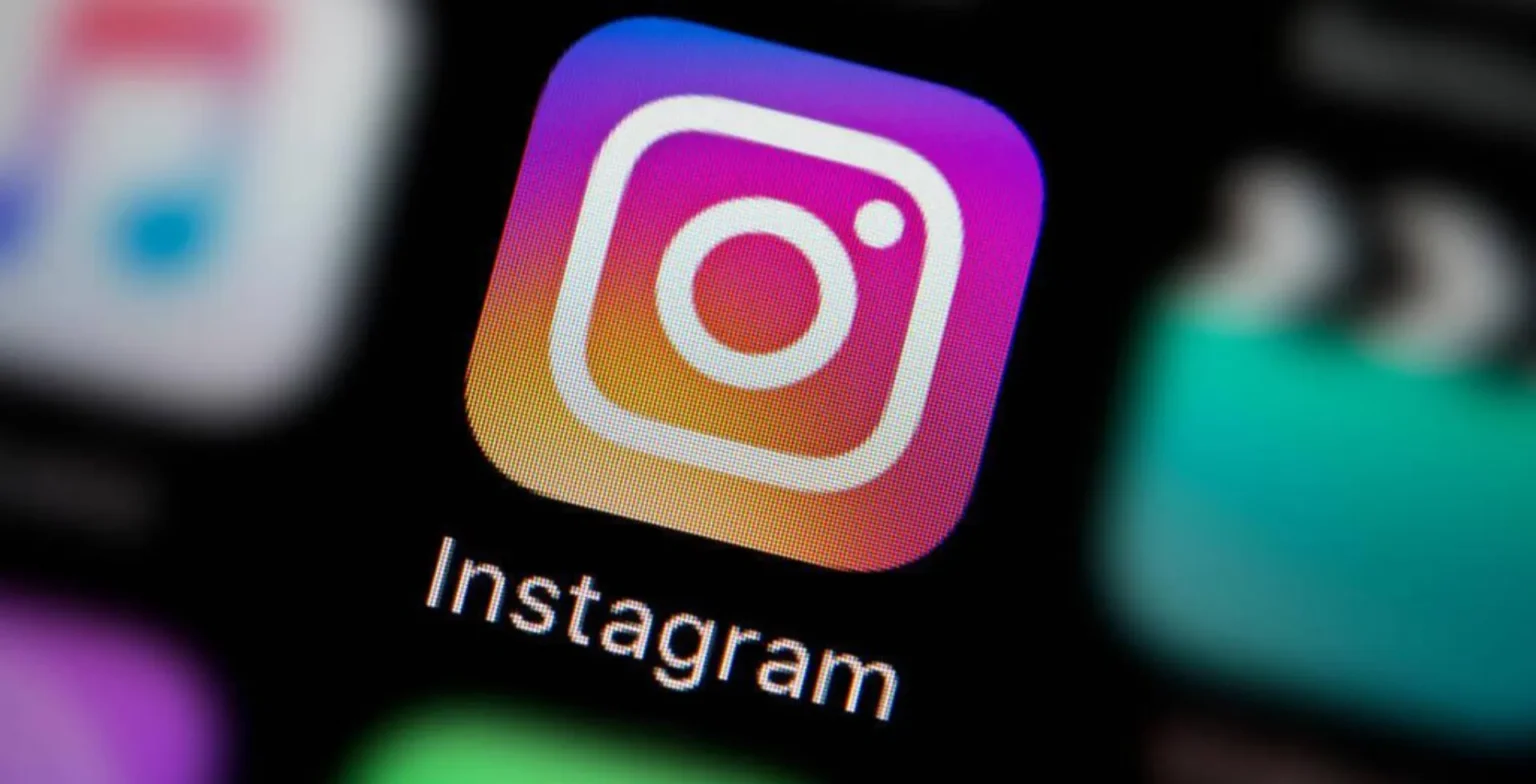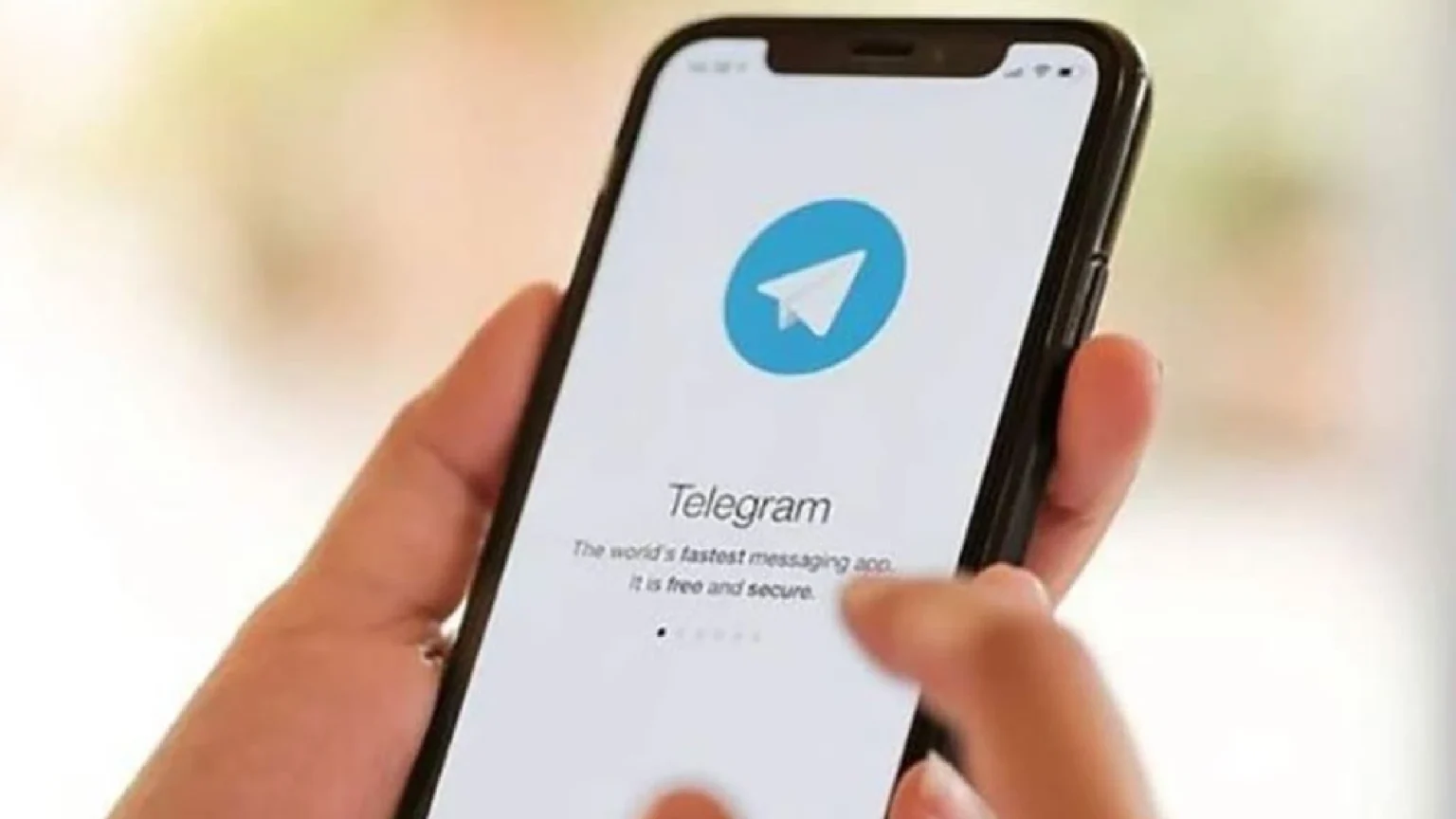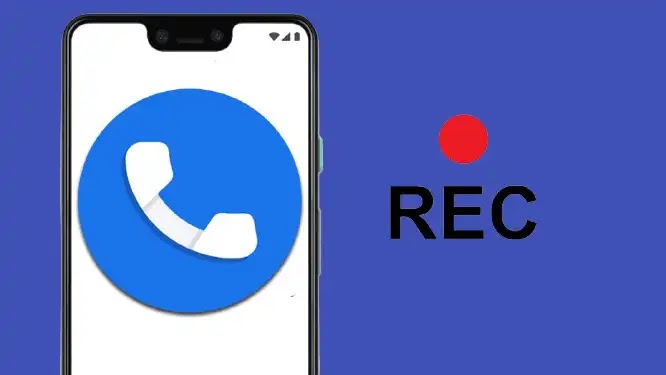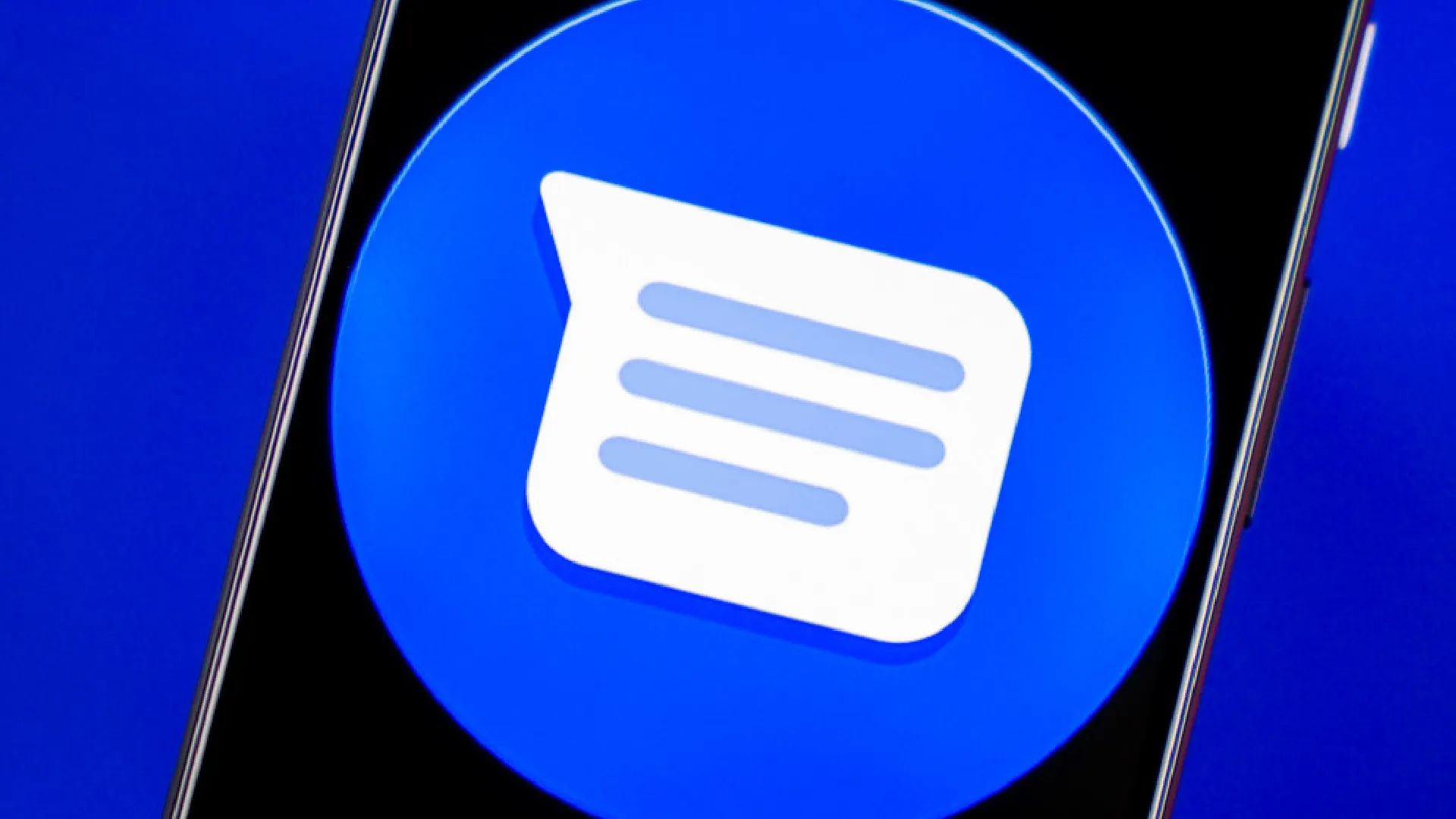
Text messages have become an integral part of our daily communication. They allow us to stay connected with friends, family, coworkers, and more. We often rely on text messages to share important information, make plans, send reminders, and have meaningful conversations.
Given how much we depend on text messages, it can be extremely distressing when we accidentally delete an important message thread. Losing meaningful conversations, information, or special memories can leave us feeling frustrated and powerless.
That’s why understanding how to recover deleted SMS messages is so valuable. Knowing the right techniques to rescue deleted texts gives us control over our data and peace of mind.
Google Messages is the default messaging app on many Android devices. It offers a streamlined interface and seamless integration with other Google services.
Google Messages does not have a trash folder for retrieving deleted messages. When you delete a conversation thread in Google Messages, it is permanently erased.
By unarchiving a conversation thread, you can recover SMS messages that you may have accidentally “deleted.” The process works on both Android devices and computers where Google Messages is set up.
How to Recover Deleted SMS in Google Messages
Unlike messaging apps from Samsung, Huawei, Xiaomi and other device manufacturers, Google Messages does not have a trash folder or recycle bin for retrieving deleted messages.
This is likely an intentional choice by Google to keep the interface clean and simple. Adding a trash bin would introduce extra visual clutter that goes against Google’s general design principles.
The lack of a trash folder means that any SMS message or conversation thread you delete in Google Messages is gone for good. The data is permanently erased from your device and conversations list.
Without a recycle bin feature, Google Messages leaves you vulnerable to accidental permanent data loss. Just a slip of the finger could wipe out valuable memories and information.
Unarchiving Texts on Android Devices
If you use Google Messages on an Android phone or tablet, unarchiving deleted SMS messages is simple.
- Open the Google Messages app on your Android device.
- Tap on your profile icon in the top right corner, next to the search bar.
- Select the “Archived” option. You will now see a list of all your archived SMS conversations.
- Long press on any conversation threads you want to unarchive.
- Check the box that appears next to each thread.
- Tap the unarchive icon in the top right.
Those selected SMS conversations will now be restored to the main Messages interface. The messages live on even if you accidentally “deleted” them.
Unarchiving Texts on Computers
You can also access Google Messages on your computer’s web browser.
- Just visit messages.google.com to get started.
- Once Google Messages is set up on your computer, recovering deleted SMS works much the same way.
- Click on the menu icon in the top right corner of the web interface.
- Select the “Archived” option from the menu.
- Click the “Unarchive” button next to any conversation you want to restore.
- After unarchiving the desired threads, click “Done” to apply the changes.
So if you accidentally deleted a text message or thread on your Android device, you can still retrieve it through the web interface on a computer.
Conclusion
Accidentally losing meaningful text conversations can be upsetting. But you now have the tools to get deleted messages back.
I encourage you to carefully follow the instructions outlined above. Whether you use Google Messages on an Android device or computer, you can leverage archiving to recover deleted SMS.
Saving your valuable memories, conversations, and information is only a few taps or clicks away. Have confidence that your text messages can live on thanks to this recovery technique.
So if you make a mistake and delete important messages, don’t panic. Just remember these steps and rescue your deleted SMS in Google Messages.