
An important part of a streamer’s success is the Twitch panel, which enables them to show off their personality, promote their business, and give their audience useful information. Effective panels can be of use to streamers:
- Create a unique brand identity: Streamers can use panels to showcase their channel’s color scheme, graphics, and theme, making their profile stand out.
- Provide information: To keep their viewers engaged and informed, streamers can incorporate panels that provide streaming schedules, social media links, and donation opportunities.
- Showcase personality: Streamers can interact with their audience on a more personal level by sharing their stories, interests, and sense of humor during panels.
Ninja and Shroud, two popular Twitch streamers, have used panels to increase their following and improve their brand. On one side, you’ll see Ninja’s unique blue hair and branding, while on the other, you will see Shroud’s gaming passion and sponsored gear.
How to Create and Personalize Panels on Twitch
Just follow these easy steps to create your Twitch panel:
Open your Creator Dashboard to start the panel-making process. Getting to this is as easy as choosing your profile image in the upper right corner of Twitch and then choosing “Creator Dashboard” from the option that appears.
Find the “About” page just below the profile banner on your Creator Dashboard.
Enable Edit Mode
Turn on “Edit Panels” in the section’s bottom left corner to make changes or add new panels.
Add a New Panel
Click the “+” (Add) button to make a new panel. Here are two options for you:
Option A: Image/Text Panel
To add a custom image or text to your panel, click “Add Image” or use the “Description” section. To make changes, such as formatting text or adding links, use Markdown language.
Option B: Extension Panel
The interactivity of the extension panels makes it possible to incorporate features like polls, leaderboards, and minigames. Select the extension you want to install by clicking “Install” next to it in the “Extensions” tab on the left sidebar of your Creator Dashboard. Click “Add Panel” after you have updated the extension’s settings to add it to your channel’s About page.
Customize Your Panel
Make your panel unique by changing its look and content:
- Upload a high-quality image that represents your company’s identity or the purpose of the panel. A file size of little more than 1 MB should be used, and the best dimensions are 320 by 160 pixels.
- Convey important details using concise and interesting language. Improve the readability and visual appeal of your writing by using Markdown formatting.
- Always use contrast or complementary colors, fonts, and styles in your panel designs to keep them in line with your channel’s overall branding.
Keep Your Panels Organised and Saved
Just drag and drop the panels into the order you want to create a logical layout. Streaming schedules and social media links, among other high-priority panels, should be placed toward the top for improved visibility.
To make your changes live, click “Save Changes” once you’re satisfied with the layout and style of your panels. Anyone who visits your channel page can now see your updated panel.
By adding your style to your panel and following these steps, you can create a distinctive and captivating Twitch channel that separates you from others.
Panel Designs for Twitch
While there’s no limit to what a Twitch panel can look like, there are a few must-haves that will improve the experience and give viewers the information they need. You might want to consider adding these panels to your channel:
About Me Panel
You can introduce yourself and offer your audience a feel for your content creation personality in an About Me panel. Give some information on yourself, what you’re into, and how you came to start streaming. Make an impression and connect with your audience by sharing what makes you here.
Schedule Panel
If you want your viewers to know when they can watch your live streams, you need a Schedule panel. Be sure to mention your regular airtime and segments, as well as any special events or features that you host regularly. Viewers can better plan their visits to your channel and build up anticipation for your content when you keep your schedule up-to-date.
Social Media Panel
Include a social media panel that links to your profile to promote your presence on other platforms. To make them easier to recognize, include buttons and icons that represent each platform.
Donation Panel
Donation panels describing different support options should be created if you want to accept donations or offer channel subscriptions. Thank the contributors and explain how their support helps you keep your channel running well.
The design of the page should be kept simple and professional, with the information displayed and easy to find. You can offer your viewers a complete and interesting channel experience by giving these important panels priority and adding your creative touch to their appearance.
Look to popular Twitch streamers like Pokimane for ideas; her panels are simple and elegant, and TimTheTatman’s are bold and eye-catching.


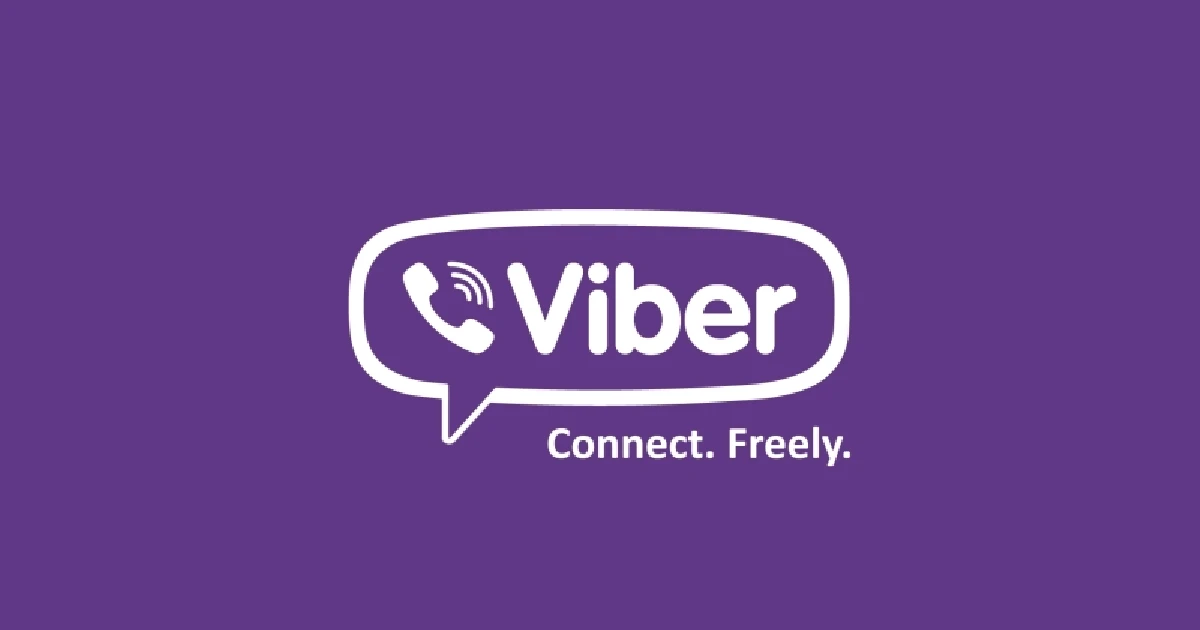

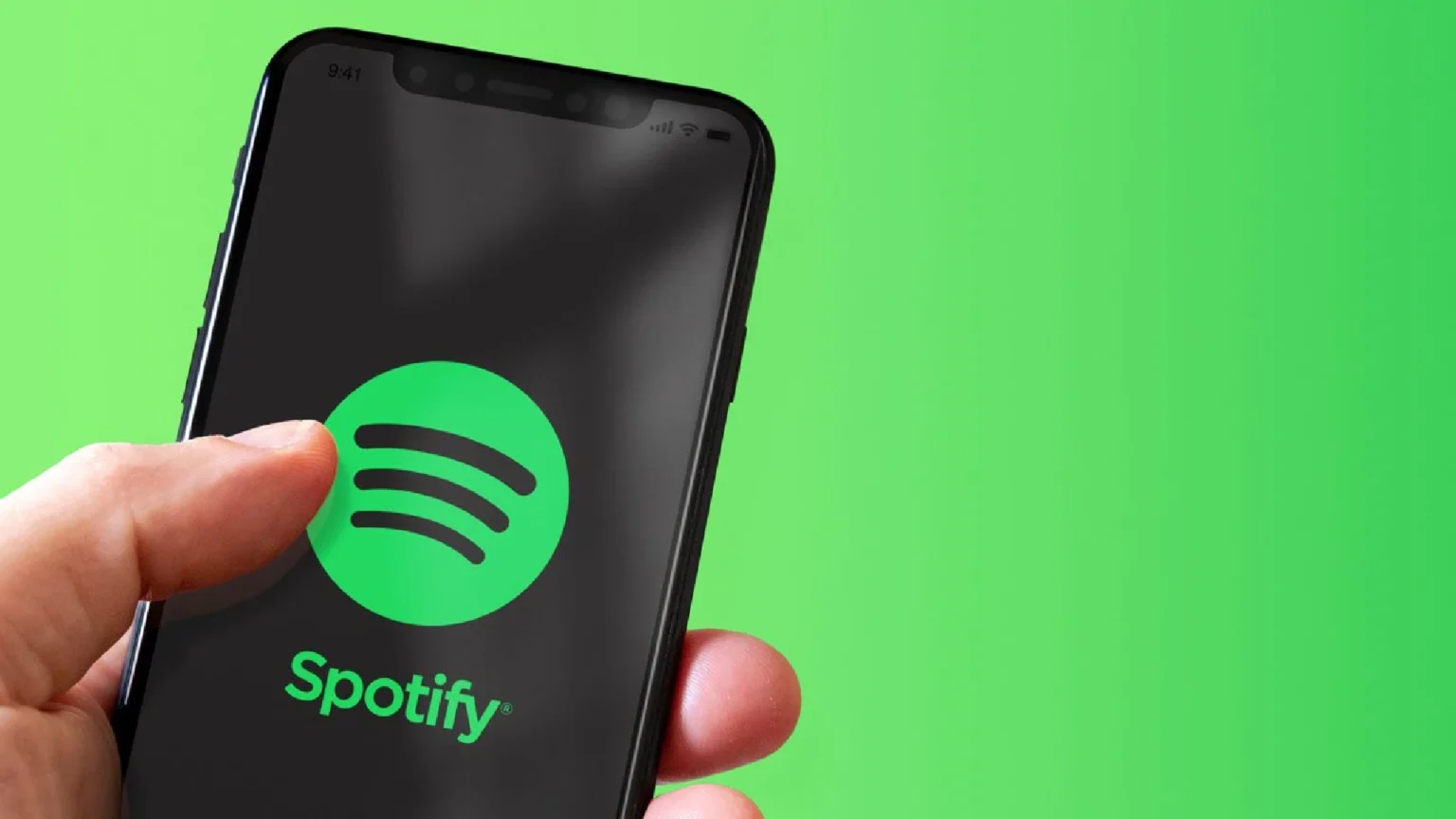





![how to make your tiktok account private]](https://wikitechlibrary.com/wp-content/uploads/2025/09/how-to-make-your-tiktok-account-private-390x220.webp)

