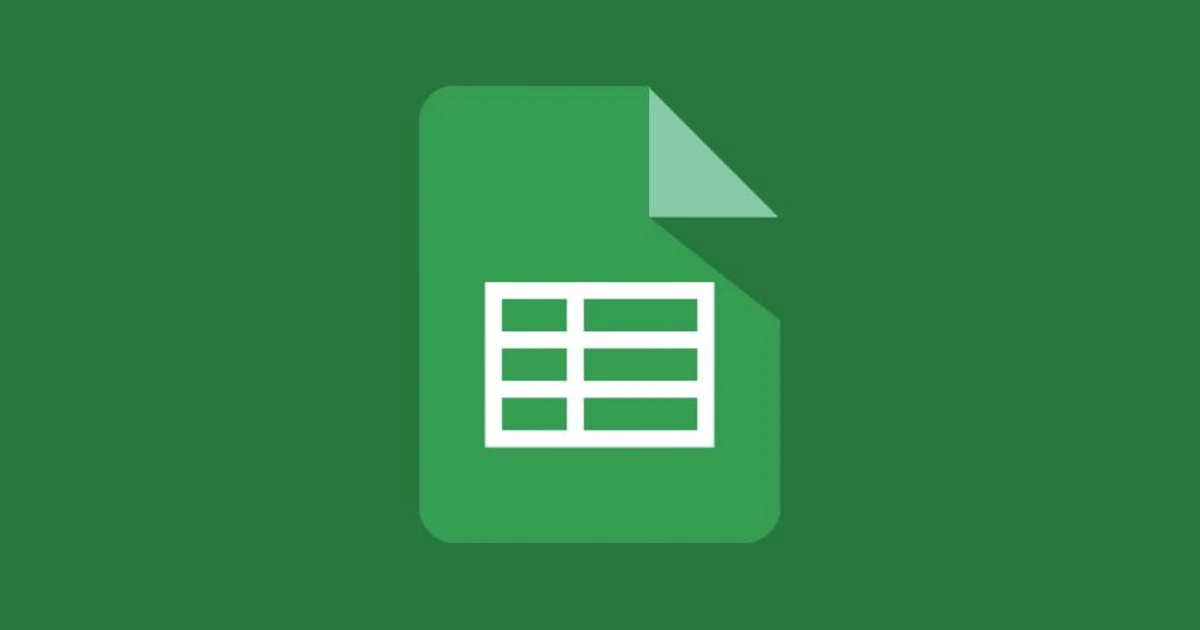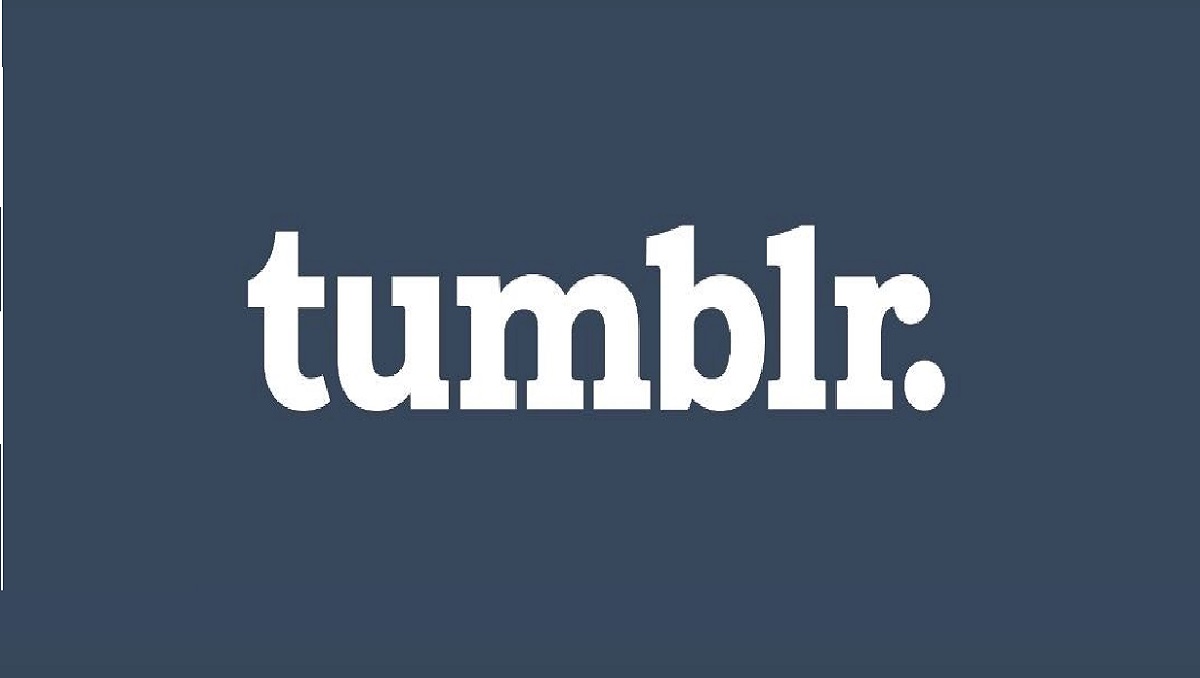WhatsApp currently allows you to lock the app using a password or biometrics (fingerprint or Face ID) to prevent strangers from reading your private messages. However, the messaging service provider is now expanding this feature to allow users to lock specific conversations and hide them from view.
This means that even if someone gets access to your WhatsApp, they will be unable to see protected chats. That being said, if you’ve been waiting for this feature, let’s discover how to lock and hide WhatsApp messages on your Android and iOS phone.
Note that before we begin, it’s important to remember that the “Chat lock” feature of WhatsApp is still in beta at the time of writing. It will be available to all Android and iOS users in the coming weeks.
How to Lock WhatsApp Chats on Android & iOS
We tried this feature on WhatsApp beta version 2.23.9.22 on Android for this guide. To test this feature, download the latest Android beta version from the Play Store or APKMirror. Because the steps will most likely be similar on iPhone, let’s look at how to turn on WhatsApp’s “Chat lock” feature:
- Open WhatsApp and contact the name of the contact whose chat you want to lock.
- Scroll down and select the new “Chat lock” option.
- We would like to remind you that archived conversations cannot be locked. If you want to lock an archived WhatsApp conversation, you must first unarchive it.
- If this is the case, tap “Unarchive” under the warning box; otherwise, go to the next step.
- When archived, on Android, turn on the “Lock this chat” toggle. On iOS, a similar Face ID-centric toggle will be available.
- WhatsApp will now remind you to ensure that your chat is not locked on connected devices. Be careful if you use the same WhatsApp on two phones. To lock the conversation, tap “OK” and verify with your fingerprint or Face ID.
- That’s all there is to it! You are now aware of how to lock a particular WhatsApp chat without using an app, and the application confirms it with a pop-up message.
Furthermore, new messages in locked chats will still be notified, but they will be hidden in the notification section. That chat is also hidden, as we will explain below.
How to Access Locked Chats on WhatsApp
When you lock a conversation, WhatsApp hides it from the messaging app’s “Chats” page. These chats are now available through the hidden “Locked chats” feature, which we will explain below. So, let’s go over the steps:
- Swipe down on the conversation feed in WhatsApp to access the “Locked chats” area.
- Now, select “Locked chats” and unlock these hidden chats with your fingerprint.
- When you return to the main conversation page in WhatsApp, the “Locked chats” area is automatically locked.
How to Turn Off ‘Chat Lock’ for WhatsApp Chats
It’s simple to remove the ability to lock and hide chats within WhatsApp. Simply follow the steps outlined below:
- To begin, open the conversation and tap on the name of the contact.
- Scroll down to find the “Chat lock” option. To turn off the feature, hit the “Lock this chat with fingerprint” option and enter your fingerprint.