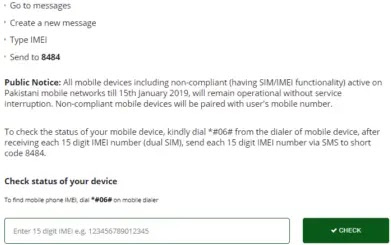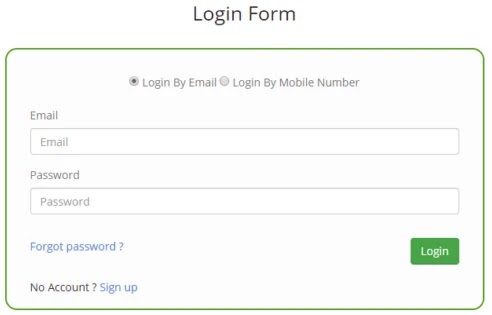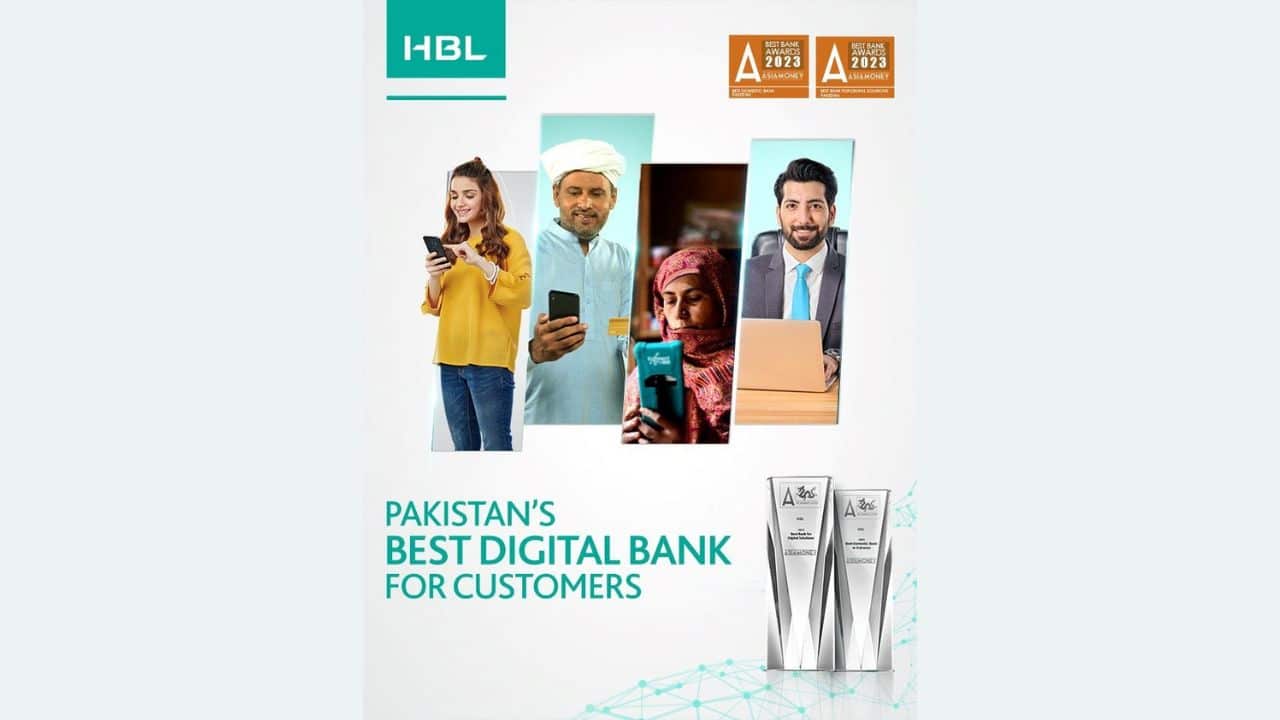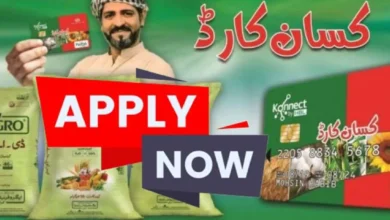You are not registered with PTA when you use a mobile phone, and your mobile phone is blocked. This post covers mobile registration in PTA, so please read the complete guide and follow the steps below.
PTA has already recommended that individuals register their mobile phones with PTA. So, you will not receive PTA notifications to register your mobile; your mobile phone will not be banned if you register in PTA.
PTA has started this mobile registration so that mobile devices may be tracked. Most mobile phones are imported into Pakistan. PTA has introduced this mobile registration to keep track of these mobile phones and stop smuggling in Pakistan. You can buy one with a PTA stamp on its box if you buy a new mobile phone from the shop.
PTA enables one device to be registered free of charge if you travel from outside Pakistan. You must register other mobile devices if you have more than one. You must pay the appropriate device tax if you want to use a mobile device in Pakistan for over 60 days. We will discuss “how to register mobile devices in PTA” in this article.
What is PTA?
Pakistan Telecommunication Authority (PTA) is a regulatory body that controls and monitors Pakistan’s telecommunication system.
What is DIRBS?
PTA (Pakistan Telecommunication Authority) launched this mobile registration system 2018 to track all mobile phones. The Device Identification, Registration, and Blocking System is called DIRBS. PTA-established mobile device ecosystem ensures only legal devices are used on Pakistan’s mobile networks. For device identification and banning mobile phones, PTA introduced DIRBS.
How To Check Your Mobile Registration
It is possible to check if your mobile phone is registered in PTA by messaging 8484. In the message, type and send to 8484 your mobile IMEI. A PTA message will be received indicating if your device is verified.
Dial *#06# from your device for an IMEI mobile phone check. If you have a dual SIM mobile, you will have two different IMEI numbers for your mobile. You obtain a 15 digit IMEI number from your mobile device when dialing *#06#. In mobile phone settings, you may also find the IMEI number.
On https://dirbs.pta.gov.pk/, you can also check the device status. For example, you will receive the following message after sending your mobile device IMEI to 8484.
You will receive one of the following messages when you send the message to 8484:
- The IMEI device (PTA Approved) complaints. It allows you to use all network services and is approved by PTA.
- The IMEI device is non-compliant, but network services can still be used. Send an SMS or call to register your device if your device does not complain.
- The IMEI device is blocked, so you cannot use your mobile device in Pakistan. You must pay the taxes to use it.
You must register your mobile device to use it after receiving IMEI messages blocked from PTA. We will discuss registration methods in this post, and you may register your mobile phone differently.
How To Register Mobile Phone through USSD
Follow these steps to register by dialing *8484#:
- Dial your phone at *8484#.
- When you dial *8484#, you can see many options. Press 1 for mobile device registration.
- Now reply 1 if you are a Pakistan citizen and 2 if you are a foreigner.
- Reply 1 again if the first device is your own. You will register your first device free of charge.
- Enter your passport number and CNIC number.
- Now reply from your mobile device with a number of SIM slots.
- Enter your IMEI number and enter both IMEI numbers if you have dual SIMs.
- To complete this application for registration, reply 1. PTA will submit your request.
If the credentials you have provided are correct, you will receive a confirmation message from 8484. You will have to retake these steps if your credentials are not correct.
How To Register Mobile Phone through DIRBS
Follow these steps to register via DIRBS (Device ID, Registration, and Blocking System).
- To open the Device Registration Portal, open your browser and type https://dirbs.pta.gov.pk/drs.
- Now you have to log in to your account. Click on Sign Up, if you have no account.
- You will see a form after you have clicked Sign Up. Fill in the form to give the details that will be required.
- Choose the user type and the purpose.
- To select your personal/individual for your mobiles/tablet PC, you choose local or foreigner for the user type.
- To complete the registration procedure, provide all information with your email, passport number, phone number and address.
- An email with a confirmation link will be sent to you. To confirm your account, click on it.
- Login to your account.
- You will see a declaration window after login and notice an individual COC option on the left. Click on apply for COC.
- Now enter the IMEI number and contact number of your mobile device.
- If you have to pay a tax on your mobile phone or not you will receive an SMS from PTA.
- Click on my application to track the status of your application.
You can register a mobile phone using PTA’s (Android only) mobile app and facilitation centers for the mobile operator. If you only visit Pakistan for one month, you should register your mobile device, but you must register your mobile phone if you remain for more than 60 days. You can’t use your mobile phone in Pakistan after 60 days.