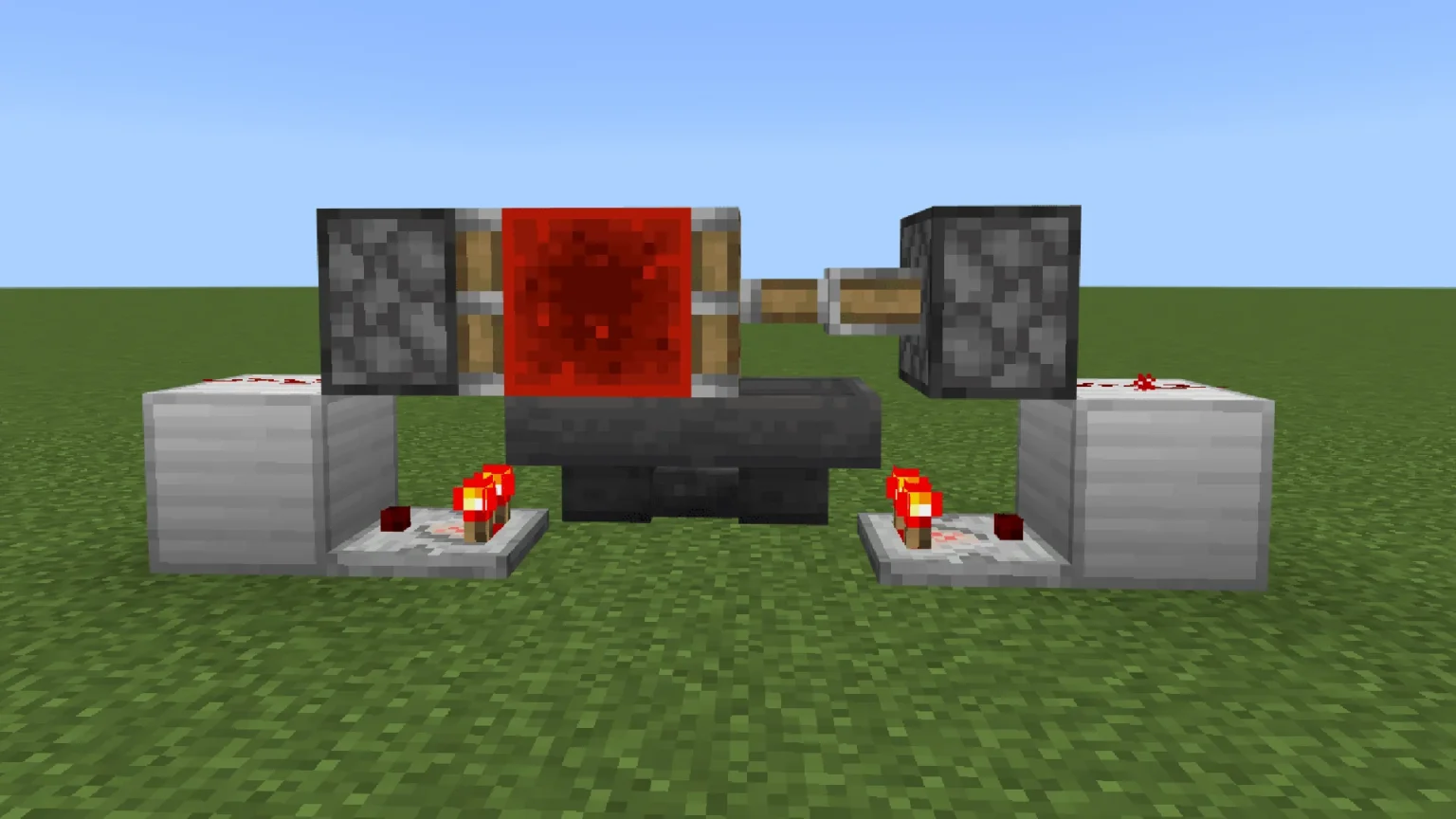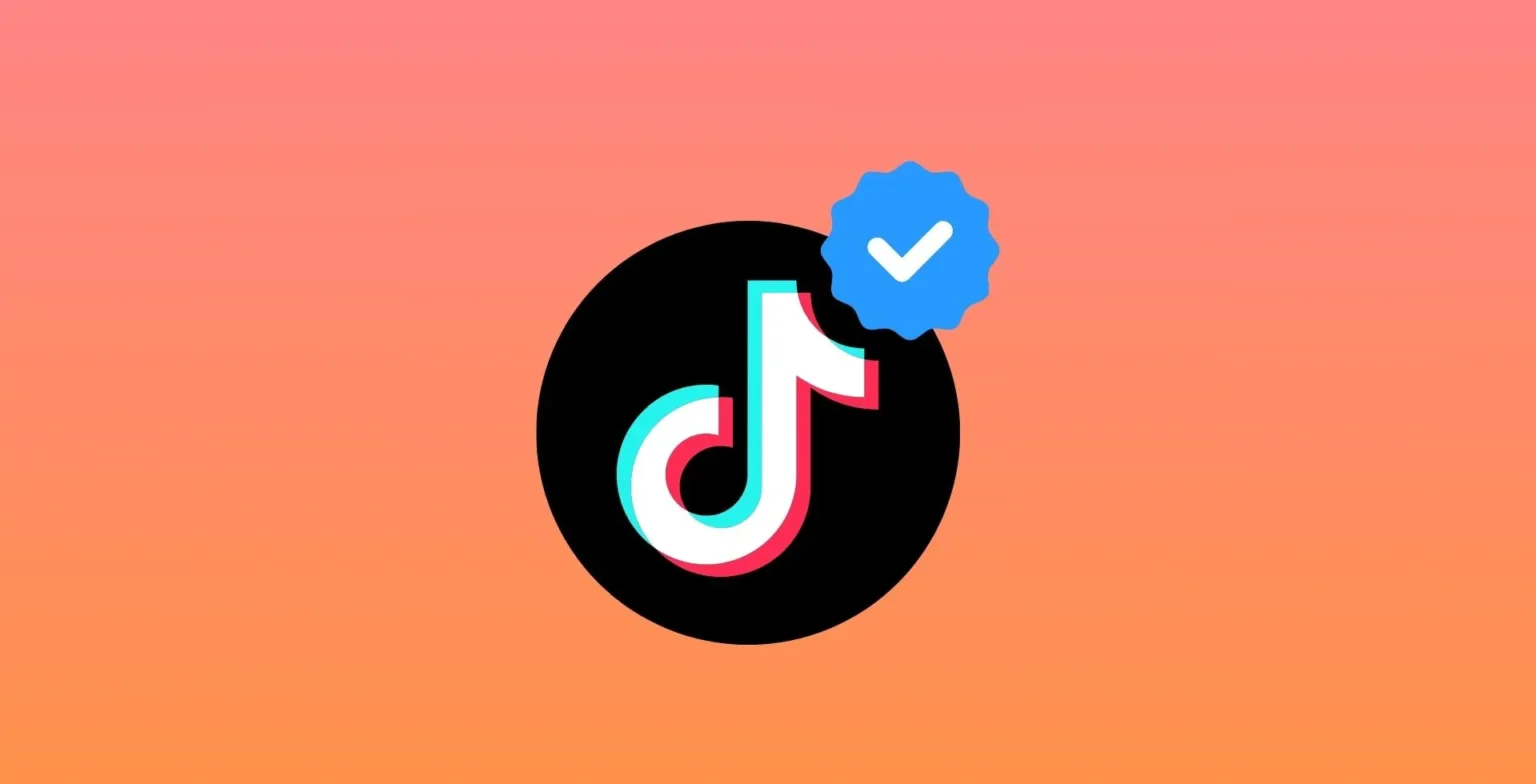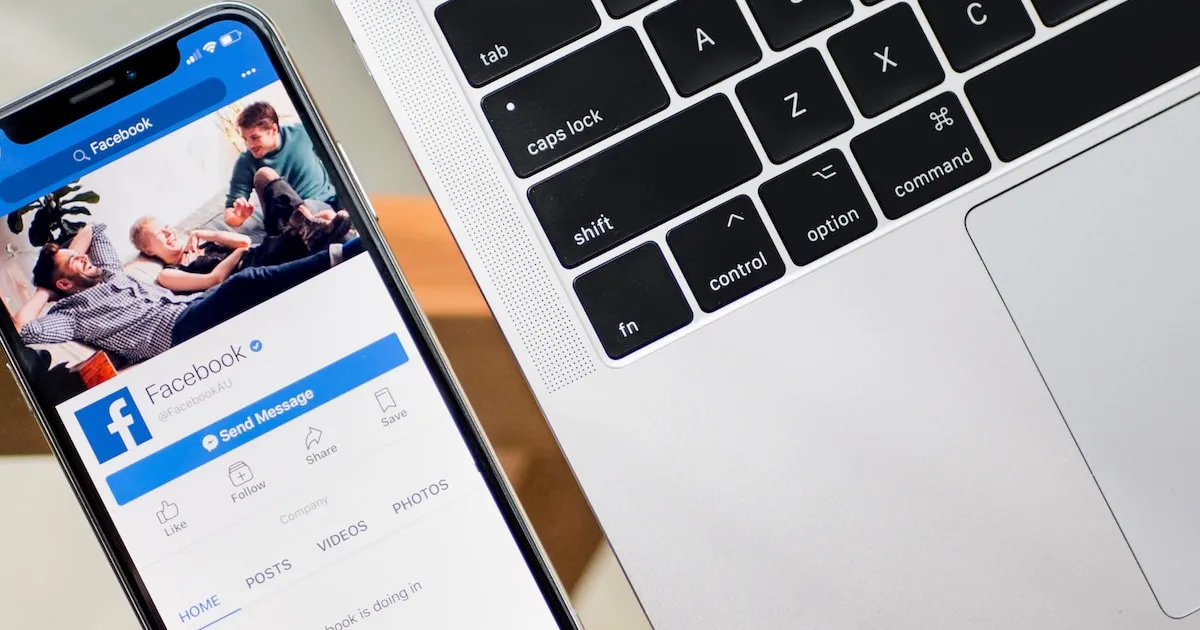
Facebook events allow users to easily create and manage gatherings, invite friends, and track RSVPs. However, sometimes you may want to keep your event response private rather than visible to all invitees.
There are a few key reasons why someone may want to hide their response to a Facebook event:
- Not everyone needs to know whether you plan to attend an event or not.
- If you are unsure about attending, you may not want friends to see your “Maybe” and influence your decision.
- You might not want to broadcast a declining response and have people think you are antisocial.
- Hiding your response keeps it out of friends’ News Feeds.
Facebook provides the ability to hide your response to an event, maintaining control over who can view your RSVP status.
How to Hide Responses to a Facebook Event
- Open the Facebook app on your smartphone or tablet.
- The hamburger menu contains navigation options and settings. Tap on the three horizontal line icon in the top right of your screen to open it.
- Here you can view events you’ve created, been invited to, and RSVP’d to.
- Tapping the calendar icon allows you to view your Facebook events in a calendar format by day/week/month.
- Find the event you want to hide your response to in the calendar view.
- Tap on your current response, such as “Going” or “Interested.”
- After tapping your response, a menu will appear.
- Choose the option to limit visibility to only event hosts and your Facebook friends.
- On the next screen, select the “Only Me” option.
Can You See Who Has Viewed Your Event on Facebook?
Unlike page views, Facebook does not have a built-in tool for event creators to view who has seen or looked at their event.
The only visibility Facebook provides is the list of people who were invited and how they responded. You can see who has RSVP’d Going, Interested, or Not Going, but not a full list of who has viewed.
Conclusion
Hiding Facebook event responses is easy to do on mobile and a great way to maintain privacy. Simply access the event in the app, change the visibility to Only Me, and your RSVP status will be concealed. You can always change it back with just a few taps. While event creators can’t see exactly who has viewed their event, they can track invites and responses.