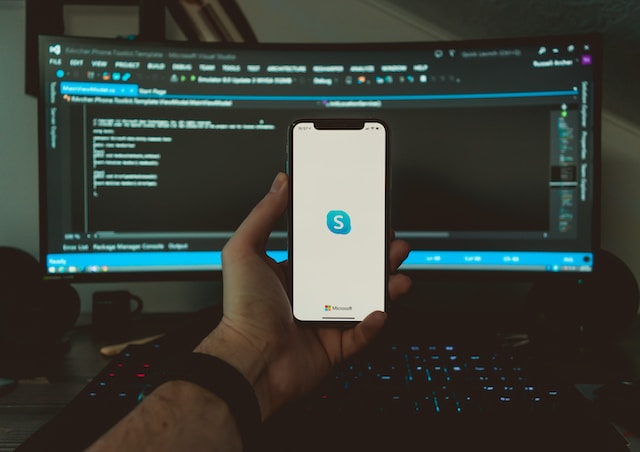
Skype sometimes encounters errors that disrupt its seamless use. One such error is the 2060 security sandbox violation. Our guide aims to assist you in resolving this issue with simple and easy steps. By following our step-by-step instructions, you can enjoy uninterrupted Skype calls once again.
Before diving into the solution, it’s essential to understand what a security sandbox violation is. In the realm of web-based applications like Skype, the term “security sandbox” refers to a protective barrier that prevents applications from accessing data they shouldn’t be able to access.
This might include files on your local hard drive or other sensitive information. When an application attempts to break out of its sandbox, a security error like the Skype error 2060 is triggered.
If not addressed, Skype error 2060 can cause significant problems, including causing Skype to freeze and become unusable. Thus, it’s essential to resolve this error promptly to ensure a smooth and efficient Skype experience. It’s also a step towards protecting your computer from potential security issues, as unresolved errors can sometimes be exploited by malicious entities.
In many cases, Skype error 2060 is caused by banner ads attempting to perform actions they shouldn’t be. By preventing these ads from using Flash, which is often the source of these unauthorized actions, you can eliminate the root cause of the problem.
Access Internet Settings in Control Panel
The first step is to access your internet settings. You can do this through the Internet Explorer’s Tools menu or by opening the Control Panel. Alternatively, you can also press the Windows Key + R to open the Run dialog box and type “inetcpl.cpl” to directly open Internet Properties.
Once the Internet Properties window is opened, navigate to the Security tab. Here, you’ll find various security options for different zones of internet usage.
Adding https://apps.skype.com to Restricted Sites
Within the Security tab, select the option labeled “Restricted Sites.” Click on the “Sites” button to bring up a new window where you can add websites to this zone. In the field under “Add this website to the zone:”, type “https://apps.skype.com” and click the “Add” button.
This action effectively restricts all Skype banner ads from using Flash, eliminating the cause of the error 2060.
Restart Skype to apply the changes
After adding https://apps.skype.com to Restricted Sites, close both the Internet Properties and Restricted Sites windows. Then, restart Skype to let the new settings take effect. This should prevent ad banners in Skype from causing the error 2060, allowing you to use Skype without any interruptions.
Method 2: Install latest Flash player
If the above method doesn’t work, or if you want to ensure that the issue is fully resolved, you can also try installing the latest Flash player. Updating Flash Player can sometimes solve this issue as it comes with the newest security measures and bug fixes.
Step-by-step instructions for installing the latest Flash player
- To install the latest Flash Player, visit the official Adobe website and navigate to the Flash Player download page.
- Click the “Install now” button to download the latest version of Flash Player.
- Once the file is downloaded, locate it in your Downloads folder and double-click it to start the installation process.
- Follow the on-screen instructions until the installation is complete.
Remember to close all other applications, including Skype, during the installation process.
Checking if error is resolved after installation
After the installation is complete, restart your computer to ensure that the new settings are properly implemented. Then, open Skype and check if the error 2060: Security sandbox violation still appears. If the issue persists, consider reaching out to Skype’s support team for further assistance.
Conclusion
Resolving Skype error 2060 is a straightforward process that can be accomplished in a few simple steps. Whether by restricting Skype banner ads from using Flash or installing the latest Flash Player, the solutions provided in this guide should help you restore Skype to its normal functionality.
We hope this guide has been helpful in resolving the Skype error 2060. Remember, keeping your software updated and regularly checking for potential errors is key to maintaining a smooth and secure digital experience.










![how to make your tiktok account private]](https://wikitechlibrary.com/wp-content/uploads/2025/09/how-to-make-your-tiktok-account-private-390x220.webp)

