
Snapchat’s Snap Map is a feature that shows you where your friends are and what they are up to by displaying their location on a map.
While Snap Map can be fun for coordinating meetups or seeing what parts of town friends are exploring, the ability to view someone’s location without their consent has raised privacy concerns. There are ways to find someone’s location on Snapchat even if they have not directly shared that information with you.
If one of your friends has shared their location on Snapchat’s Snap Map, you will be able to see their location by default. However, there are a couple of ways that you can potentially determine a friend’s location without their express permission.
First, if your friend posts a Snapchat story with their location enabled, you will be able to swipe up on their story to reveal the location it was posted from. So even if they have not shared their ongoing location through Snap Map, individual Snaps they post publicly could expose their location.
How to Find Someone’s Location on Snapchat
- Open the Snapchat app on your iPhone or Android device.
- Tap on the Location icon, which looks like a pin on a map.
- At the bottom right, tap on “Friends” to see a list of friends who have recently posted and their locations.
- This will zoom in on the map to show your selected friend’s Bitmoji at their current location.
Note that this only works if your friend has recently posted a Snap with location services enabled. If they do not have an active Snap available, you will not be able to view their location.
How to Find Someone’s Location on Snapchat Ghost Mode
Open Snapchat and select the Stories tab at the bottom, indicated by a circle with a plus icon.
Scroll through stories until you find one posted by a friend whose location you want to know. Tap to open it.
If your friend has tagged their location in the story, you will see the location name appear above their username. Tapping on the location tag will reveal the exact address.
Without a location tag on the story itself, there is no way to determine the friend’s location if they have enabled Ghost Mode to hide their location from you.
Ghost Mode prevents your location from updating in Snap Map for specific friends. So even if your other friends can see your location, friends you have hidden from will not be able to view your location on the map or get your location from your stories.
Conclusion
Snapchat’s Snap Map certainly delivers on convenience and connecting with friends at the moment. However, the ability to pinpoint someone’s location without their consent presents issues surrounding privacy and personal boundaries. There are a few loopholes that allow you to get someone’s location information without permission through Snap Map and stories.
If you want to respect your friends’ privacy, don’t try to find their location through Snapchat without their express approval. And if you want to maintain your privacy, make sure to enable Ghost Mode or disable location services on your snaps and stories. Ultimately, open communication with trusted friends is the best policy when it comes to sharing locations.


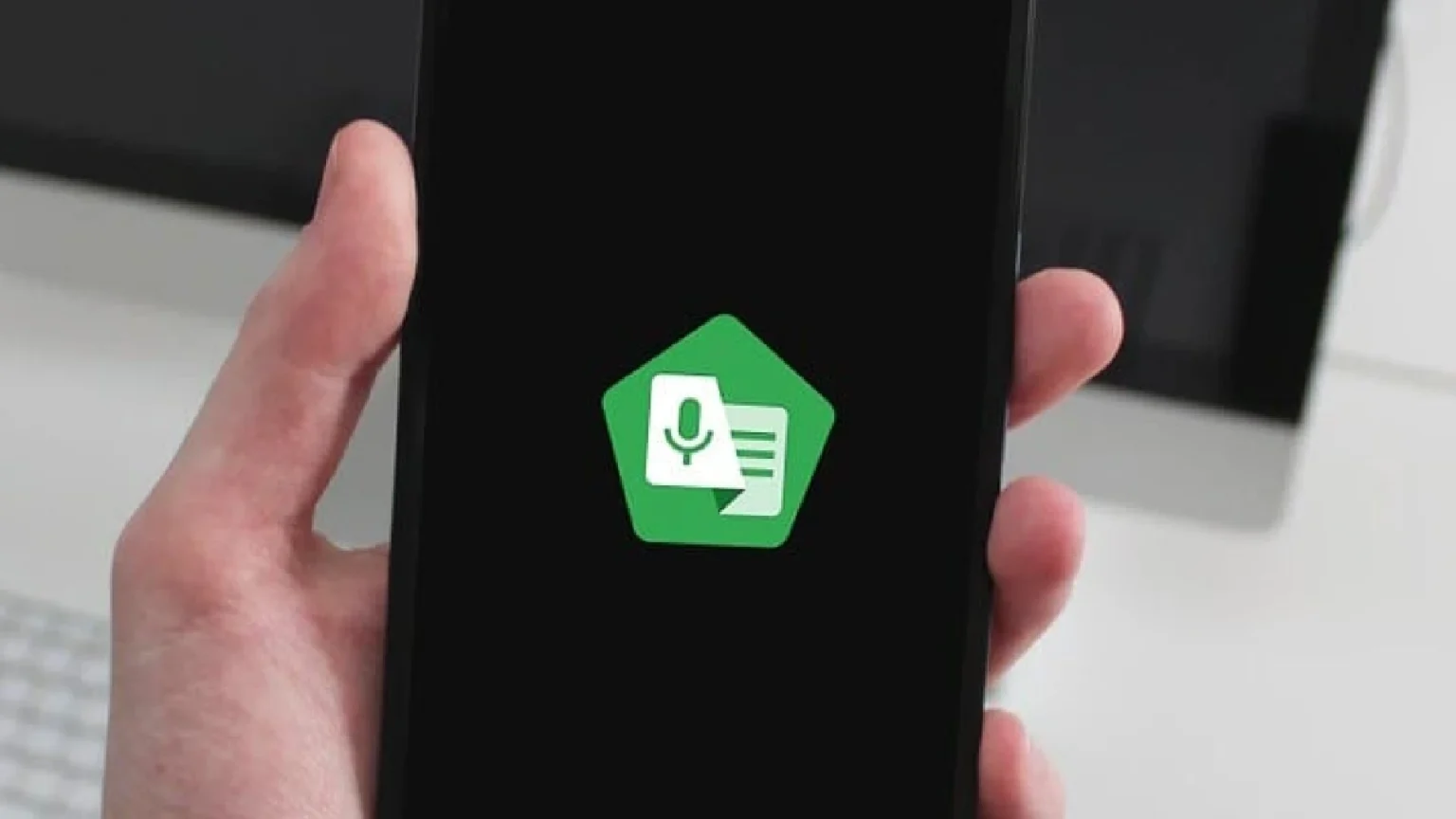







![how to make your tiktok account private]](https://wikitechlibrary.com/wp-content/uploads/2025/09/how-to-make-your-tiktok-account-private-390x220.webp)

