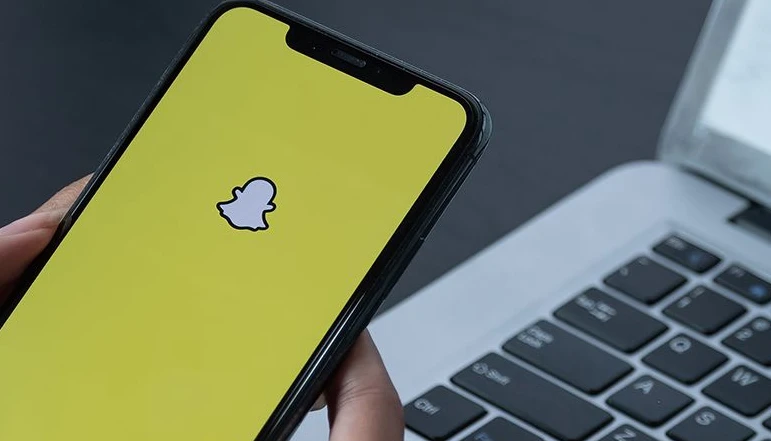
As we dive into the digital age, social media platforms like Snapchat have become ubiquitous in our lives. They not only serve as a medium for personal communication but also play a vital role in online businesses and content creation. One of the recent innovations that Snapchat has introduced is the ability to embed its unique content directly onto your website or blog.
This feature has opened up new avenues for creators and online businesses to enrich their digital space with compelling and interactive content. But how exactly can you do this? In this detailed guide, we’ll walk you through the step-by-step process of embedding Snapchat content on your website or blog.
Snapchat has seen tremendous growth over recent years. Its vast collection of filters and lenses, catchy spotlight videos, and public stories have managed to capture the attention and hearts of millions worldwide. Recognizing the potential reach of its engaging content beyond the app, Snapchat launched a web embeds feature in October 2023.
This feature allows users to embed links to Lenses, Spotlight videos, Public Stories, and Public Profiles directly in their blog or website, offering a richer and more interactive experience for their visitors.
How to Embed Snapchat Content
Step 1: Copy link of Snapchat content you want to embed
The first step in the process of embedding Snapchat content is to identify the content you want to embed. It could be a unique Lens, an engaging Spotlight video, an informative Public Story, or a Public Profile that you’d like your website or blog visitors to explore.
Once you’ve decided on the content, open Snapchat, navigate to it and copy its link. Remember, to perform these steps and embed Snapchat content, you’ll need a PC.
Step 2: Open a web browser on your PC and paste link
Once you have copied the desired link from Snapchat, the next step is to open any of the three web browsers supported by Snapchat – Safari, Chrome, or Microsoft Edge – on your PC.
Paste the copied link into the address bar of the browser. This allows the content to open in the web version of Snapchat, enabling you to access the embed code.
Step 3: Right-click on lens
With the link pasted into the address bar, you should now see the Snapchat content displayed in your browser. If you’re embedding a Snapchat Lens, you can right-click on the lens and select the “Open link in new tab” option from the context menu.
This action opens the lens in a new browser tab, making it easier for you to access and copy the embed code in the following step.
Step 4: Copy embed code from opened tab
In the new tab where the Snapchat Lens (or other selected content) has opened, look for the embed icon in the share sheet – this will lead you to the embed code.
Clicking on this icon reveals the embed code, which is a snippet of HTML that allows the Snapchat content to be displayed on another website. Click “Copy code” to copy this embed code onto your clipboard.
Step 5: Paste code into your website or blog
With the embed code copied onto your clipboard, you’re now ready to embed the Snapchat content onto your website or blog. Navigate to the location in your website or blog where you want the Snapchat content to be displayed.
Paste the copied embed code into this location. With this step, the Snapchat content becomes embedded in your digital space, and your visitors can view it directly on your page.
Conclusion
The ability to embed Snapchat content in your website or blog enriches your online presence and offers a more engaging and interactive experience for your visitors. It can help you reach a wider audience, enhance your brand visibility, and generate more traffic to your site. Furthermore, it allows your visitors to directly interact with the embedded content, such as trying on a Lens themselves, finding similar experiences, or even having a behind-the-scenes look at your company or brand. So, start exploring this feature today and see how it transforms your website or blog into a more dynamic and interactive platform!
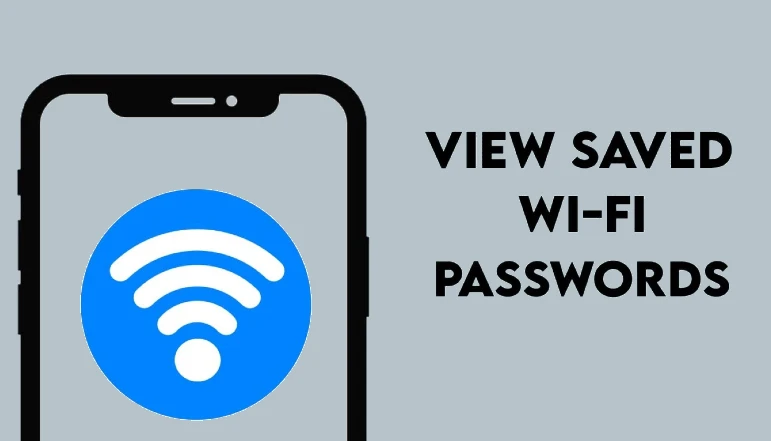

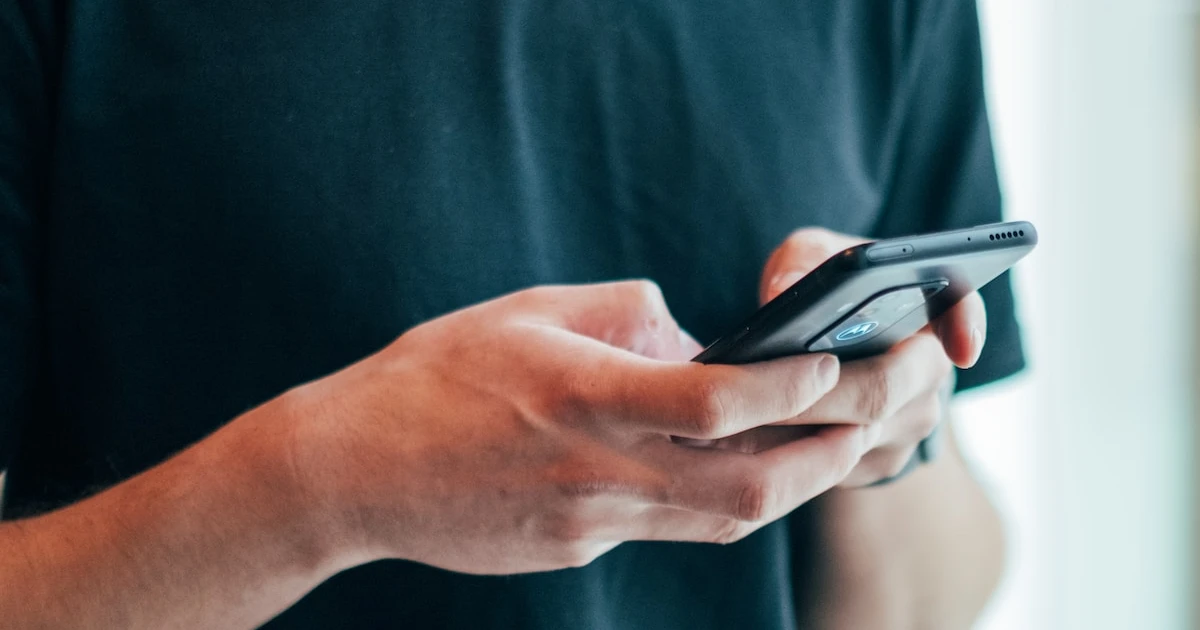
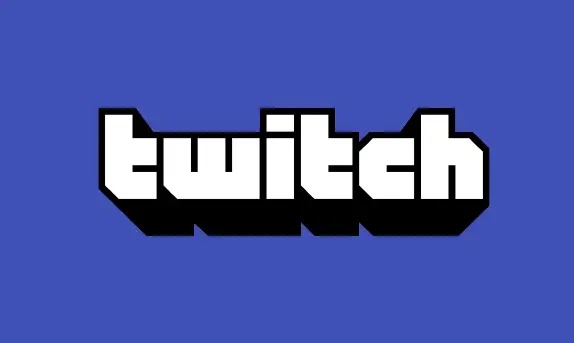






![how to make your tiktok account private]](https://wikitechlibrary.com/wp-content/uploads/2025/09/how-to-make-your-tiktok-account-private-390x220.webp)

