
Snapchat has made its mark as a popular platform that allows users to instantly share photos and videos with friends in a fun and casual manner? One of its many features is the ability to create group chats.
There may be instances where you need to delete a group chat you’ve created. Whether it’s an accidental creation or simply a group that no longer serves its purpose, this guide will walk you through the process of deleting a group chat on Snapchat in a few easy steps.
In Snapchat, a group chat is a feature that allows users to send snaps, and texts, and start video chats with multiple friends at the same time. It’s essentially a way to interact with more than one person without having to send individual messages. Just like any other chat, you can send and receive photos, stickers, voice notes, and more. A group chat can include up to 31 other users, including yourself.
While group chats on Snapchat can be fun and convenient, they can also clutter your chat feed if they are no longer active or relevant. Deleting unwanted group chats can help maintain an organized chat feed, reduce distractions, and enhance your overall Snapchat experience.
Furthermore, it can also be a proactive measure in maintaining privacy and reducing data storage on your device. Therefore, knowing how to delete a group chat on Snapchat is an essential skill for any active Snapchat user.
Step-by-Step Guide on Deleting a Group Chat on Snapchat
Now that we’ve established the importance of deleting unnecessary group chats, let’s dive into the step-by-step process. It’s simpler than you might think, so just follow along carefully.
Step 1: Open the Chat Settings of the group you want to remove
The first step towards deleting a group chat on Snapchat involves navigating to the specific chat settings of the group you want to delete.
- To access the chat settings, open Snapchat and swipe right from the camera screen to go to the chat screen.
- Here, you’ll see a list of all your chats. Locate the group chat you want to delete, then press and hold on to the group name.
- Tap on ‘Chat Settings’ to proceed.
- Finding the group you want to delete is simple. On your chat screen, you’ll see all your individual and group chats listed in chronological order of their most recent activity.
- Browse through them to find the group chat you wish to delete.
Step 2: Tap on Clear from Chat Feed
- Once inside the chat settings of the group you want to remove, the next step is to clear it from your chat feed.
- In the chat settings menu of the group you want to delete, scroll down until you see the ‘Clear from Chat Feed’ option.
- Tap on it to clear the group chat from your chat feed.
- Upon tapping on ‘Clear from Chat Feed’, a prompt will appear asking you to confirm the action.
Conclusion
Deleting unwanted group chats on Snapchat is a simple process that can greatly improve your overall Snapchat experience. By following the step-by-step guide provided in this blog post, you can easily remove unnecessary group chats from your chat feed. Additionally, we’ve also discussed tips for deleting group chats without others knowing, ensuring your actions remain discreet. In case you encounter any issues, troubleshooting steps have been provided to assist you along the way.


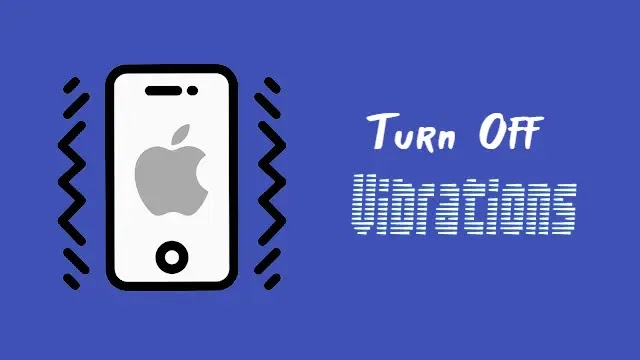







![how to make your tiktok account private]](https://wikitechlibrary.com/wp-content/uploads/2025/09/how-to-make-your-tiktok-account-private-390x220.webp)

