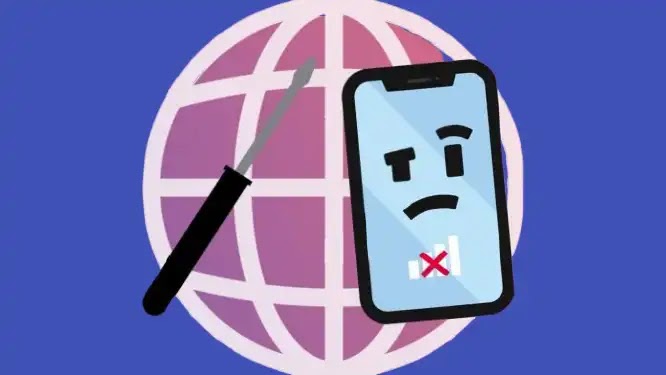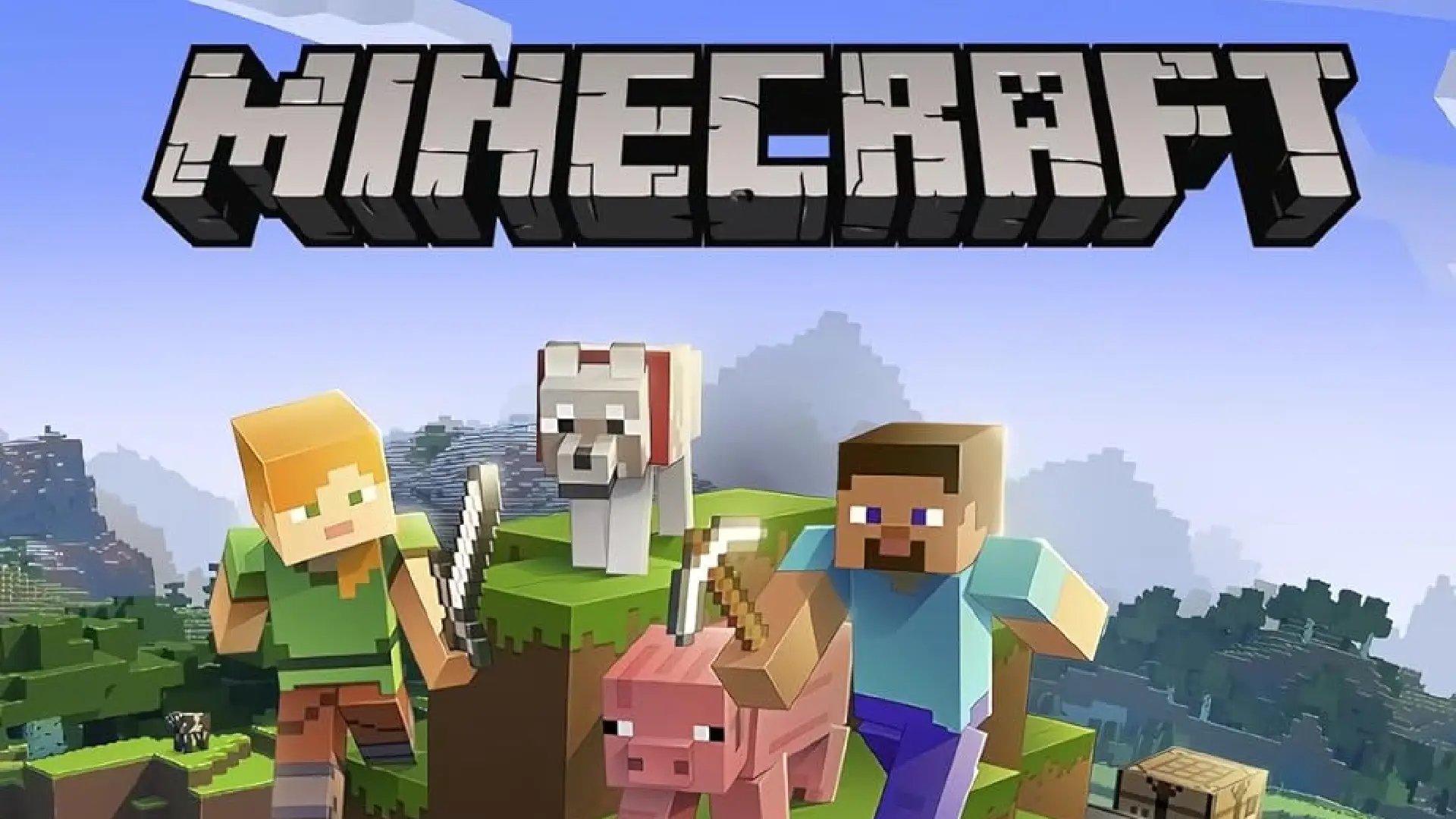AirPods have become an incredibly popular wireless earbud option, known for their convenience and ease of use. With their Bluetooth connectivity, AirPods can easily be paired with smartphones, tablets, laptops, and more to deliver clear audio without any wires getting in the way.
For Xbox gamers, being able to use AirPods while gaming or chatting with friends would be a great convenience. However, Xbox consoles do not natively support Bluetooth connections for wireless headsets like AirPods. So is there a way to connect AirPods to your Xbox after all?
Having AirPods connected to your Xbox would allow you to fully experience immersive game audio without having to wear a bulky gaming headset. You could also use the microphone in the AirPods for chatting with friends during multiplayer games.
How to Connect AirPods to Xbox Via Xbox App Remote Play
The Xbox app available on mobile devices and tablets includes a Remote Play feature that allows you to stream your Xbox One or Xbox Series X/S gameplay directly to your phone or tablet screen.
By connecting your AirPods to your phone or tablet via Bluetooth first, you can then use the Xbox app’s Remote Play feature to essentially transmit the gameplay audio from your console to your AirPods.
Follow these steps to set up Remote Play with AirPods:
- Turn on and connect your Xbox One or Xbox Series X/S console to your home Wi-Fi network.
- On your iPhone or iPad, open the Xbox app and sign in with the same Microsoft account used on your Xbox.
- Navigate to the Remote Play tab in the Xbox app and select your Xbox console.
- If prompted, enable remote features on your Xbox by accepting the on-screen prompt.
- Pair your AirPods with your iPhone or iPad via Bluetooth in the device settings.
- Launch a game on your Xbox console that you want to play remotely.
- The game screen and audio should now stream from your Xbox to the Xbox app, transmitting the audio to your connected AirPods.
- Make sure the volume is turned up sufficiently on both devices.
With those steps completed, you can now enjoy playing your Xbox games with the audio streaming seamlessly right into your AirPods. Just be aware that higher internet speeds will provide lower latency and better performance.

How to Connect AirPods to Xbox With a Wireless Bluetooth Adapter
Since Xbox consoles don’t have built-in Bluetooth connectivity, a simple way to enable a Bluetooth connection is by using an external USB wireless adapter.
The adapter essentially acts as a middleman, receiving the audio signal from the Xbox via USB while also maintaining a Bluetooth connection to the AirPods.
Here is how to use a wireless Bluetooth adapter to connect your AirPods to an Xbox One or Xbox Series X/S:
- Obtain a wireless Bluetooth adapter that is compatible with your Xbox console.
- Plug the adapter directly into an open USB port on your Xbox.
- The adapter will automatically be detected by the Xbox.
- On your AirPods case, hold down the pairing button on the back until the status light flashes white.
- On your Xbox, go to Settings > Devices & connections > Add device and select the AirPods when they show up in the list of available devices.
- When paired, audio from your Xbox should automatically be transmitted to the AirPods.
With those simple steps complete, you now have wireless AirPods connectivity on your Xbox. Just keep in mind you may experience some audio lag depending on the adapter and your setup.
With a Wired Lightning to 3.5mm Adapter (only for Apple EarPods)
If you have the old wired Apple EarPods with a Lightning connector instead of the newer wireless AirPods, there is another wired option to connect them to your Xbox controller.
You’ll need a Lightning to 3.5mm Headphone Jack Adapter, which allows you to connect devices with a Lightning port (like EarPods) to devices with a standard 3.5mm audio jack (like an Xbox controller).
While the methods outlined above do provide some options for connecting AirPods or EarPods to your Xbox, you may experience some limitations:
- Audio lag or latency
- Intermittent audio cutting out
- Issues with microphone compatibility
- Lower overall audio quality
These issues arise because the AirPods are not natively supported, so you are essentially rigging up workarounds instead of having direct optimized connectivity.
Why You Can’t Connect AirPods to Xbox Consoles
The reason you can’t directly connect AirPods to Xbox consoles is that Xbox does not support general Bluetooth connections like those used by AirPods and other Bluetooth headphones.
Instead, Xbox uses a proprietary wireless technology called Xbox Wireless.
The advantage of Xbox Wireless over Bluetooth is that it offers lower latency for gaming audio. However, the downside is that only officially licensed Xbox Wireless headsets can connect directly to Xbox consoles.
AirPods use standard Bluetooth connections, which Xbox does not support. So there is no direct compatibility is why you need to use wired connections or wireless workarounds like those outlined earlier.
Conclusion
For gamers wanting the best wireless audio experience on Xbox, your best option is to use a gaming headset officially licensed for Xbox Wireless connectivity. These headsets deliver optimized low-latency connectivity and great sound.
So while connecting AirPods to your Xbox is possible, using an Xbox Wireless headset is still the recommended way to go for the smoothest and most seamless experience.