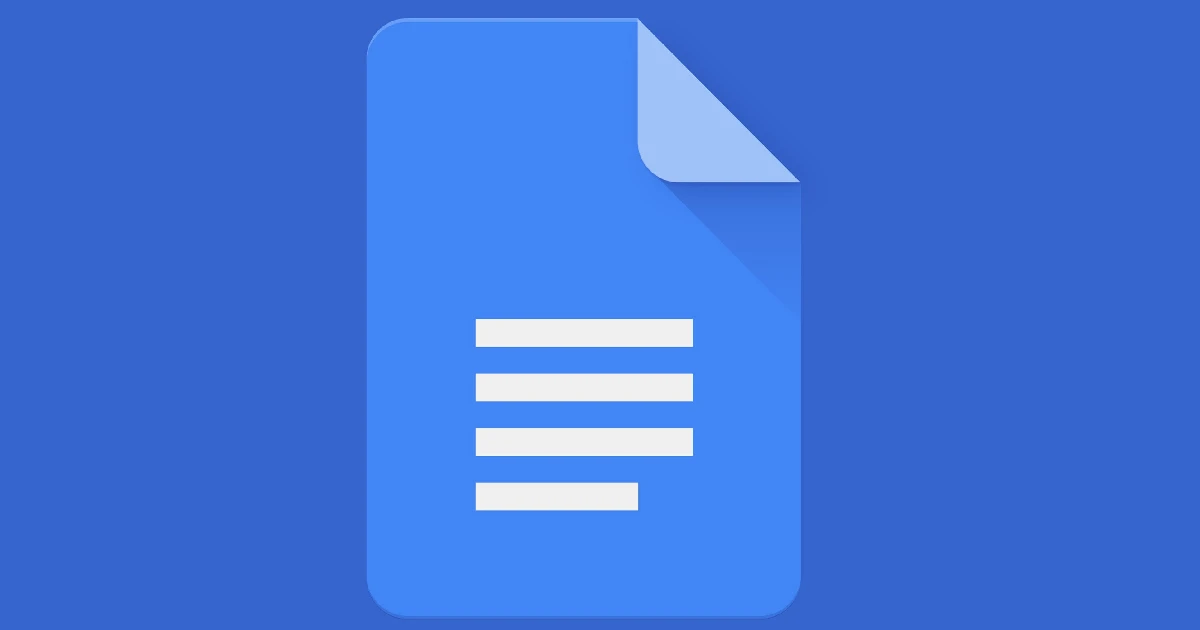
Footnotes are a useful way to provide additional context, citations, or commentary without interrupting the flow of a document. In Google Docs, adding footnotes is easy whether you’re on a desktop computer, phone, or tablet.
Why Footnotes are Useful in Google Docs
There are a few key reasons why you may want to use footnotes in a Google Doc:
- Cite sources or references for facts and quotes
- Provide commentary or additional details without cluttering up the main text
- Add links to other websites as references
- Annotate parts of a document with extra information
Footnotes keep all these supplemental details organized at the bottom of the page. This helps maintain readability and flow for the reader of the main text.
How to Add Footnotes in Google Docs on a PC
Via Google Docs Menu to Add Footnotes
- Open the Google Docs document you want to edit
- Click where you want the footnote reference number to appear in the text
- Select Insert > Footnote from the Google Docs menu
- Type your footnote text into the box that pops up
- Click outside the footnote text box to return to the document
The footnote number will appear in superscript where you placed your cursor. The footnote text will show at the bottom of the page.
Use HotKeys to Add Footnotes to Google Docs
You can also use these keyboard shortcuts to insert footnotes:
- Place the cursor where you want the footnote number to appear
- Press Ctrl + Alt + F (Windows) or ⌘ + Option + F (Mac)
- Type your footnote text into the box
- Click outside the box to exit
The footnote will be inserted immediately using this shortcut method.
How to Add Footnotes in Google Docs on an iPad
Adding footnotes on an iPad only takes a few taps:
- Open the Google Docs app and select the document
- Tap the pencil icon to start editing
- Tap where you want the footnote number inserted
- Tap the + symbol and choose Footnote from the pop-up
- Type your footnote text
- Tap outside the text box to return to the document
You’ll then see the footnote number in the document and the text at the bottom of the page.
How to Add Footnotes in Google Docs on an Android Device
It only takes a few taps to add footnotes in the Android Google Docs app too:
- Open the Google Docs app on your Android device
- Tap the pencil icon to start editing
- Tap where you want to insert the footnote number
- Tap the + symbol and select Footnote
- Enter your footnote text in the pop-up
- Tap outside the text box to exit
You’ll then see the footnote number and text inserted properly in the document.
FAQs
How to remove footnotes in Google Docs
To delete a footnote:
- Find the footnote number in the body text of your document
- Select the footnote number and press Delete/Backspace to remove it
- The corresponding footnote text at the bottom will disappear too
How to export footnotes from Google Docs
Exporting Google Docs documents with footnotes is easy. The footnotes will remain intact in the exported document file. To export:
- Go to File > Download
- Choose document file format (DOCX, PDF, etc)
- Open the downloaded file to see the footnotes included



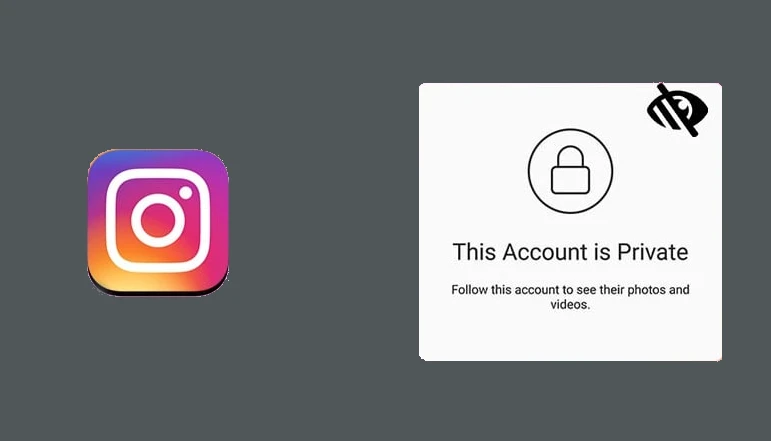
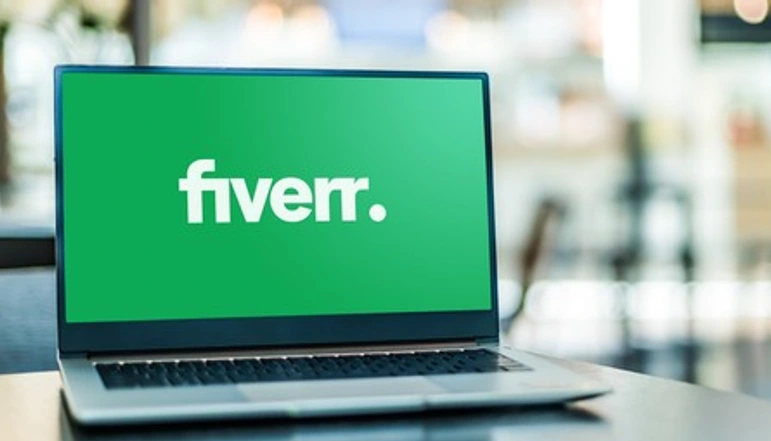





![how to make your tiktok account private]](https://wikitechlibrary.com/wp-content/uploads/2025/09/how-to-make-your-tiktok-account-private-390x220.webp)

