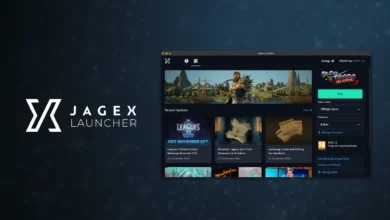Players sometimes get the “We are aware that there is an issue with accessing Roblox” message.
The reasons may be server outages, connection problems, needing to clear cache files, or installation issues with the Roblox app.
This error can be frustrating when playing games or interacting with friends on Roblox.
Let’s discuss what could cause it and how to fix the issues so players can get back into the game smoothly.
Check Internet Connection
An unstable or weak internet connection is one of the most common causes for the “We are aware…” Roblox error. Roblox needs a consistent internet connection to send data back and forth between users and its servers when loading games and worlds.
Temporary Wi-Fi dropouts, poor signals on mobile data, bandwidth restrictions, or using a VPN/proxy can all affect the stability of that connection.
Players who want to avoid this issue should check their internet connection first. Signs of an unstable connection include slow load times, problems buffering while streaming videos, and connection drops.
If an unstable internet connection seems the likely culprit behind the Roblox access error, some helpful troubleshooting steps include:
- Restarting the router and modems
- Checking for interference issues if on Wi-Fi
- Testing the connection speed via speed test sites
- Updating network adapter drivers if speeds are still low
- Switching from Wi-Fi to ethernet for a direct, faster connection
- Trying a different network to compare connection performances
Addressing internet connectivity first prevents mistakenly pursuing other complicated solutions when the root cause is an underlying network issue. Smoothing out the internet functionality leads to a seamless experience loading into Roblox games.

Reinstall Roblox App
If background connectivity tests show no detectable internet issues, troubleshooting efforts should move to the Roblox platform. Sometimes, the ‘We are aware…’ error can stem from application errors that corrupt specific files or settings.
Reinstalling the Roblox app gives you a clean slate by overriding any corrupted data or buggy updates that may interfere with connectivity. Follow these steps:
- Back up any saved Roblox data you wish to keep
- Uninstall the Roblox app/game via your device’s add/remove programs menu
- Restart the device fully after uninstalling to clear the memory
- Re-download a fresh Roblox installer from the official website
- Run through new installation prompts to re-add Roblox
- Log back into your account and check if the error persists
Upon opening the newly installed Roblox application, try loading one of your games. If no error message appears and you can access experiences, the reinstall usually resolves the issue.
However, if the “We are aware…” prompt still appears, further troubleshooting is required, as reinstallation did not address the root cause. Continuing to clear cache files or check server status would be the next logical step before seeking additional help via Roblox customer support.
Check Roblox Servers
While client-side connectivity and app performance certainly can trigger the access error, server-side issues on Roblox’s end can also be the culprit. With over 200 million global users pinging the platform daily, even short server outages or downtimes can ripple out and prevent some users from getting through.
On hectic days when player traffic spikes, the Roblox architecture may struggle to handle peak demand. Server resources like cloud computing capacity, data bandwidth, or database transactions can become overwhelmed and make Roblox inaccessible for a period.

Server outages are usually resolved within an hour at most, but when they do strike, individual users can do little besides wait it out patiently. Checking server status pages at least informs you that global engineers are actively working on widespread issues.
When you receive the ‘We are aware…’ error, it’s advisable to cross-reference whether servers are down through sites like:
- Downdetector’s Roblox user-reported outage map
- The Roblox System Status site shows operational metrics
- The Roblox Twitter account posting updates
Monitoring these sites will reveal if high error volumes, service degradation, or outages occur globally across Roblox in real-time. If so, continuing to attempt to access Roblox will be futile until functionality is restored.
While waiting, following Roblox’s progress, restoring servers keeps you informed until the ‘We are aware…’ error is eventually resolved.
resolves for all users. Patience and awareness of server issues avoid wasted troubleshooting when access disruptions are unavoidable growing pains for the rapidly expanding Roblox universe.
Clear Cache Files
Aside from large-scale server outages, another less obvious factor for the ‘We are aware…’ error is overfilled cache files accumulating outdated data on your device. Cache helps load Roblox faster by temporarily storing game files, but it can grow corrupted over time.
Clearing this data forces Roblox to freshly reload all necessary assets rather than relying on problematic cached copies.
Making cache clearing a regular maintenance habit prevents cumulative data corruption that eventually hinders performance.
PC Users
- Open Windows File Explorer and enter “%localappdata%\” in the navigation bar
- Open the “Roblox” folder, select all files and delete
- Browse to C:/Users/[yourname]/AppData/Local and delete the “Roblox” folder
- Open the Roblox game to refresh the cache by starting fresh
Mac Users
- Click Finder, hit “Go” from the top menu, and choose “Go to Folder.”
- Type in “/Library/Application Support/Roblox/” and press enter
- Select all folders/files shown and move them to the trash
- Open Roblox to rebuild cache files
Mobile devices can also clear the Roblox app cache from the system settings menus. With this regular maintenance step, cache inconsistencies become one less factor contributing to connectivity issues like the ‘We are aware…’ error halting access.
Conclusion
For those facing other common Roblox errors or looking to optimize performance further, our comprehensive guides offer fixes and tips across FPS lag, crashing, graphics issues, gameplay bugs, and much more.
With an ever-expanding Roblox multiverse and over 20 million gaming experiences available, the occasional hiccup is inevitable. But armed with the troubleshooting fundamentals and support resources outlined here.