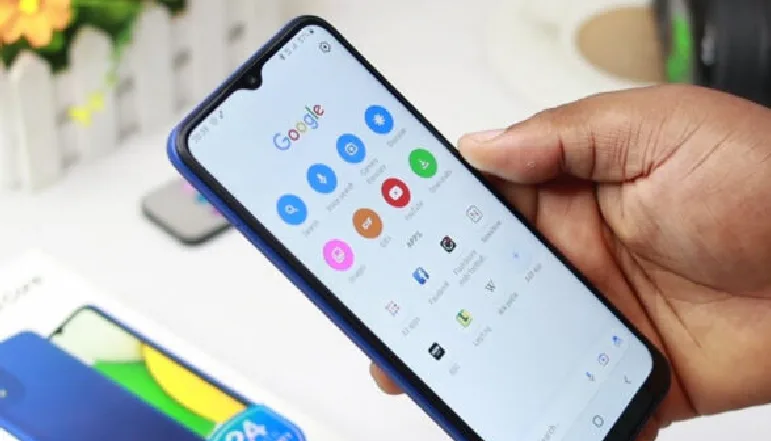
Experiencing the “Unfortunately, app has stopped” message on your Android phone can be frustrating. This issue can arise due to various reasons such as outdated software, system malfunctions, low storage, and more. However, there are several solutions to this problem. Let’s explore eight quick ways to fix this issue.
Restart Your Phone
When you encounter a system malfunction, restarting your phone can be beneficial. Long-press the power button for around 10 seconds to restart most Android phones. This action closes all open apps and reboots the system, potentially resolving the issue.
Check for Low Storage and RAM
If your phone’s RAM or storage space is limited, your apps may fail or crash. Ensure your phone has enough storage and that you’re not running more applications in the background than your phone can handle.
Update Android System WebView App
In March 2021, many people experienced the “Android app has stopped” issue due to a faulty Android system WebView app. Google provided an update to fix this issue. If an app on your phone keeps freezing, crashing, or halting, updating the Android System WebView app may help.
Downgrade Problematic App
If introducing additional features and enhancing performance to your apps introduces bugs, you can either wait for the next upgrade or restore to the earlier version. You can do this by sideloading the app from a third-party source like APKMirror.
Update Your Phone Software
System updates provide system stability, additional functionalities, and bug fixes. If you’re operating an early version of your device’s software, you might be missing out on crucial features and stability. Always ensure you have the latest version on your phone.
Take Your Phone to Experts
If the “Unfortunately, app has stopped” problem continues, consider taking your phone to the experts. They can perform technical tasks such as updating your phone’s software.
Update Affected App
Ensure the affected app is up-to-date. Developers often issue updates to solve difficulties like bugs or system incompatibilities.
Clear App’s Cache & Data
An app’s cached data can sometimes cause it to fail. If this is the case, clear the cached data from your phone’s settings.
Frequently Asked Questions (FAQs)
What causes the “Unfortunately, app has stopped” issue?
This issue can arise due to various reasons such as outdated software, system malfunctions, low storage, and more.
How can I fix the “Unfortunately, app has stopped” issue?
There are several ways to fix this issue, including restarting your phone, checking for low storage and RAM, updating the Android System WebView app, downgrading the problematic app, updating your phone software, taking your phone to the experts, updating the affected app, and clearing the app’s cache & data.
Is it safe to download apps from third-party sources?
Downloading apps from third-party sources is generally not recommended due to potential security risks. However, APK Mirror is considered a reliable resource.
What should I do if none of the solutions work?
If none of the solutions work, consider taking your phone to the experts for professional support.
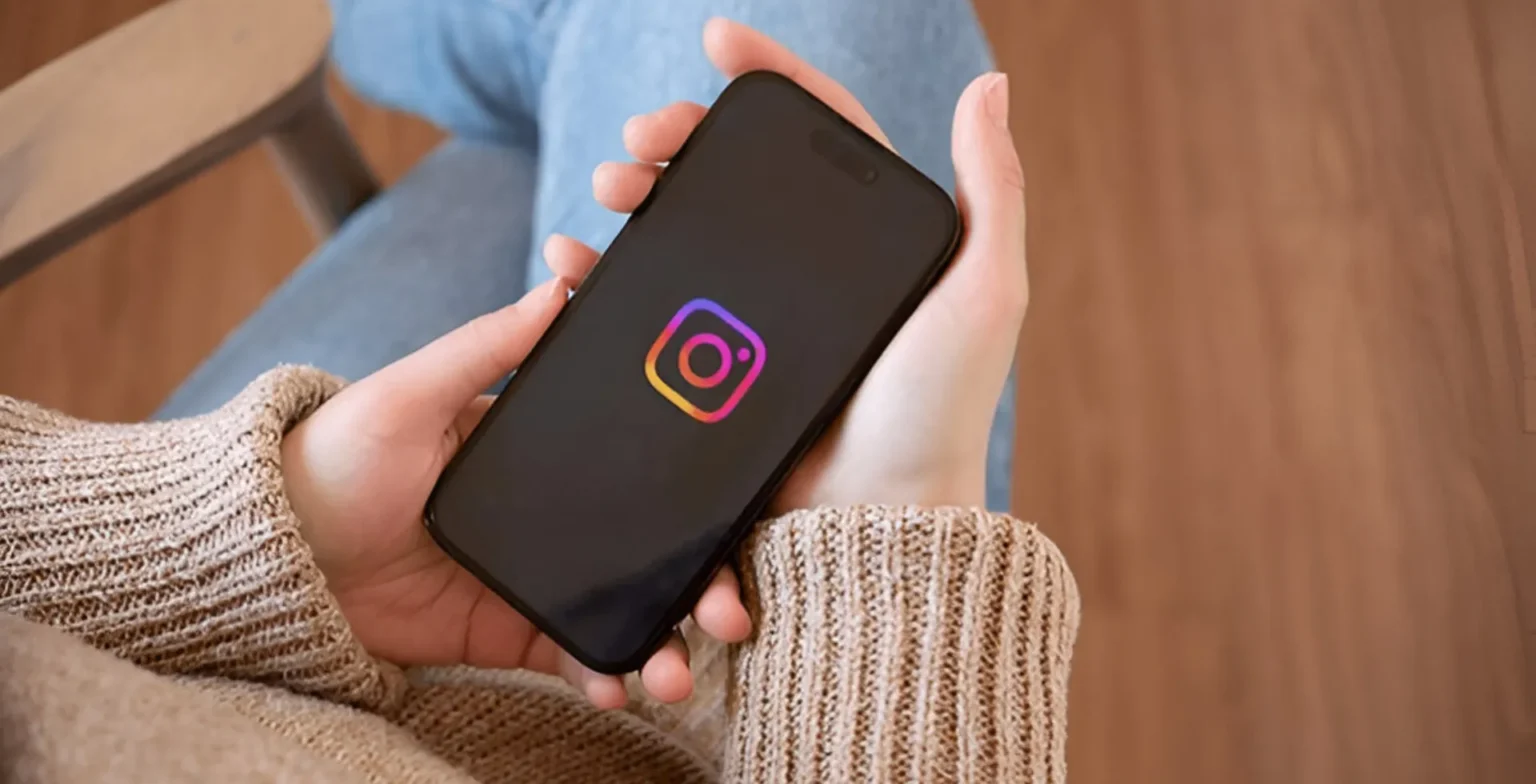




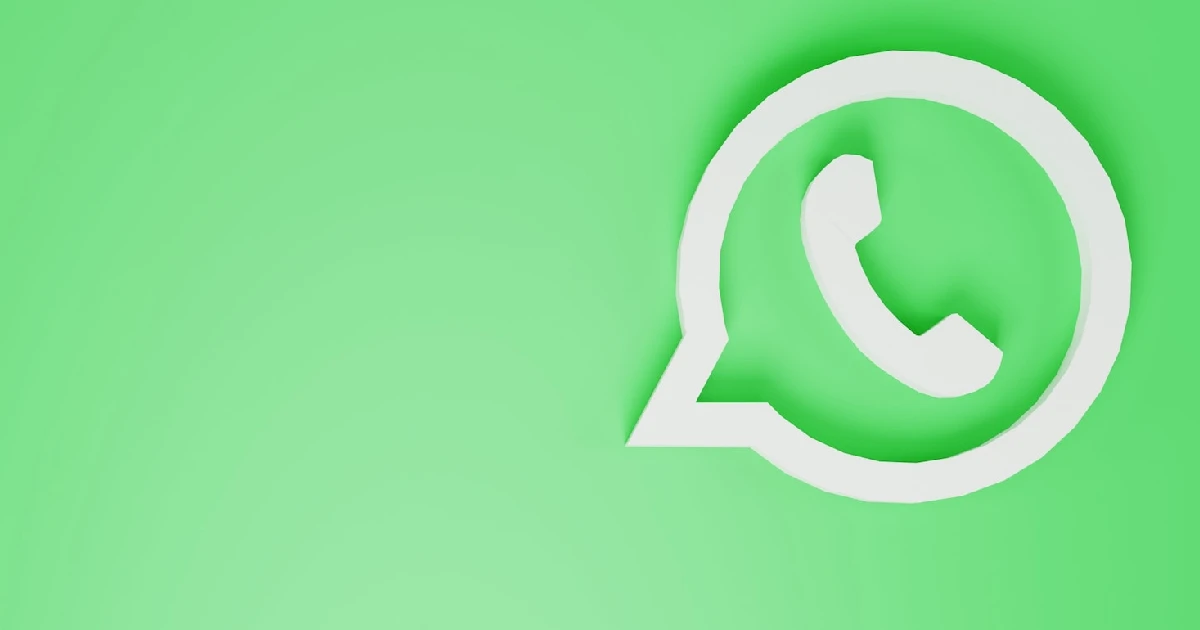




![how to make your tiktok account private]](https://wikitechlibrary.com/wp-content/uploads/2025/09/how-to-make-your-tiktok-account-private-390x220.webp)

