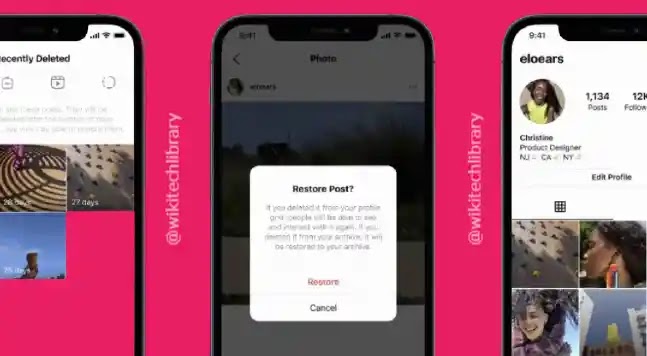Instagram is a popular platform for sharing photos and stories. However, users often encounter an issue where their carefully crafted stories appear zoomed in or distorted after posting. This global issue, known as Instagram’s zoom error, can be frustrating. This article provides comprehensive solutions to fix this problem.
Instagram has made some improvements in image and video ratios since its inception. However, like any other app, it is susceptible to bugs and errors that can affect user experience. One such issue is the automatic resizing of your story after posting, which may not be noticeable until your followers have already viewed it. Fortunately, this bug can often be fixed by clearing your cache or updating your app.
Clearing Your Cache
Clearing your cache is a simple solution to many Instagram issues. This process removes non-essential files that might be causing temporary problems, freeing up space on your phone. On Android devices, you can clear your cache by going to Settings, selecting Apps, finding Instagram, tapping Storage, and then selecting Clear Cache or Clear data under Cache. For iOS users, the only option to clear the cache is to reinstall the app.
Updating Your App
Another potential solution to the Zoom error is updating your Instagram app. Developers frequently release updates to fix bugs and improve functionality. Check the App Store or Google Play Store for any available updates for Instagram.
Reinstalling Instagram
If clearing the cache or updating the app doesn’t resolve the issue, consider reinstalling Instagram. This process is similar to clearing the cache and can be done by deleting the app and downloading it again from the App Store or Google Play Store.
Resizing Photos and Videos
Instagram may automatically resize your photos and videos to fit the screen, resulting in unwanted zooming. To avoid this, you can manually resize your content before posting. Most phone cameras take photos in a 3:4 ratio, but Instagram prefers a 16:9 ratio. After importing a photo, pinch the screen to preserve the whole image. The app will automatically create a colored border to fill the remaining space. You can also zoom out videos in the same way.
Zooming While Filming
Instagram’s built-in camera allows you to zoom in and out while recording. In Normal Mode, swipe your finger up to zoom in and down to zoom out while holding the record button. In Hands-Free Mode, you can pinch the screen to zoom in.
Using Third-Party Apps
If your image or video dimensions don’t fit Instagram’s standards, parts may be cut off despite zooming out. In such cases, you can use a third-party photo or video editing app to achieve the appropriate ratio for Instagram. These apps allow you to add borders to your content to preserve parts that don’t fit into Instagram’s required dimensions.
Conclusion
Zoomed-in Instagram stories can be a nuisance, but with the right techniques, you can easily overcome this issue. Whether it’s clearing your cache, updating your app, reinstalling Instagram, manually resizing your content, or using a third-party app, there are several ways to ensure your posts never get cut off again.