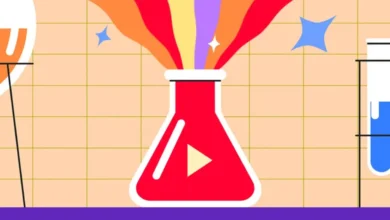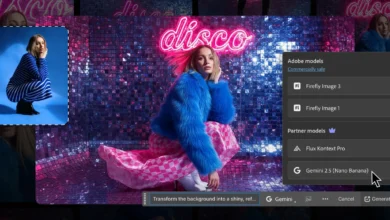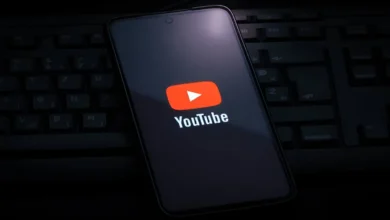Excel is the database muncher in the hands of data analysts, but it is also the instrument of many students and CEOs. Whether you are creating a monthly budget, working on a project, or crunching data, the efficiency of Excel is greatly determined by your knowledge of its shortcut keys and hotkeys.
When you work with Excel, one click at a time, you are not using the full potential of the program. The actual magic lies in the application of keyboard shortcuts, which will make you faster, save time, and enable you to concentrate on what is important: the information.
Top Excel Shortcut Keys
These are your everyday use shortcuts
- Ctrl + Z: Undo the last action
- Ctrl + Y: Redo the undone action
- Ctrl + C / Ctrl + V / Ctrl + X: Copy / Paste / Cut
- Ctrl + F / Ctrl + H: Find / Replace
- Ctrl + A: Select the entire sheet or data range
- F4: Repeat the last action
- Ctrl + D: Fill down from the cell above
- Ctrl + Shift + L: Toggle filters on and off
- Alt + =: AutoSum the selected range
Chart & Table Shortcuts
Creating visuals and structured data becomes much easier with these
- F11: Create a chart on a new sheet
- Alt + F1: Create an embedded chart
- Ctrl + T or Ctrl + L: Convert data range to a table
- Ctrl + Space: Select entire column
- Shift + Space: Select entire row
Formatting Shortcuts
Give your spreadsheet a professional look without touching the mouse
- Ctrl + 1: Open Format Cells dialog
- Ctrl + B / I / U: Bold / Italic / Underline
- Ctrl + Shift + $ / % / # / !: Apply currency, percentage, date, or number formats
- Alt + H + H: Fill color
- Alt + H + B + A: Add all borders
- Alt + H + M + M: Merge selected cells
- Ctrl + Shift + & / _: Add / remove border
- Alt + H + W: Wrap text
Alignment and Cell Styling
Format your content for better readability
- Alt + H + A + L / C / R: Align left / center / right
- Alt + H + A + T / M / B: Align top / middle / bottom
- Alt + H + O + I: Auto-fit column width
- Alt + H + O + A: Auto-fit row height
- Alt + H + J + N: Create a new cell style

Formula and Function Shortcuts
Work with formulas like a pro
- =: Start a formula
- Shift + F3: Open Insert Function dialog
- F4: Toggle between absolute and relative cell references
- Ctrl + Shift + Enter: Enter array formula
- Alt + H + U + A / C / M / I: Average / Count / Max / Min
- Ctrl + F3 / F3: Name Manager / Paste names
- F9 / Shift + F9 / Ctrl + Alt + F9: Calculate all / active / force recalc
Move faster than ever through your data
- Ctrl + Arrow Keys: Jump to edges of data
- Ctrl + Shift + Arrow Keys: Select large data blocks
- Ctrl + Home / End: Go to first / last cell with data
- F5 or Ctrl + G: Open Go To dialog
- Ctrl + [ / ]: Navigate to precedent / dependent cells
- Ctrl + Page Up / Down: Switch worksheets
- Ctrl + Tab / Shift + Ctrl + Tab: Switch open workbooks
- F6: Cycle between worksheet, ribbon, task pane
Advanced Power User Shortcuts
For Excel users diving into deeper functionality
- Alt + F11: Open VBA editor
- Alt + F8: Open Macros
- Alt + H + L: Conditional formatting menu
- Ctrl + Alt + V: Paste Special dialog
- Alt + D + F + S: Advanced filter dialog
- Alt + M + D / P / A + A: Formula auditing: trace dependents, precedents, remove arrows
Training with shortcut keys will not save you just a few seconds, but getting efficient with shortcuts will enable you to work smarter, not harder. No matter what your budget juggling, trend analysis, or intricate dashboard creation needs, these shortcuts will ensure you’re working at lightning speed and taking the same cue as an Excel Expert.
Save this guide, add it to your bookmarks, or even better, start training a couple of new hotkeys every day. In one week, you will find that your productivity will reach the sky.