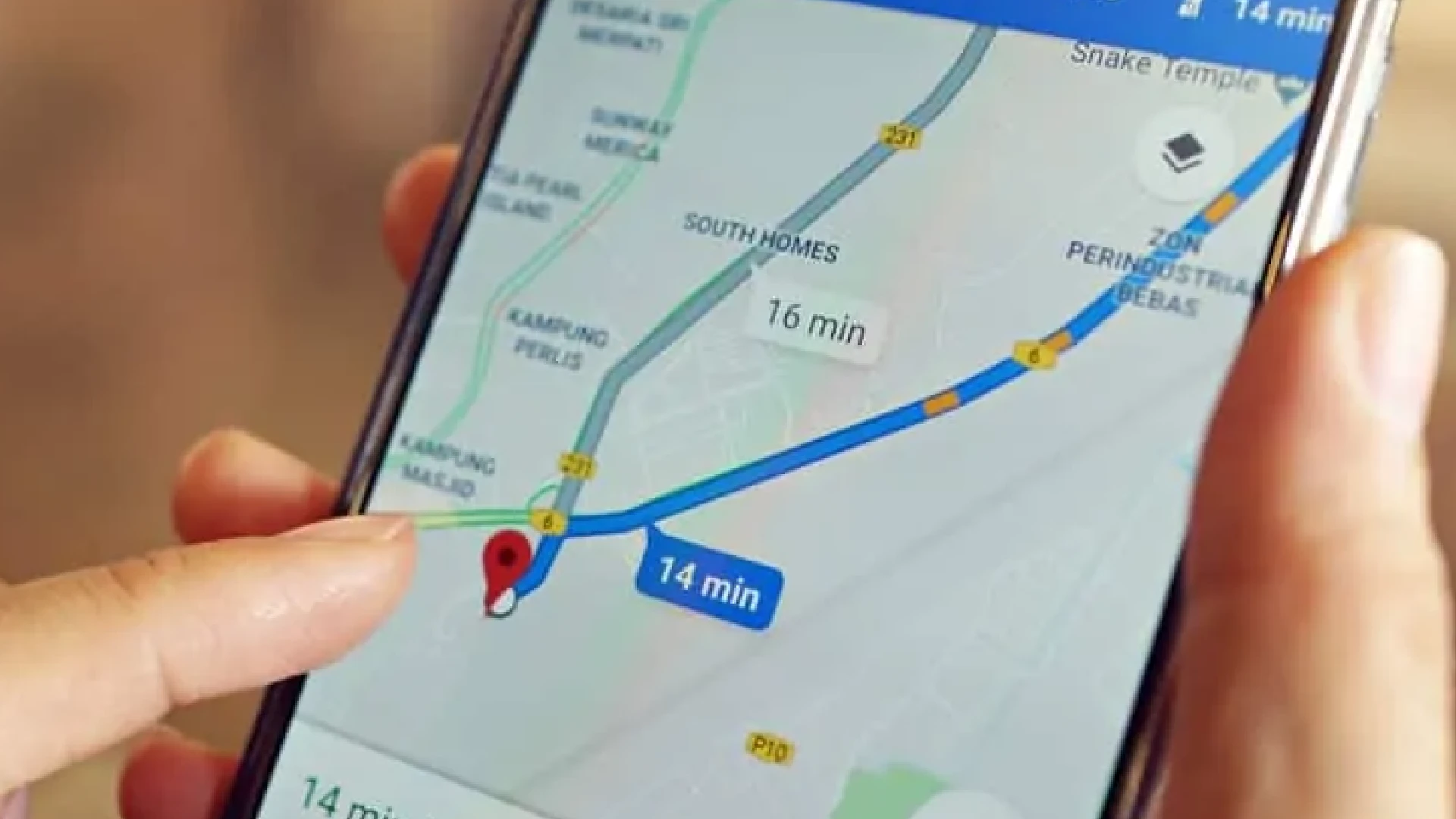
Google Maps has become an indispensable tool for navigation and trip planning. With accurate maps, real-time traffic information, and location tracking capabilities, Google Maps provides users with an unparalleled level of convenience.
When location services are enabled, Google Maps continuously tracks and records your location history. Over time, this creates a detailed log of everywhere you have been. While this location timeline can be useful for retracing your steps, many users feel uncomfortable with Google storing years worth of location data.
How to Delete Your Google Maps History
On an Android Phone or Tablet
If you mainly use Google Maps on your Android device, follow these steps:
- Open the Google Maps app on your Android phone or tablet
- Tap on your profile icon in the top right corner
- Select “Your timeline” from the menu
- Tap on the three-dot menu icon in the top right corner
- Choose “Settings and privacy”
- Select “Delete all Location History” to erase your entire timeline
You can also choose to delete only a portion of your timeline if you don’t want to erase everything.
On iPhone or iPad
Here is the process for deleting Google Maps history on iOS devices:
- Open the Google Maps app on your iPhone or iPad
- Tap on your profile icon or initials in the top right
- Select “Your timeline” from the menu
- Tap the three-dot menu icon in the top right corner
- Choose “Settings and privacy”
- Select “Delete all Location History” or choose a custom date range to delete
The settings for erasing timeline and location data are very similar on iOS and Android. Just be sure to select the appropriate deletion options for your usage.
Bulk Delete and Auto-Delete Your Activity
To delete your entire location history, Google Maps provides some other useful data management options:
- Custom date range – Choose a specific time to delete your history between particular dates.
- Auto-delete – Have Google automatically erase timeline history older than 3, 18, or 36 months.
- Individual deletions – Manually delete search history one item at a time by tapping the “X” next to an entry.
Using these settings appropriately can help you maintain control of your location data without needing to wipe all Google Maps history.
Turn Off Location History to Prevent Further Recording
Even if you delete your current timeline, Google Maps will continue passively recording location history moving forward.
- Open Google Maps and tap on your profile icon
- Select “Settings and privacy”
- Choose “Manage all settings” and toggle “Location history” to the off position
With location history disabled, your movements will no longer be logged by Google Maps.
Use Offline Maps for Traveling to Dense Areas
If you are traveling somewhere without consistent internet access, be sure to download offline maps beforehand by:
- Searching for the location name or area in Google Maps
- Tapping the three-dot menu next to the location name
- Choosing “Download the offline map”
It also prevents your route from being tracked and saved.
Automatically Delete Location History
Rather than manually clearing your timeline, enable auto-delete in your Google Maps settings:
- Open Google Maps and tap on your profile icon
- Go to “Settings and privacy”
- Select “Automatically delete Location History”
- Choose a deletion timeframe of 3, 18, or 36 months
With this enabled, Google will automatically erase older location history for you on an ongoing basis.
Conclusion
Your location data belongs to you alone. Don’t let Google’s convenience strip away your basic right to privacy. Follow the recommendations outlined here to delete unnecessary tracking data and lock down permissions.
Beyond Google Maps, audit your settings across all apps and services you use. Disable any location tracking not actively providing you value. Take back control of your data.
In our modern technology ecosystem, privacy requires vigilance. But with conscious effort, you can utilize these tools while maintaining your privacy and protecting sensitive information.
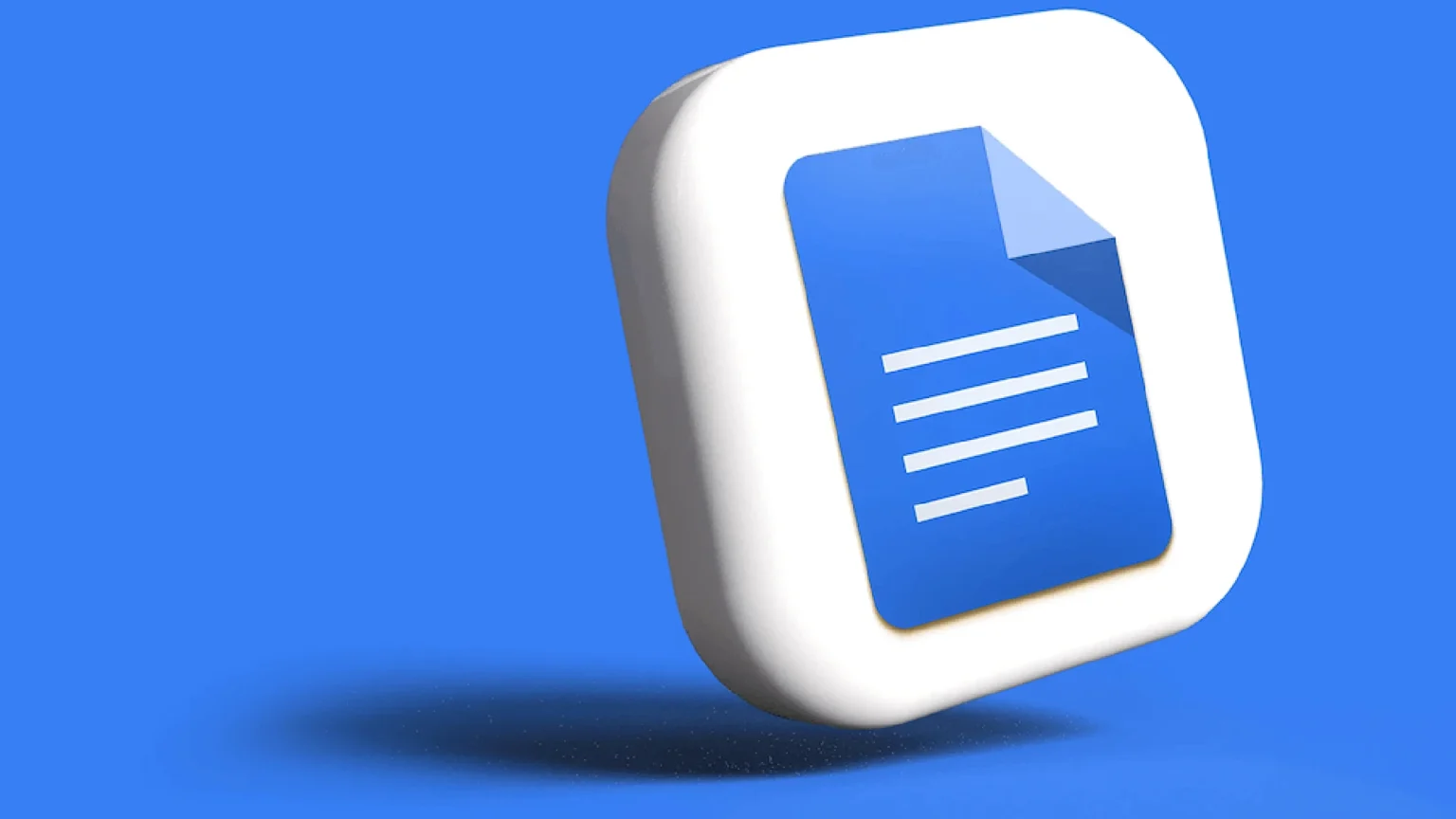
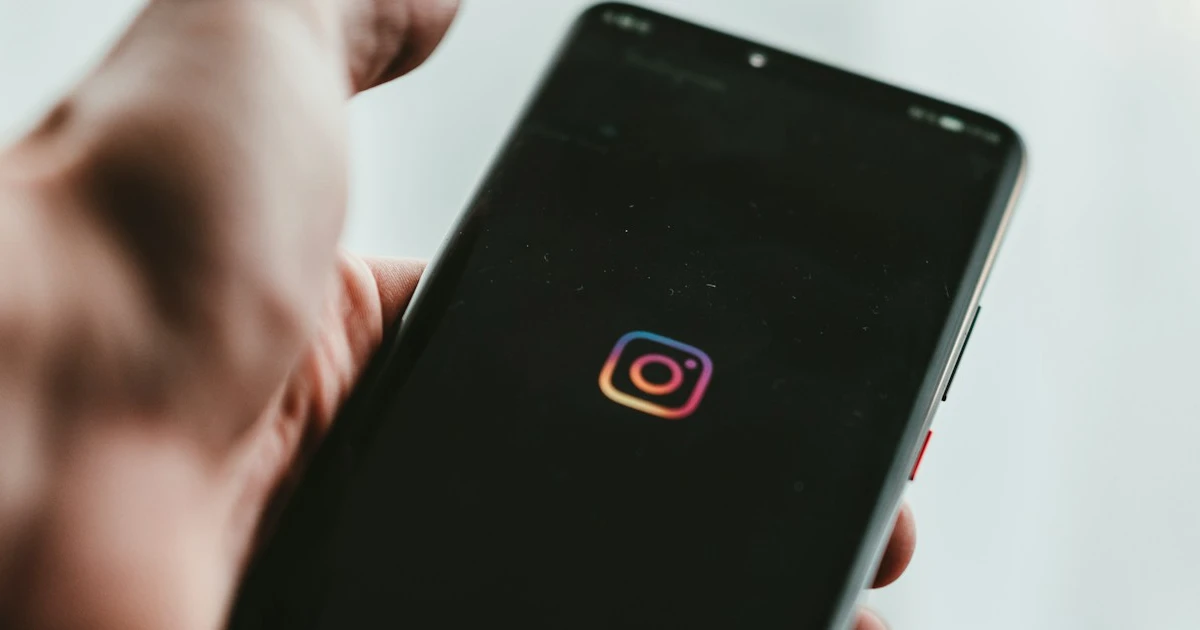

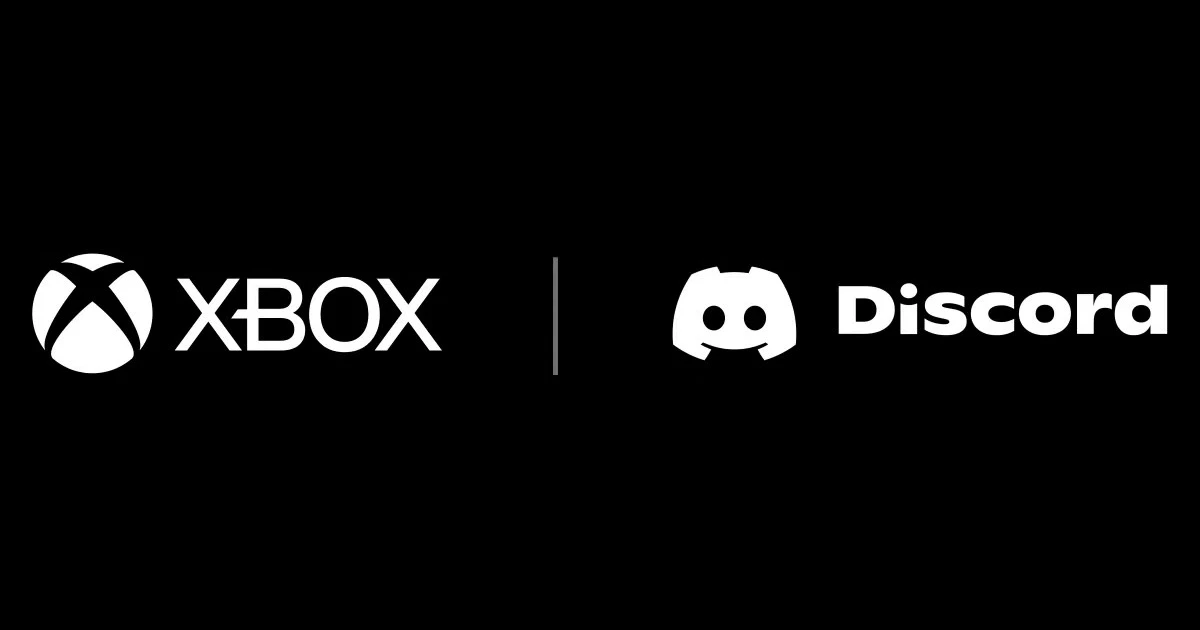
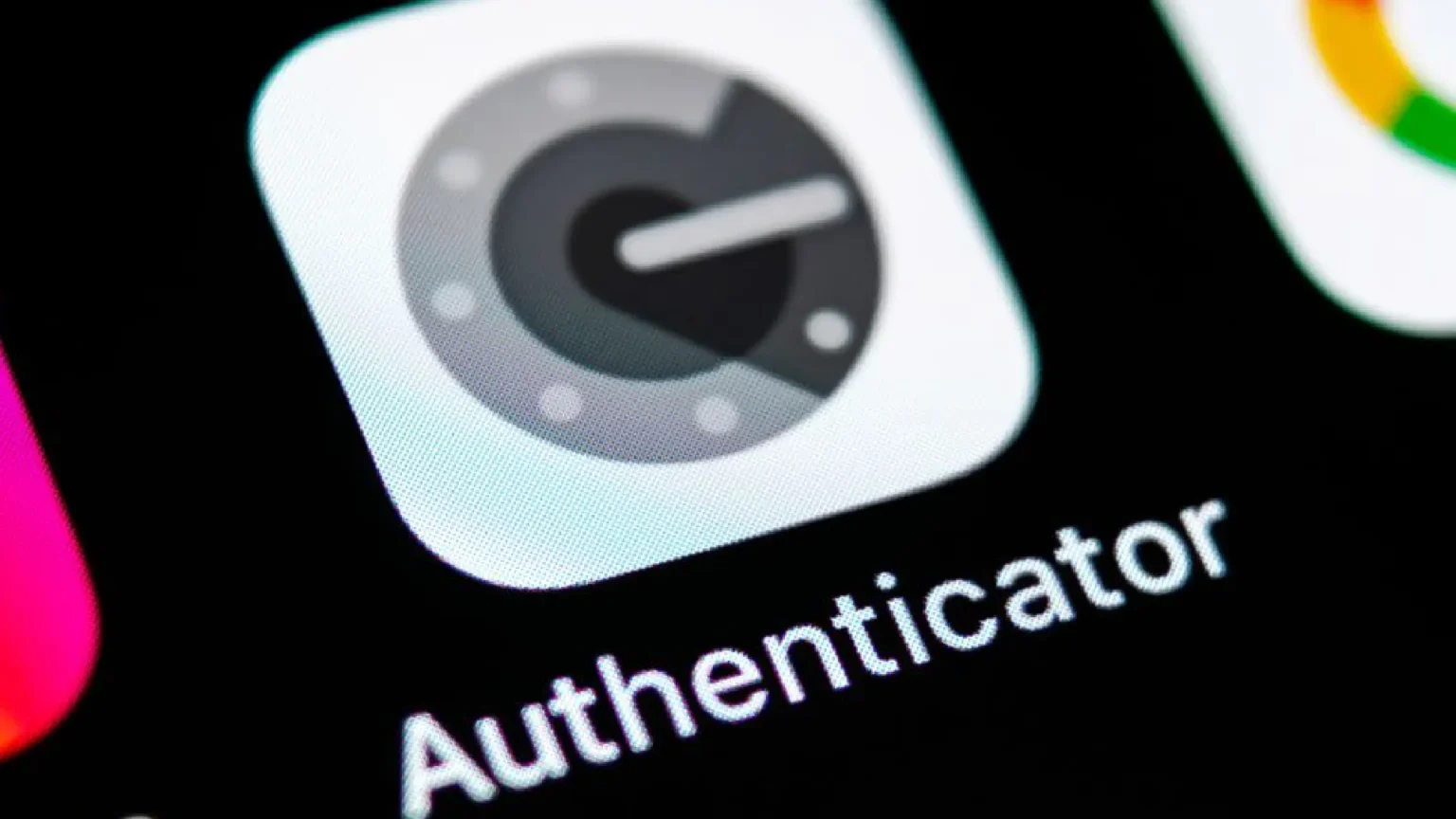





![how to make your tiktok account private]](https://wikitechlibrary.com/wp-content/uploads/2025/09/how-to-make-your-tiktok-account-private-390x220.webp)

