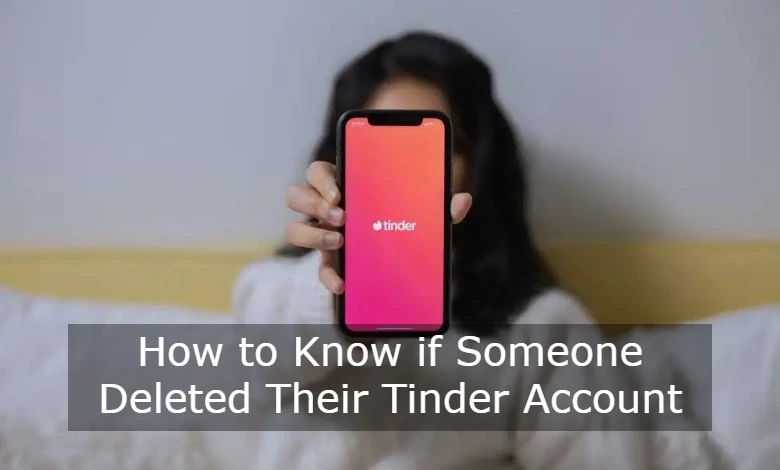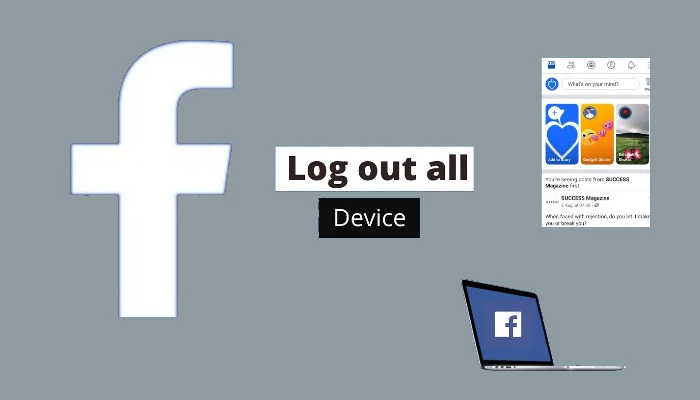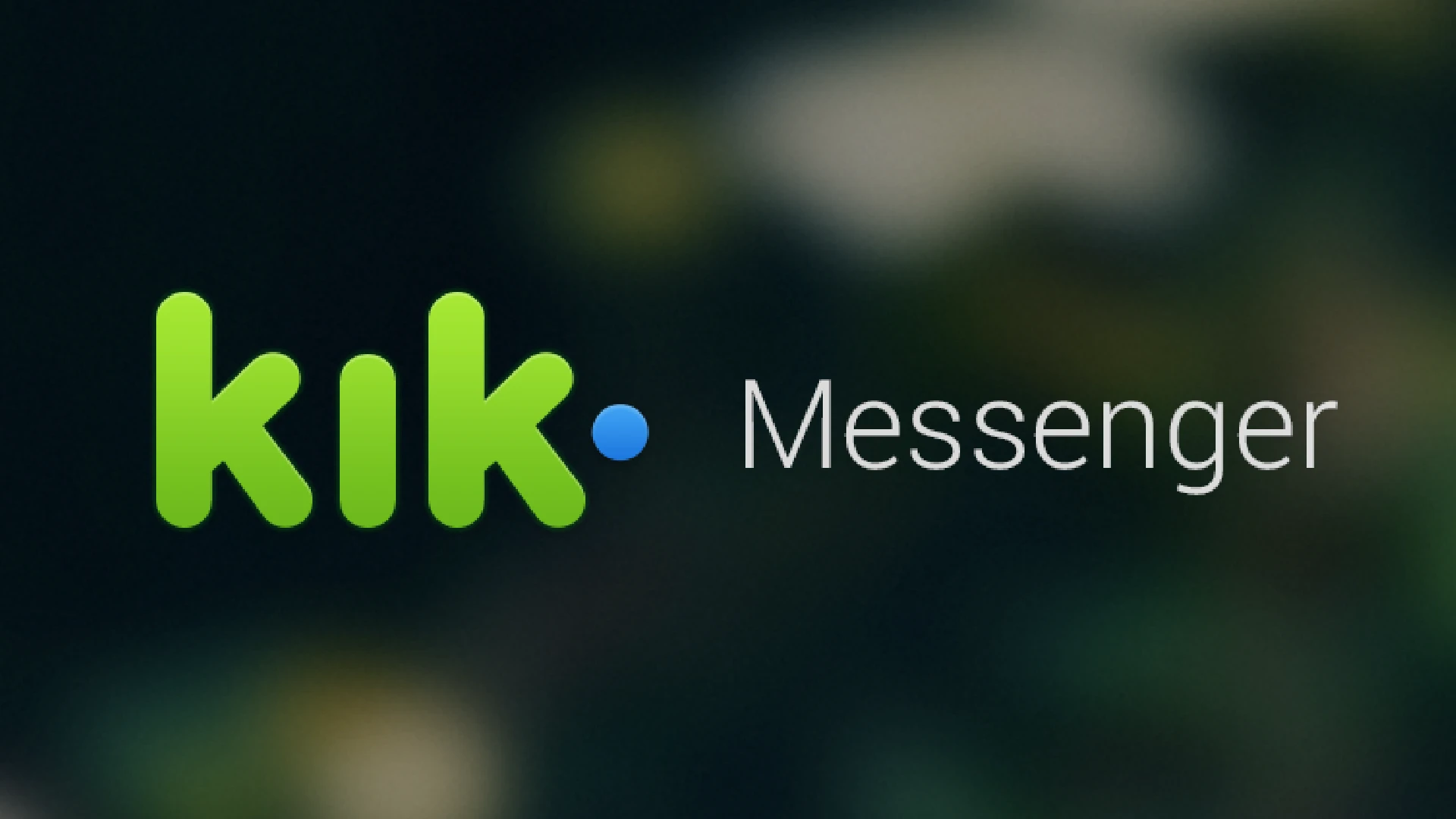
Kik is one of the most popular messaging apps, allowing users to have fun and lively conversations through features like group chats. However, beyond just messaging, Kik also offers various customization options to make your chats uniquely yours.
One of the best ways to showcase your personality on Kik is by changing your chat theme. The right chat theme can transform the look of your conversations and impress your friends.
By the end, you’ll know how to make your Kik chats pop and stand out with a stylish, personalized theme!
So what exactly are chat themes? Chat themes allow you to customize the background colors, images, and overall visual style of your conversations on Kik.
How to Change Your Chat Theme on Kik
Ready to upgrade your chats with a cool new theme? Changing your chat theme is simple if you follow these steps:
- Open the Kik app on your phone and navigate to your main chat page
- Long press any chat and a pop-up menu will appear
- Select the “Chat info” option
- Scroll down and tap on “Chat theme”
- Browse the different theme categories like “Default,” “Colorful,” or “Dark”
- Choose a specific theme that catches your eye and tap on it
- Hit “Apply” and the theme will instantly change your chat’s look!
It only takes about 10 seconds to update your theme once you get the process down. Feel free to experiment with different options.
Showcase Your Style Through Chat Themes
Now comes the fun part – picking the right theme to showcase your taste and wow your friends!
Do you want an energetic red theme? Or maybe an artistic background image is more you. If you’re chatting at night, try a sleek dark mode theme.
Don’t be afraid to get creative and change your Kik’s style regularly. Switch to festive designs for holidays that reflect your mood. Your chat themes can be a form of self-expression, so enjoy them!
Chat Theme Options
Kik offers an endless amount of chat theme possibilities. But to get you started, here are some top choices:
Default Theme
If you prefer something simple, the default theme is a safe option. It keeps your chats clean and readable.
Color Themes
For making a statement, vibrant color themes are perfect. Themes like “Passionate Red,” “Happy Yellow,” and “Outgoing Orange” add pops of color that reflect different moods.
Color themes are a subtle way to give friends a sense of your personality. Are you cheerful or fiery? Let your chosen hues speak for themselves.
Dark Mode
Dark mode themes are super trendy right now. Their sleek, modern style has a classy vibe perfect for nighttime chatting. Features like gray backgrounds and neon font colors create a futuristic look.
Beyond aesthetics, dark themes reduce glare and eye strain. If you frequently chat at night, going dark is a smart idea.
Custom Themes
For full creative freedom, try making your custom theme! Upload any images from your camera roll to use as unique backgrounds.
Some users even design themes on their computers using Photoshop before uploading them. The possibilities here are endless for customizing your ideal look.
Get inspired by browsing Pinterest boards and art museum collections. Or keep it simple by just adding some stylish background patterns.