
WhatsApp has become the most popular messaging platform, attracting more than 2 billion users throughout the world. Its WhatsApp channels are a great way to reach a wide audience with your messaging.
As a WhatsApp channel grows, managing it might get more challenging. You may make other WhatsApp users channel admins to make management easy. When it comes to managing the channel, admins have the same powers as the creator.
How to Add Multiple WhatsApp Admins
Add admins on the desktop
If you use WhatsApp frequently on your desktop through WhatsApp Web or the desktop app, here is how you can add multiple admins:
- Open WhatsApp on your computer and go to the Chats tab
- Click on the channel you want to manage. This will open the channel info screen.
- On the right pane, click on the button that says Add Admins.
- A popup will appear showing all current subscribers. Select the contacts you wish to make admin by clicking the checkbox next to their names.
- Once done selecting, click Add at the bottom.
WhatsApp will now send an invite to the selected users. They will have to click on a link in the invite message to become channel admins.
Add admins on iPhone
WhatsApp has a different interface on iPhones. To make other individuals admin on WhatsApp for iOS, follow these steps.
- Open the WhatsApp app.
- Now open the Updates tab.
- Choose your WhatsApp channel.
- Open the channel info menu.
- Click on Invite Admins.
- Select the “Invite” option by tapping the radio button next to a contact.
- Use the default invitation text or change it according to your preferences. Press the send button.
- Now wait to accept your invitation.
Add admins on Android
Managing WhatsApp channels is easy on Android thanks to the intuitive user interface. Just follow these steps:
- Open the WhatsApp channel where you want to add admins
- Tap on the channel name at the top to view info
- Tap on Add Admins
- You will see a list of current subscribers. Tap the checkbox icon beside contacts to select them.
- Once done selecting, tap Add at the bottom.
It will send an invite link to the selected users. After they accept, the new admins can start helping you manage your WhatsApp channel.
Conclusion
We highly recommend taking advantage of WhatsApp’s admin features if you manage channels. Start by adding 1-2 trusted contacts as admins and expand from there.
Carefully vet potential admins, but don’t hesitate to remove ineffective ones either. Building the right leadership team is crucial as your community grows from hundreds to thousands of subscribers.
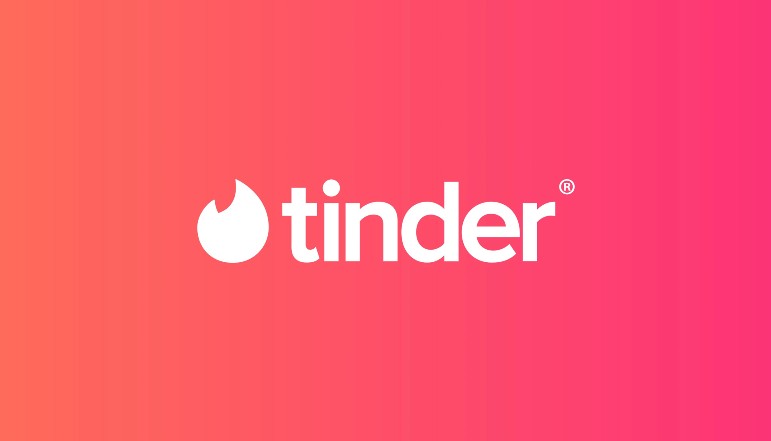
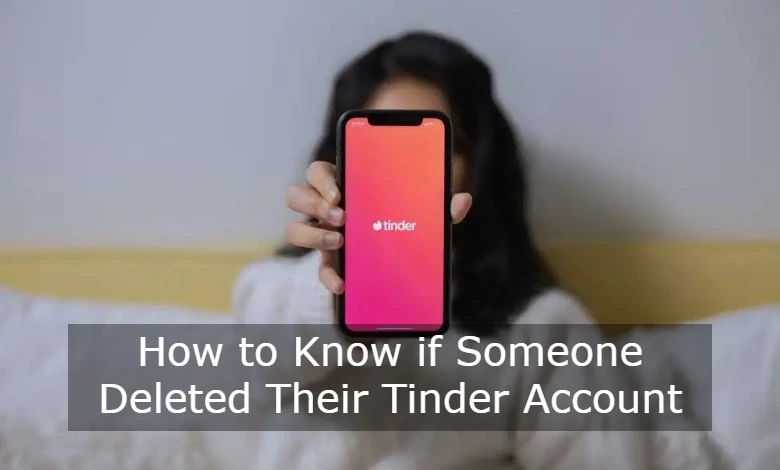



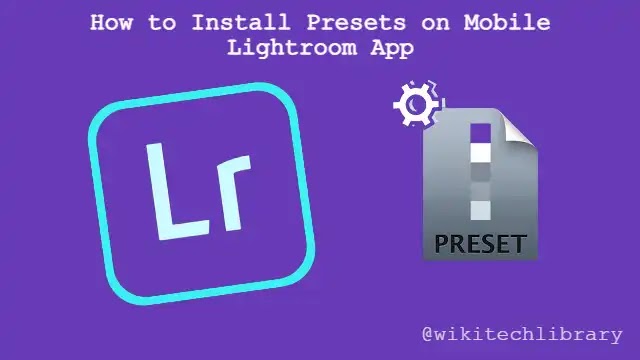




![how to make your tiktok account private]](https://wikitechlibrary.com/wp-content/uploads/2025/09/how-to-make-your-tiktok-account-private-390x220.webp)

