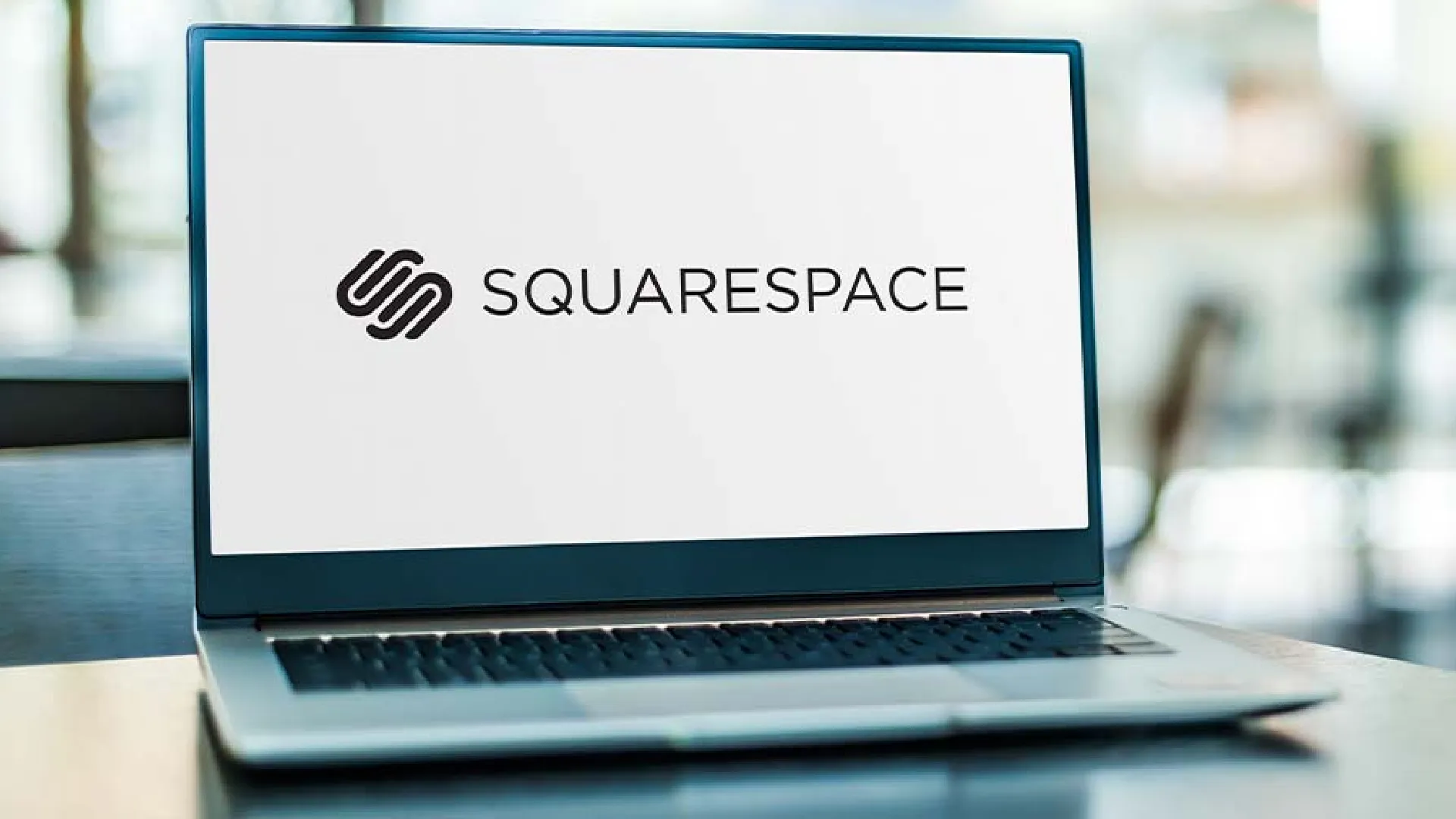
Adding links is a crucial part of any Squarespace website. Links allow you to connect different pages within your site, direct visitors to external sites, and enhance the user experience.
Using links effectively can boost your website’s search engine optimization, encourage social shares, and help visitors navigate your content.
Understanding why links matter will help you develop a thoughtful linking strategy. Links indicate to search engines which pages are most important. Pages with more inbound links tend to rank higher in search results. Quality links also lend credibility and authority to your site.
For visitors, links enable easy navigation between related content. Readers can delve deeper into topics that interest them with just a click. Links also facilitate social shares, email subscriptions, downloads, and contact forms. Ultimately, links keep people engaged with your website.
How to Add a Link in Squarespace
Adding Text Links
Adding a text link in Squarespace is simple. First, highlight the text you want to link. Next, click the link icon in the formatting toolbar. A pop-up will appear prompting you to enter the target URL. You can link to internal pages and collections as well as external sites.
When adding text links, be descriptive yet concise. Use key phrases related to the content you are linking to rather than generic terms like “click here.” Ensure the linked text is large enough to tap easily on mobile devices.
To edit an existing text link, highlight it and click the link icon again. The URL pop-up will show the current target so you can modify it if needed. You can also remove links by highlighting and clicking the unlink icon.
Link to Different Types of Content
Squarespace supports links to various content types beyond web pages:
- File downloads (PDFs, images, videos, etc.)
- Email addresses
- Phone numbers
- Social media profiles
To link a file, first upload it to Squarespace then select it when creating the link. For email and phone links, Squarespace automatically formats them properly. Linking to social profiles is easy with Squarespace’s built-in social blocks.
Linking to diverse content types enhances your website’s capabilities. Visitors can easily access supplemental resources, contact you, or connect on social media. Just be sure external links open in a new tab so users aren’t redirected away from your site.
Incorporate Social Media Links
Linking to your social media profiles helps website visitors follow you on various platforms. Squarespace makes it simple to add linked social icons throughout your site.
Start by adding accounts in Settings > Social. Then insert Social Blocks where desired. These blocks automatically display icons linked to the associated social media profiles. You can showcase accounts selectively and configure how the icons appear.
Social links in headers, footers, sidebars, and post footers enable visitors to easily stay connected with your brand. Linked icons can also encourage social sharing of your content to expand reach.
Create a Seamless Website Experience
Strategic linking weaves together a seamless website experience. Visitors should be able to naturally flow from page to page while delving deeper into topics.
Link related content across sections to tell a cohesive story. Connect site pages that reinforce each other like Services and Case Studies.
Also, ensure vital navigation and calls-to-action are readily available through persistent linking. Items like “Contact Us” in the header, email signup forms in sidebars, and product category links in footers should appear on every page.
Conclusion
Linking is a critical strategy for Squarespace websites. Carefully chosen links enhance SEO, promote engagement, and enable conversions. You can easily connect internal and external pages as well as link diverse content types.
An effective linking approach requires understanding your website goals and audience needs. Links should facilitate natural browsing between relevant resources. Strategic social media, files, contact forms, and email links also make it simple for visitors to take action.
With Squarespace’s user-friendly tools, it is simple to build an interconnected website. A little time invested in planning appropriate links will pay off considerably in the long run.
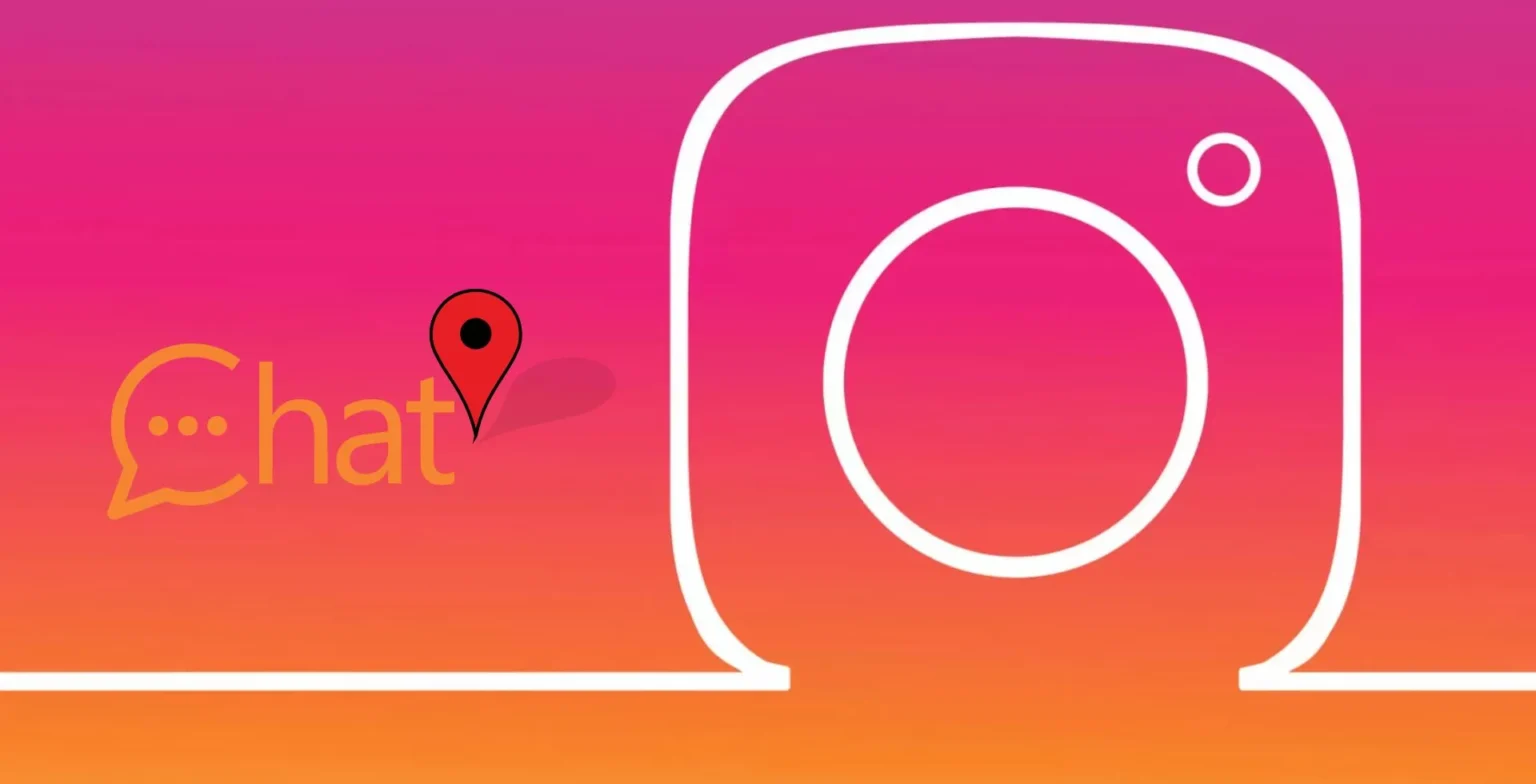


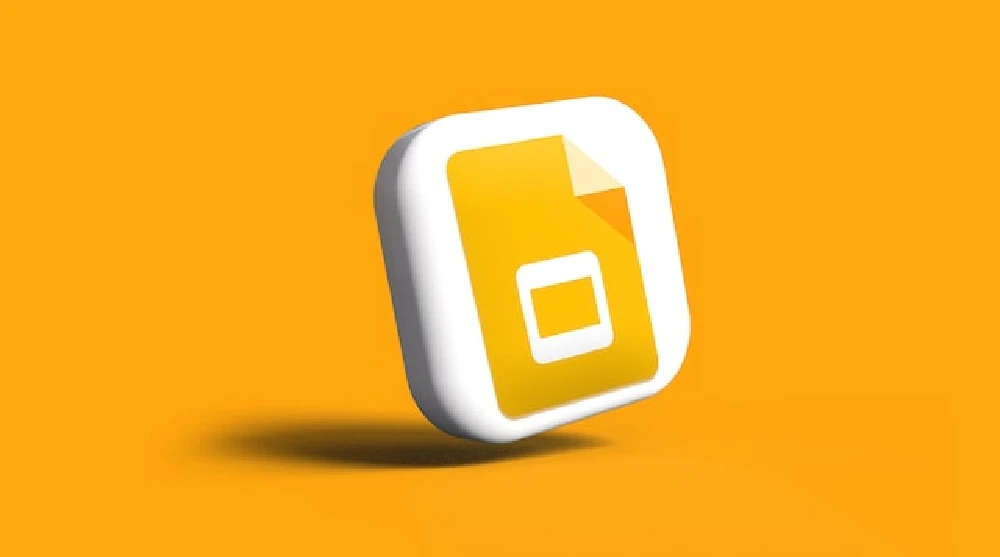
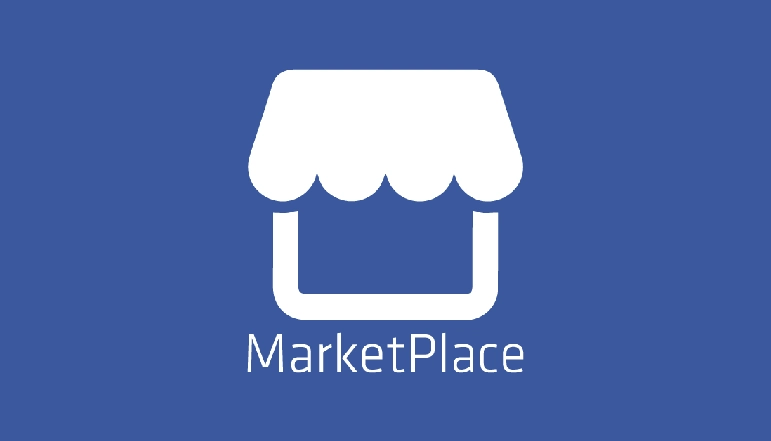
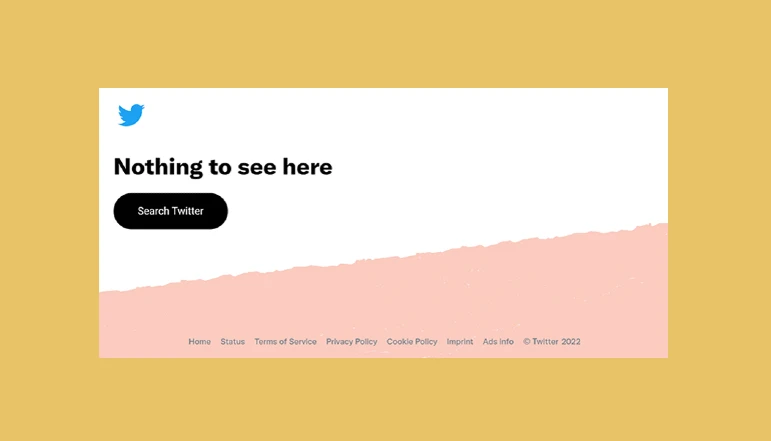




![how to make your tiktok account private]](https://wikitechlibrary.com/wp-content/uploads/2025/09/how-to-make-your-tiktok-account-private-390x220.webp)

