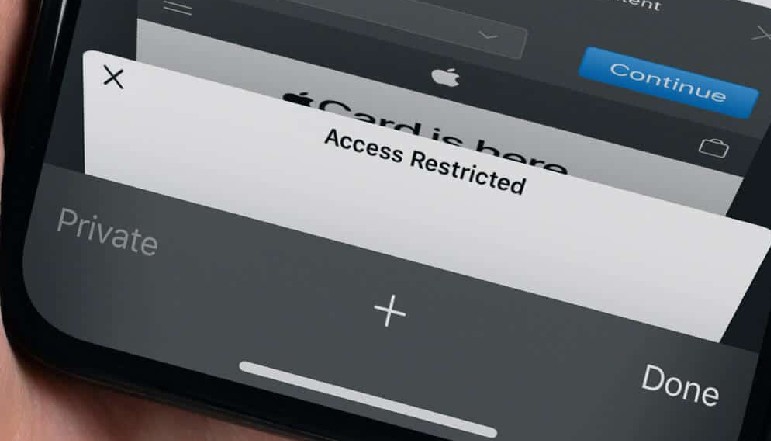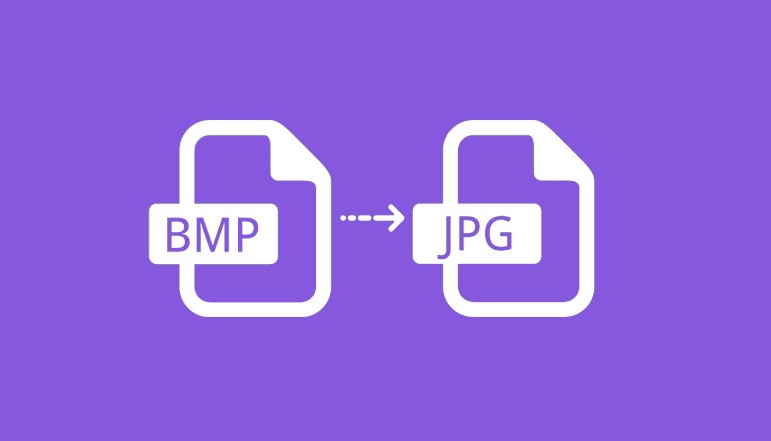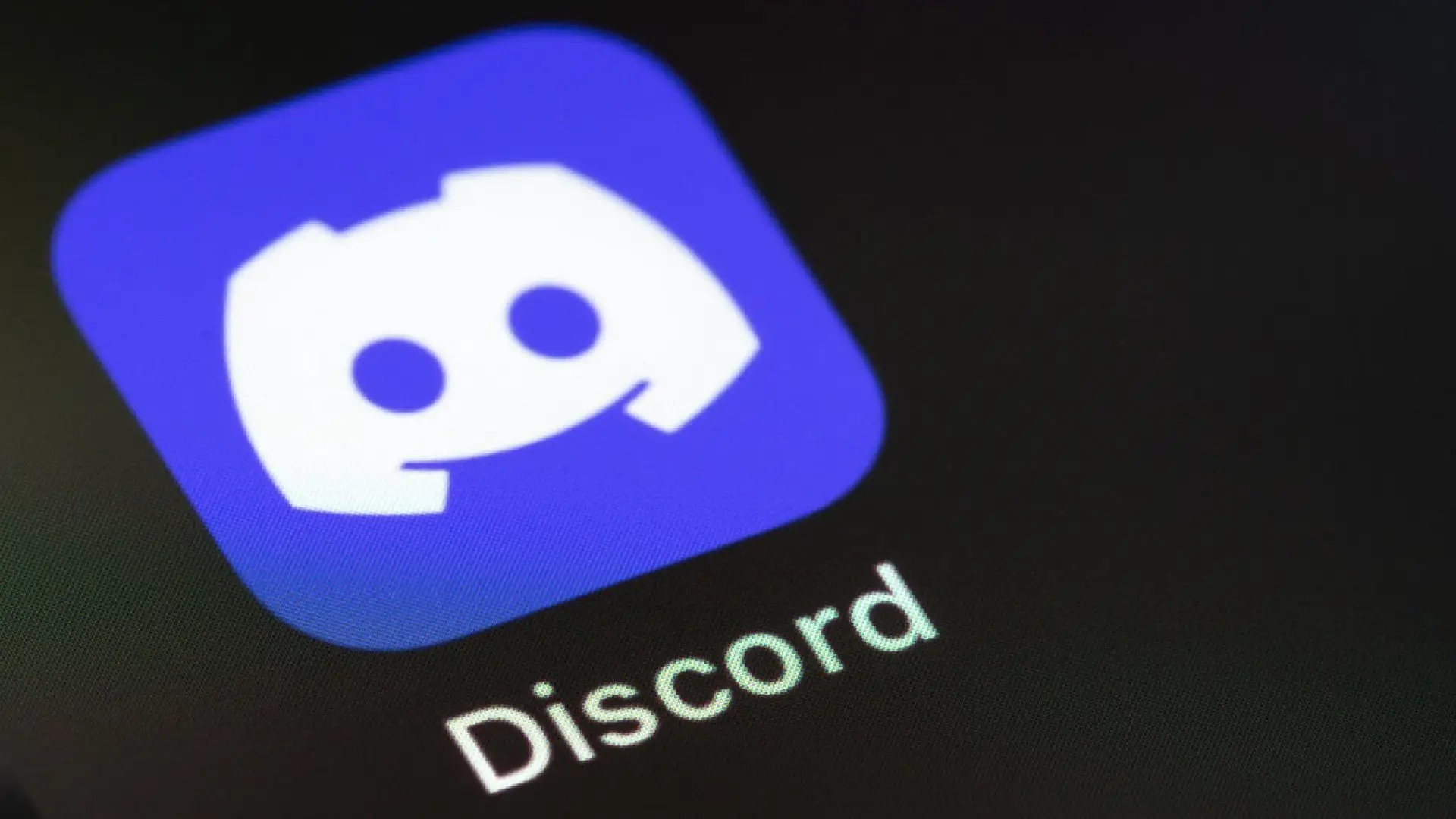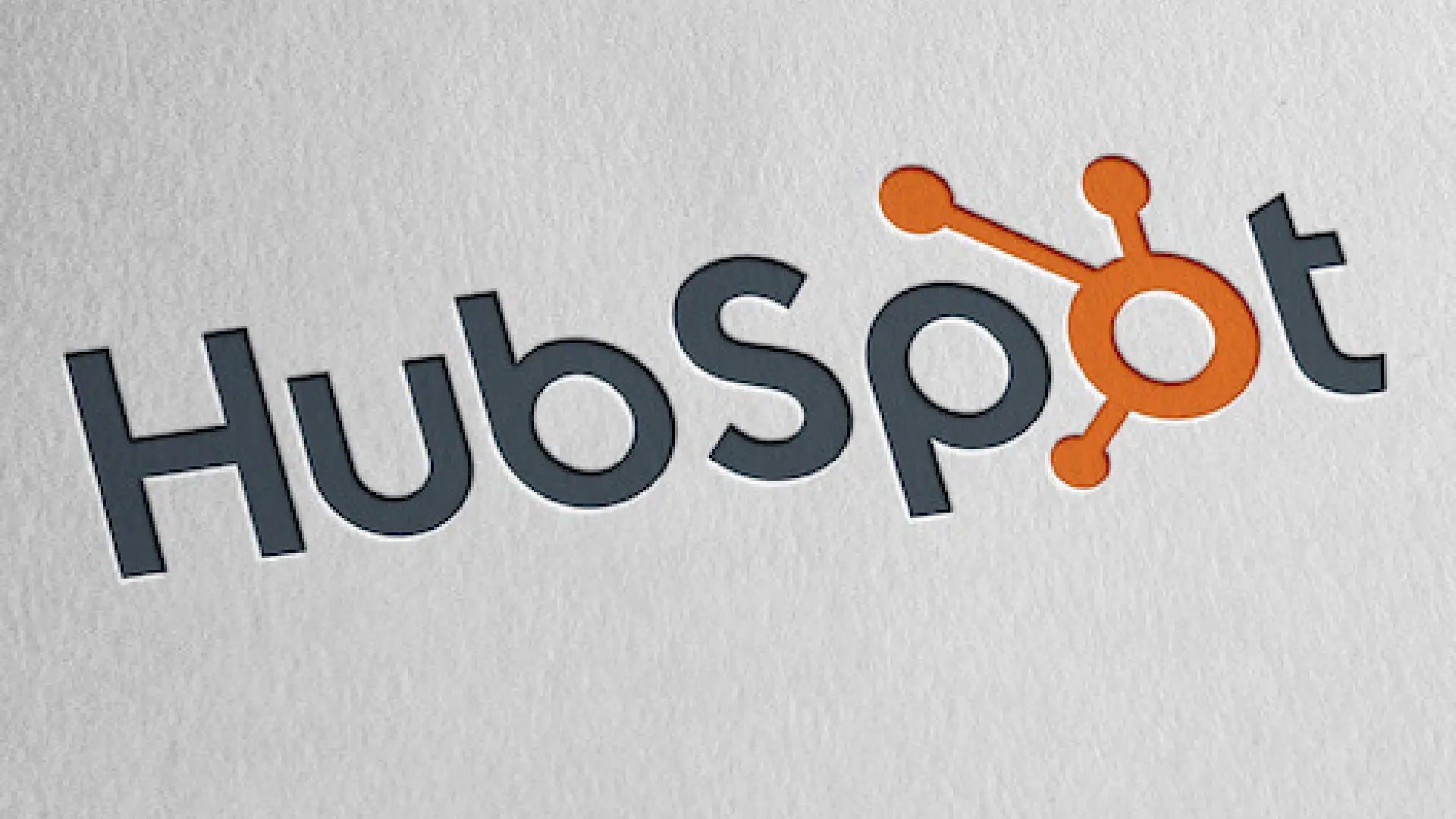
Email templates allow you to create a pre-designed email layout that you can reuse for multiple email campaigns. By using templates, you save significant time as you do not need to format every email from scratch.
Templates also help ensure branding and messaging consistency across your emails.
Email Template in HubSpot
An email template in HubSpot consists of a pre-made email layout file that contains structured sections for content, images, dynamic text, etc.
Marketers can use these templates repeatedly to send out emails without having to build each one from the ground up.
HubSpot email templates typically include elements like:
- Company branding colors and fonts
- Pre-designed layouts and content sections
- Placeholder images and graphics
- Dynamic text fields for personalization
- Calls-to-action (CTAs)
When you create and save an email template, you can easily access it later to create new email campaigns. You simply “use” the template and input your unique content to quickly generate customized emails.
Why Use Email Templates
There are many advantages to building and using email templates for your marketing instead of creating one-off emails every time.
- Brand consistency: Templates allow you to reinforce brand identity by applying consistent colors, fonts, imagery, etc.
- Time savings: Building emails is faster since basic layouts and sections are pre-set.
- Improves workflows: Teams can better collaborate since templates are centrally stored.
- Enables testing: You can experiment with different content and designs.
- Allows personalization: While layouts stay consistent, details can be customized.
Types of Email Templates to Create
When building your library of email templates, consider creating many support different campaigns and customer interactions including
- Welcome emails: Sent to new contacts after sign-ups.
- Newsletters: Regular updates with helpful content.
- Re-engagement emails: Win back inactive contacts.
- Transactional emails: Confirm purchases, form fills, etc.
- Holiday emails: Festive templates for seasonal campaigns.
Group templates by type so they are easy to browse when launching new initiatives. Also, be sure to organize them based on the contacts’ lifecycle stage.
How to create an Email Template in HubSpot
Ready to start building your email templates? Follow this guide:
- Log into your HubSpot account.
- Go to the Marketing section, then click on “Files and Templates”.
- Next, choose “Design Tools” from the left menu.
- At the top, click on “File” then select “New file”. A pop-up will open.
- Click the dropdown menu labeled “Template type” and choose “Email”.
- Give your new template a name so it is easy to identify later, like “Newsletter Template”.
- Finally, click the blue “Create” button.
Your new blank email template will now open up so you can design it.
Enhance Your Email Template
After initially building your email template.
- Preview how your template looks on both desktop and mobile to ensure proper responsive design. Optimize as needed.
- Check your email’s spam rating and adjust any images, links, etc. contributing to a high score so emails reach the inbox.
- Send drafts to yourself and team members to get input on how your template looks and engages recipients.
- Pay attention to open, click, and bounce rates as you start sending emails. Identify areas needing refinement.
- Leverage data insights to A/B test and optimize elements like subject lines, message topics, design, etc. to boost engagement.
Conclusion
Centralize your email template design within HubSpot streamlines collaboration while providing the foundation blocks to quickly launch highly customized campaigns that represent your brand in the best light possible.
You now have the steps to start building professional email templates. Apply these best practices to create templates that captivate subscribers and accomplish your email marketing objectives.