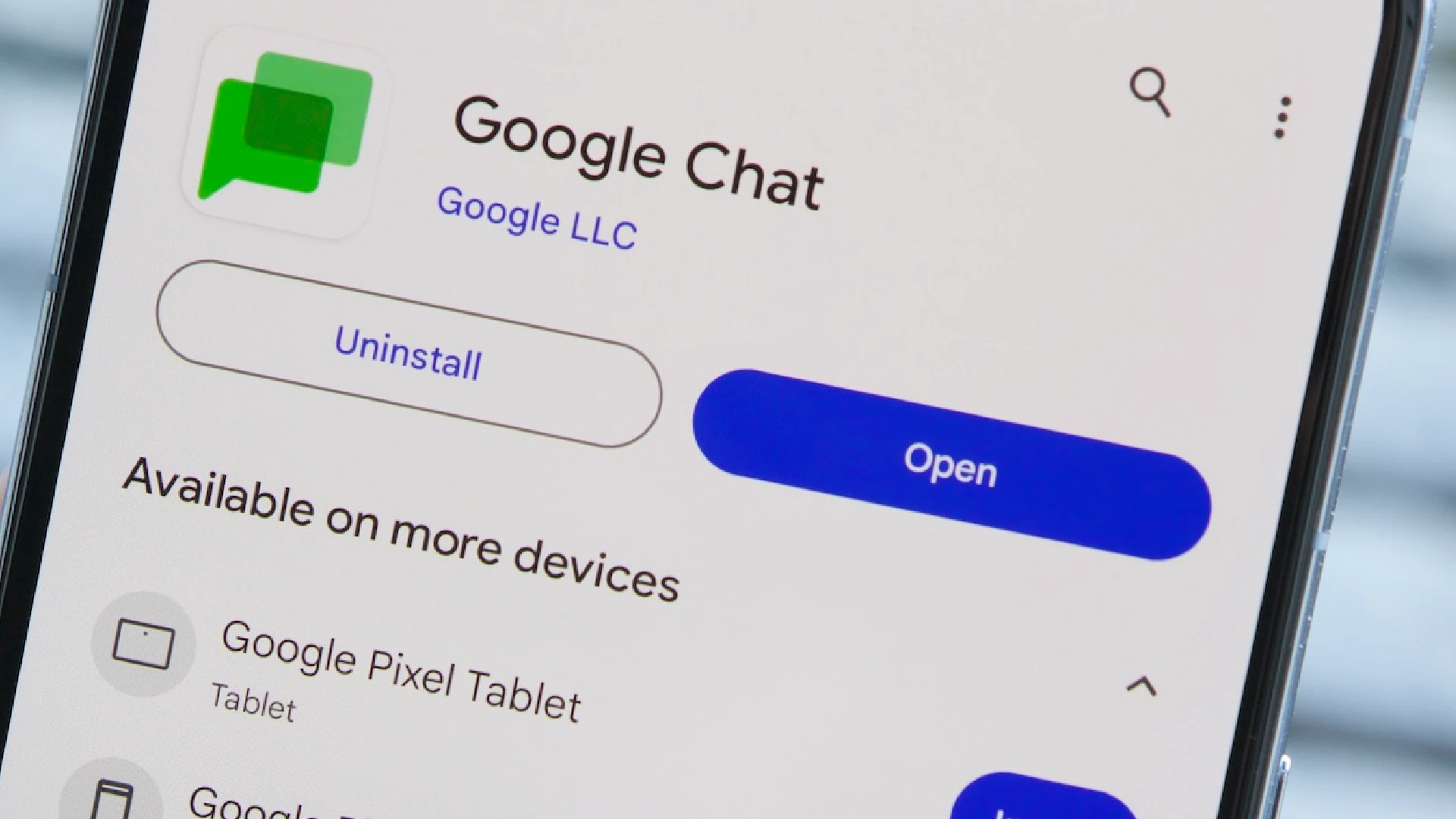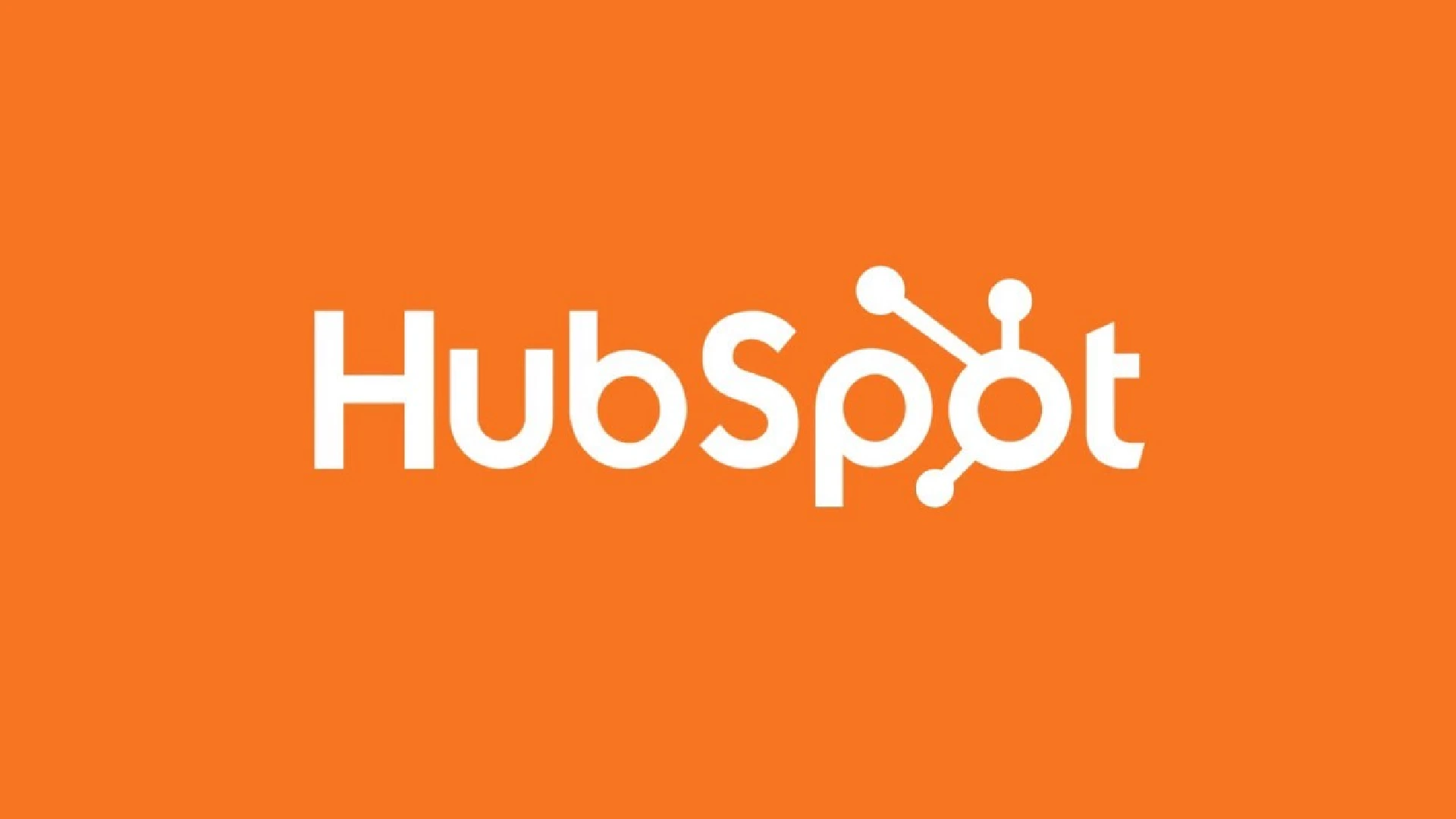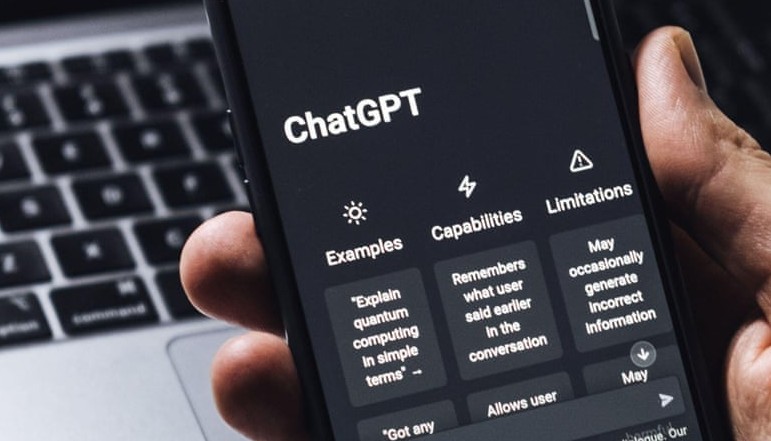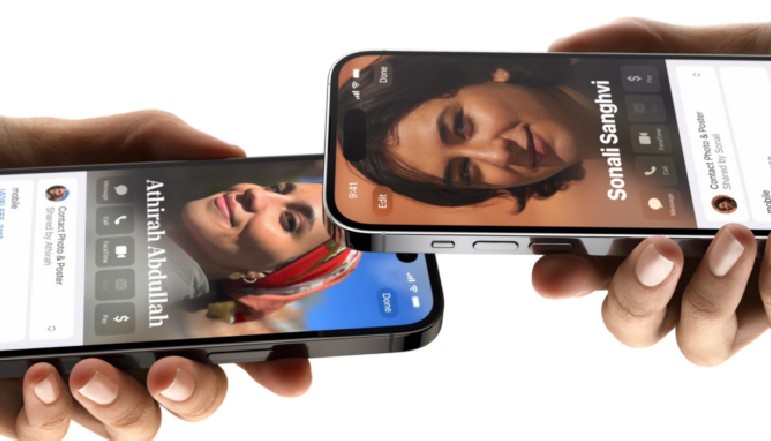
The importance of staying connected with friends, family, and colleagues cannot go unnoticed. So, sharing contact information with our loved ones or new connections should not be a hassle. Apple understood this and rolled out NameDrop with iOS 17. This feature lets you quickly and seamlessly exchange contacts with another iPhone or Apple Watch in just a few taps. Keep reading to learn more about NameDrop and how to use it on your iPhone.
What is NameDrop in iOS 17?
NameDrop is a powerful and efficient tool that is designed to simplify the process of sharing contacts between Apple devices. This feature discards the need to manually input your details or transfer the same through third-party apps. The best part is that, since it is integrated into AirDrop, it’s lightning-fast.
Whether you’re networking at a conference, collaborating on a project with colleagues, or simply looking for a more convenient method of sharing phone numbers and email addresses, NameDrop comes in handy. Also, in case you missed out, the new contact posters in iOS 17 look pretty rad!
How does NameDrop work?
Just like AirDrop, NameDrop uses Bluetooth to share contacts. This means both iPhones (or an Apple Watch, at times) involved in the transfer must have Bluetooth turned on.
How to use NameDrop in iOS 17
- On both iPhones, swipe down from the top right to open the Control Center.
- Touch and hold the network block (where you see Wi-Fi, Mobile Data, & Airplane mode).
- Tap the AirDrop icon and choose Everyone for 10 Minutes.
- Now, bring the two iPhones in close proximity.
Once the devices are close enough, you will be prompted to decide whether you wish to share a contact, email ID, or photo. Upon making a choice, tap the Share or Send option to initiate the transfer. The receiver must confirm the action on their device. When the transfer is successfully completed, you’ll be notified.
Why can’t I use NameDrop on my iPhone?
As of now, Apple has not released the NameDrop feature publicly. However, users can expect this feature to roll out later this year.
Conclusion
Sharing contacts has never been easier, thanks to the NameDrop feature integrated with the iOS 17 update. Gone are the days of painstakingly typing or manually entering contact details. With NameDrop, you can effortlessly exchange information, ensuring you never miss an opportunity to stay connected.
Thank you for reading. Please take a moment to drop your thoughts in the comment section below.