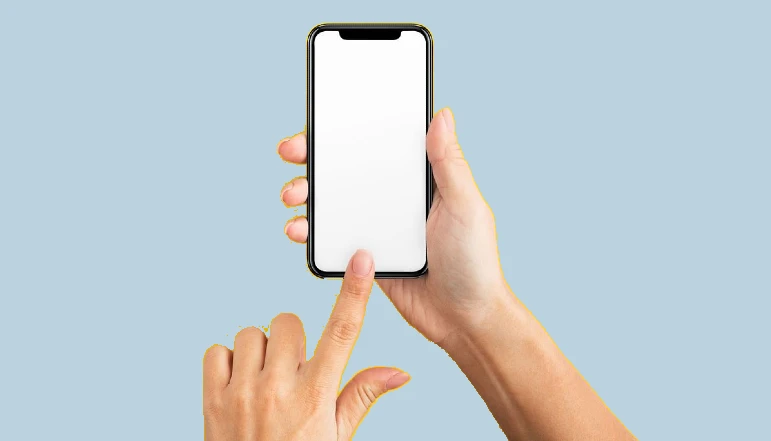Setting a password lock on a Mac helps keep unauthorized people off of your computer while you’re away. When you enable the security option, the computer locks automatically when you close it. To regain access to the computer, enter your login name and the correct password. Set your Apple device to lock automatically using the Security and Privacy feature.
How to Lock Mac After Closing
- To access the Apple menu, click the “Apple” button. “System Preferences” should be selected from the menu.
- In the “System Preferences” panel, click the “Security and Privacy” icon.
- At the top of the “Security and Privacy” box window, select the “General” tab.
- Select the “Require Password” check box by clicking it. Choose “Immediately” from the pull-down menu to lock the Mac right away as you close it. Alternatively, choose “After Sleep or Screen Saver Begins” to postpone the lock until the Mac enters sleep or screen saver mode. Set the lock timeout from the pull-down options list if you choose this option.
- To turn on this option, select the “Disable Automatic Login” box. You can also type your message to appear on the locked screen by checking the appropriate option and putting it into the input form below.
- At the bottom of the dialog box, click the padlock icon. This prevents other users from modifying your privacy and security settings.