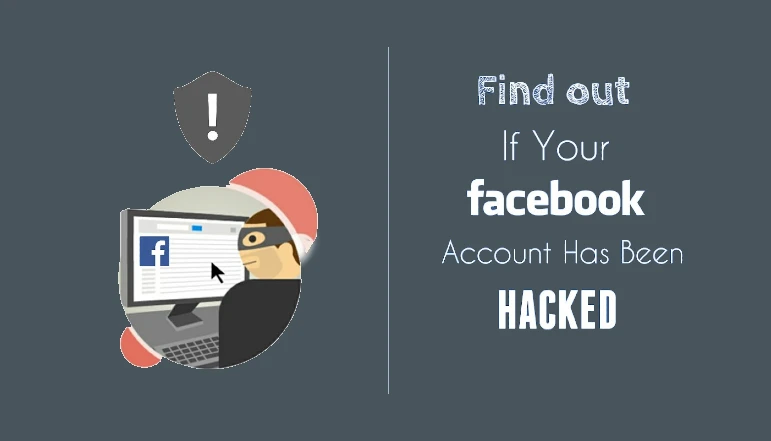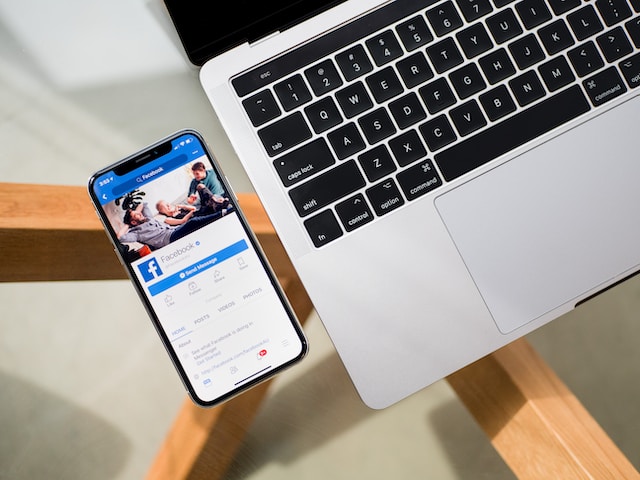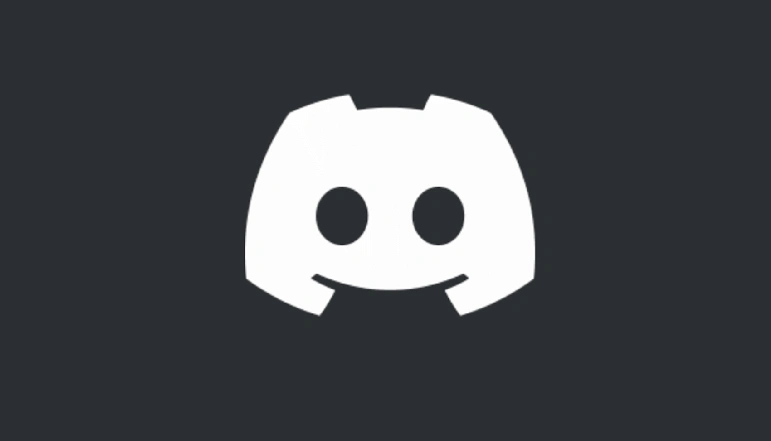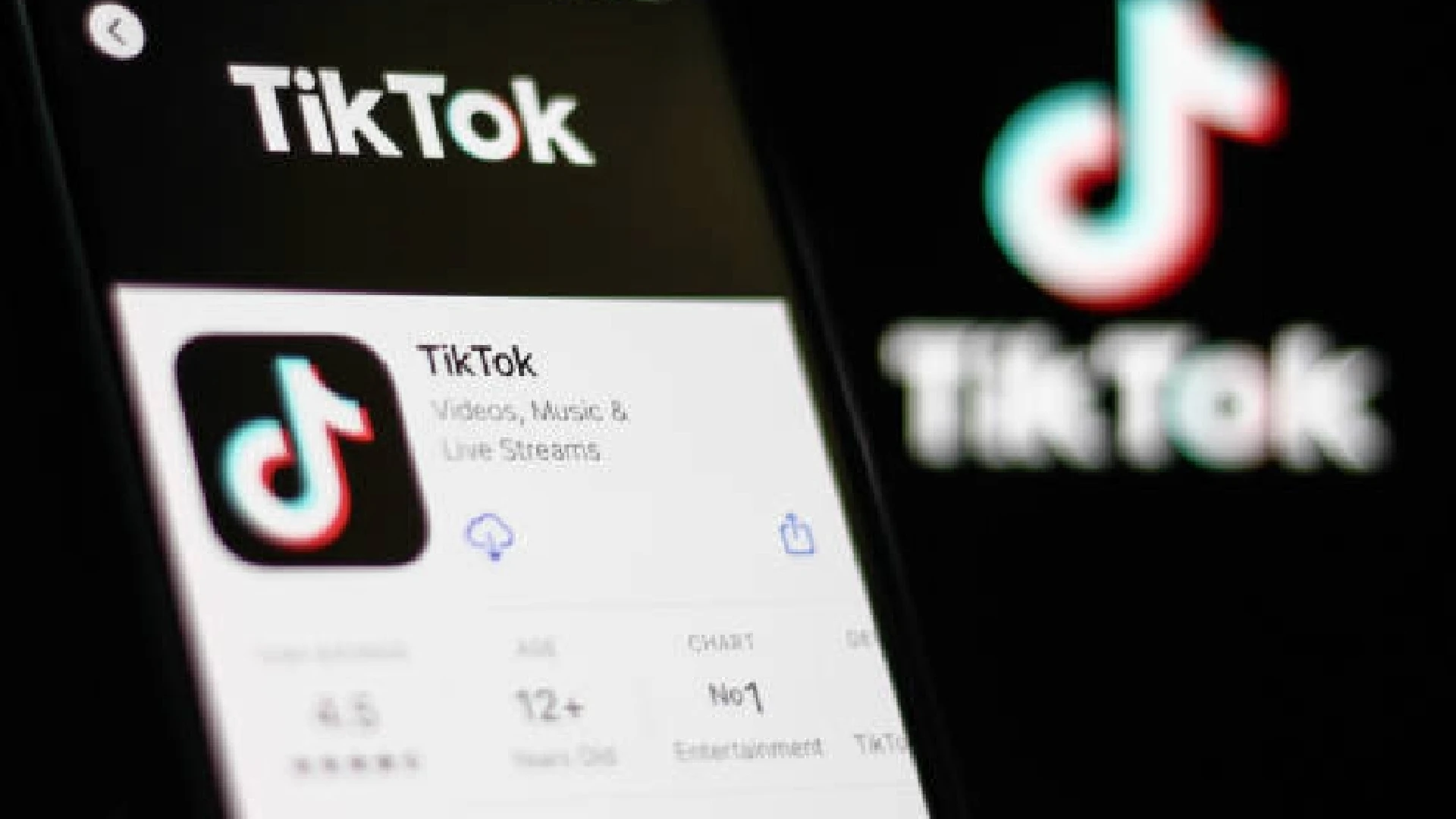
TikTok has become one of the most popular social media platforms, with over 1 billion monthly active users. With so much content being uploaded daily, losing track of videos you’ve previously watched and enjoyed is easy.
Accessing your TikTok watch history can be useful for finding videos to watch again or share with friends. It also allows you to pick up where you left off if a video gets interrupted.
Additionally, reviewing your watch history gives insight into the types of content you engage with, which TikTok’s algorithm uses to recommend new videos.
How to View Your Watch History in TikTok on Mobile
If you want to see your TikTok watch history on your iPhone or Android device, the process is easy. TikTok does not have a dedicated watch history page, but you can request a download of your data which includes a list of videos you’ve watched.
Here are step-by-step instructions to view your TikTok watch history on mobile:
- Open the TikTok app and tap on your profile icon in the bottom right
- Tap on the 3-line menu button in the top right and select “Settings and privacy”
- Choose “Privacy” then tap on “Data personalization”
- Select “Download your data” then tap “Request data”
- Wait up to 24 hours for TikTok to compile your data into a downloadable file
- When ready, you’ll get a notification – tap “Download data” to view files
- Open the “Video browsing history” text file to see your watch history
You can copy links to re-watch videos in the app or browser.
One thing to note is that your downloaded TikTok data only remains available for a few days. So if you want to save your video history, make sure to download it before it expires.
How to View Your Watch History in TikTok on a PC
You can also download your TikTok watch history and other account data through the TikTok website when accessing it on a computer.
Here is how to view your TikTok watch history on a PC:
- Go to TikTok.com and log into your account
- Click on your profile picture and select “Settings”
- Choose “Privacy” then click on “Data personalization”
- Next to “Download your data” select “Request data”
- Confirm your password when prompted
- Wait up to 24 hours before your data is compiled
- You’ll receive an email when your TikTok data is ready to download
- Sign back into your account and revisit the “Privacy” page
- Click “Download data” and open the file(s) on your computer
- Open the “Video browsing history” document to see videos watched
The great thing about downloading your data on a PC is you can save and access the files easily any time you want to review your TikTok watch history.
Conclusion
If you’ve ever lost track of a funny, interesting, or informative TikTok video, don’t worry. By following the steps outlined in this guide, you can easily access your TikTok watch history.
I highly recommend downloading your TikTok data every once in a while so you can rediscover and share great videos you’ve watched in the past. It just takes a few minutes to request your data, and then you’ll have a handy record of videos to revisit.
So next time you want to find that hilarious cat video or recipe hack you saw last week on TikTok, you’ll know exactly how to access your full video watch history. Enjoy re-watching your favorite TikTok moments.