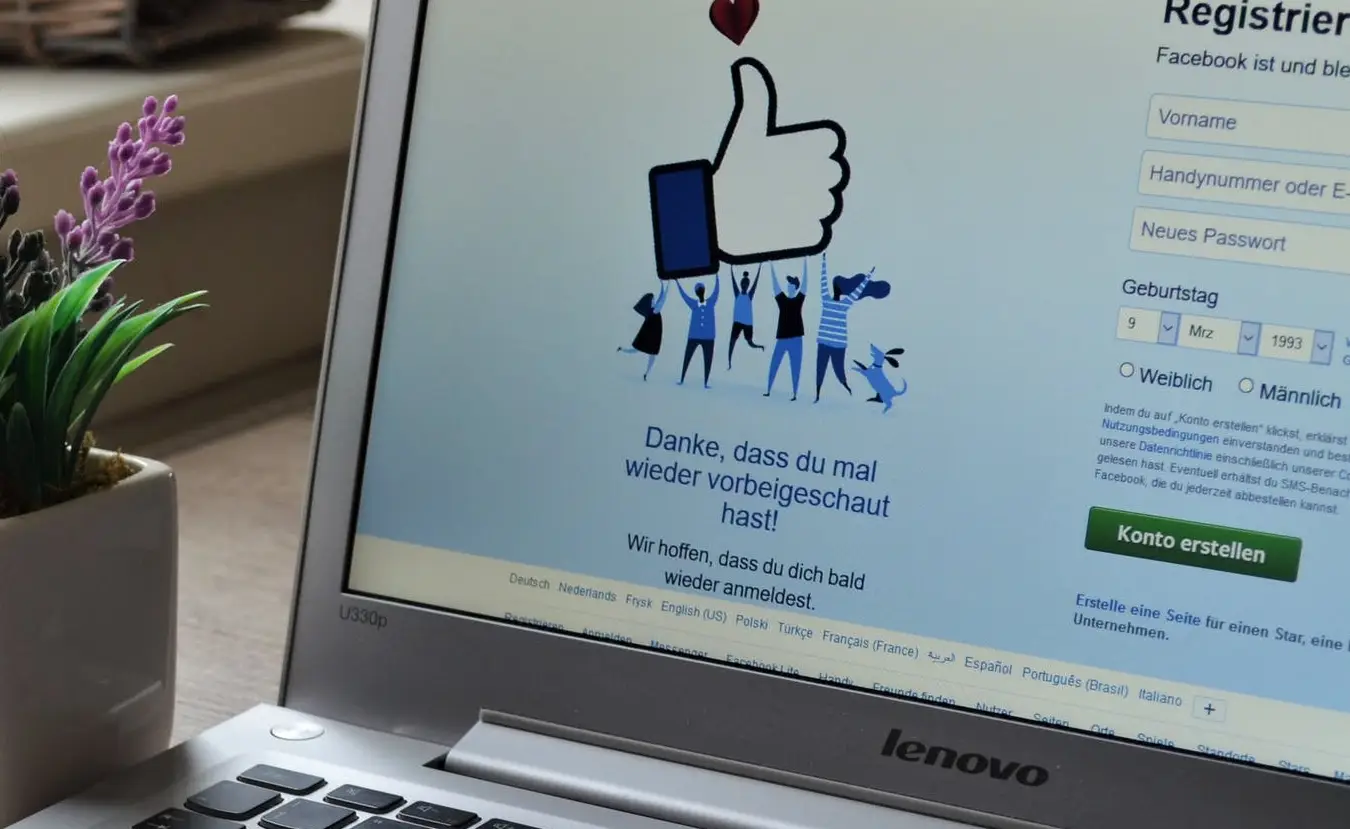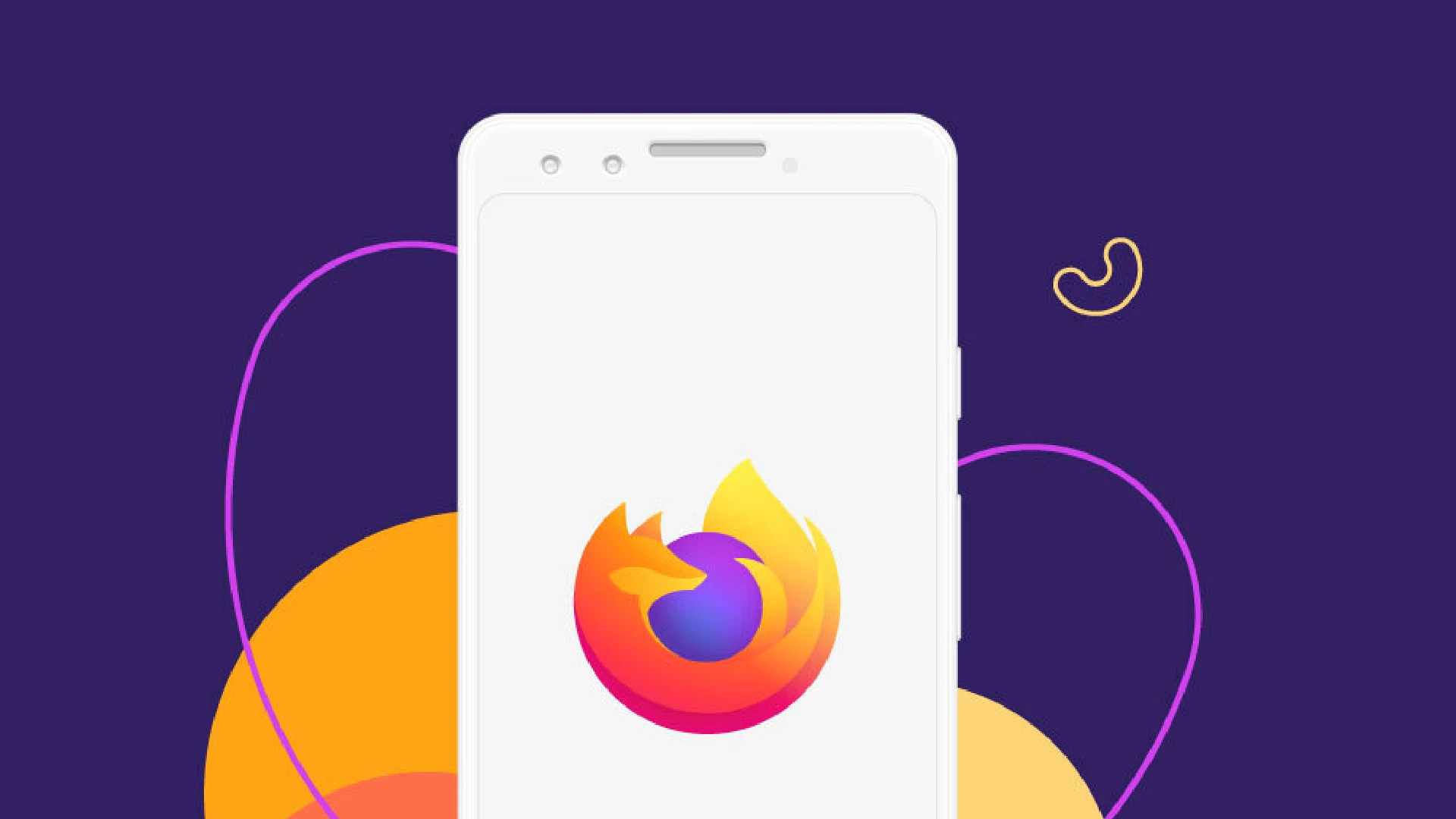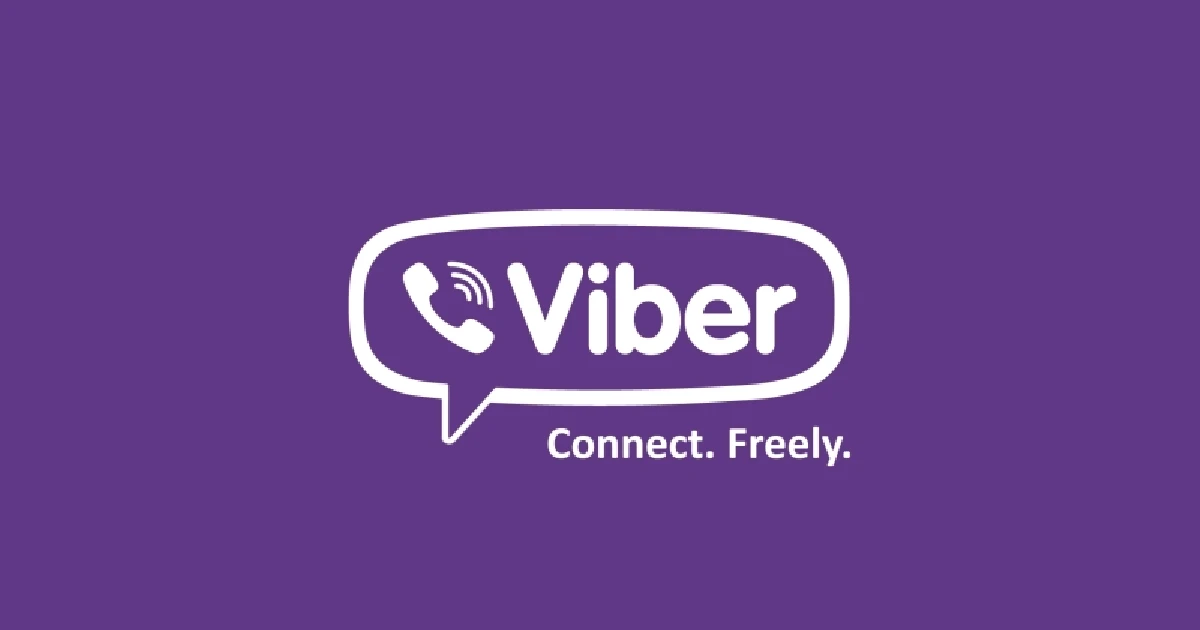
Viber is a popular messaging app used by millions of people around the world to stay in touch with friends and family. However, sometimes important conversations can accidentally get deleted, leaving you wondering if there is any way to recover them.
The good news is – yes, it is possible to restore deleted Viber messages in many cases. While Viber does not have a built-in feature to retrieve deleted chats, there are several effective third-party methods you can use.
There are some reasons why restoring deleted Viber chats can be important:
- Sentimental value – Conversations with loved ones often hold special memories that would be devastating to lose forever.
- Important information – Details like addresses, phone numbers, dates/times, and more may only exist in now-deleted chats.
- Record keeping – Chat histories provide a helpful log of discussions, agreements, transactions, etc. that serve as vital records.
Being able to revive erased Viber messages gives you a second chance at recovering cherished conversations, critical personal data, and valuable archives.
Using Data Recovery Software
Data recovery apps provide one of the most reliable ways to retrieve deleted Viber chats. They work by scanning your iPhone or Android’s storage for residual data from erased files that can then be restored.
One top-rated, easy-to-use option for iOS devices is PhoneRescue. Here’s how to download and install it:
- Go to imobie.com/phonerescue on your Windows PC or Mac.
- Click the “Free Download” button and open the downloaded .dmg file.
- Follow the on-screen instructions to install PhoneRescue on your computer.
- Open the program once the installation is completed.
For Android devices, a recommended recovery app is FoneDog Android Data Recovery. The setup process is similar – simply get it from fonedog.com and run through the installation.
Linking your iPhone to your computer
Once you have PhoneRescue installed on your computer, you’ll need to connect your iPhone to begin scanning for deleted Viber messages.
- Use the USB cable that came with your iPhone to plug it into your computer.
- Unlock your iPhone and tap “Trust” if prompted.
- In PhoneRescue, click “Recover from iOS Device” then “Start” to initiate a scan.
- The app will now analyze your device for deleted data and build a catalog of restorable files.
Let the scan run to completion before trying to recover anything. This ensures the software finds all of your deleted Viber messages.
Selecting and recovering the deleted Viber messages
Once PhoneRescue finishes scanning your iPhone, you’ll be presented with a list of apps that have recoverable data. You can browse them and tick the box next to “Viber” to see your deleted chats.
- Preview the messages and select those you want to restore by checking them.
- Click “Recover to Computer” or “Recover to Device” depending on where you want the chats saved.
- Choose a location to save the recovered Viber messages on the next screen.
And that’s it! Your erased Viber conversations will now be restored and accessible again through the app you recovered them to.
Using the Android Data Recovery Tool
For Android devices, one of the top data recovery apps is FoneDog Android Data Recovery. To start retrieving deleted Viber chats:
- Download and install FoneDog on your Windows PC or Mac.
- Open the app once installed and enable USB debugging on your Android.
- Use a USB cable to connect your Android device to the computer.
- Grant permission if prompted to allow data access.
FoneDog will automatically detect and connect to your phone. You’re now ready to scan for deleted Viber messages.
Waiting for the scan to end
After connecting your Android, FoneDog will quickly launch an analysis of your device’s storage for erased files:
- Make sure the “Deleted Data Recovery” mode is selected.
- Tap the “Next” button to begin the scan process.
- Let the scan fully complete. This can take several minutes.
- Do not disconnect the device during scanning.
Allowing FoneDog to finish scanning helps it rebuild maximum recoverable data. Your deleted Viber chats will be included in what gets detected.
Recovering the deleted Viber messages
When the FoneDog scan ends, you’ll be presented with a list of apps that have recoverable data. You can browse and preview findings:
- Check the box next to “Viber” to see deleted chats.
- Select specific messages you want to restore.
- Click the “Recover” button on the bottom right.
- Choose a save location for the recovered Viber data.
And you’re done! FoneDog will retrieve and export your deleted Viber messages to the local folder you picked. You can now access them again through the Viber app.
Using iCloud Backup for iPhone
For iOS devices, you can potentially use an iCloud backup to restore erased Viber messages. However, this requires fully resetting your iPhone:
- Go to Settings > General > Reset.
- Tap “Erase All Content and Settings” to wipe your device.
- Confirm reset when prompted to proceed.
Doing a factory reset will delete all apps and data. But if you have an iCloud backup, you can restore from it after retrieving deleted Viber chats.
Restore from iCloud Backup
After resetting your iPhone, you can restore from your latest iCloud backup:
- Go through the initial device setup process until you reach the Apps & Data screen.
- Tap the “Restore from iCloud Backup” option.
- Sign in to iCloud and select the desired backup.
- Wait for the full restore to complete.
If your chosen iCloud backup contains the deleted Viber messages, they will automatically get restored to your device.
Restore the Viber chat history
Once iPhone restore finishes, open the Viber app and you should see your recovered chats repopulated in the interface. The full history will be intact:
- Individual and group conversations were restored.
- Media attachments like photosMedia attachments like photos and videos were regained. Just keep in mind the iCloud restore approach is time-consuming and wipes your device. But in a pinch, it can rescue deleted Viber messages when other options aren’t available.
Frequently Asked Questions (FAQs)
Can you recover Viber messages after a long while?
It becomes very difficult to recover deleted Viber chats after an extended period. Data recovery software provides the best chances but works best within a week or two. After a month, your odds drop drastically.
This is why it’s crucial to act quickly as soon as you notice important messages missing. Don’t wait weeks or months to attempt restoration – do it ASAP!
Can you use two separate devices to access your Viber account at the same time?
Yes, Viber allows you to simultaneously access chats on different devices. However, any new messages will only appear on the device they were specifically sent or received from.
So you cannot seamlessly pick up conversations from one unit to another. However, browsing histories and accessing existing messages can be done across multiple logged-in devices.
How can you find the Viber backup?
On Android devices, your Viber backups will be saved to your linked Google Drive account. Open the Drive app or visit the web interface to find a folder called “Viber Backup” containing archived chat data.
For iPhones, iCloud handles Viber backups. You can find these by going to Settings > [Your Name] > iCloud > Manage Storage > Backups > [Your Device]. Tap your device back up to see the apps included.
Conclusion
Accidentally losing meaningful Viber conversations can be upsetting. But there is hope! As outlined in this guide, you have several solid options for successfully recovering recently deleted Viber messages on both iPhone and Android.
Your best bets are data recovery apps like PhoneRescue and FoneDog that can directly restore erased chats even without backups. Just remember to act quickly for the highest success rate.
Additionally, enabling regular Viber chat backups through Google Drive, iCloud, or tools like MobileTrans will help protect you from ever permanently losing precious conversations again.