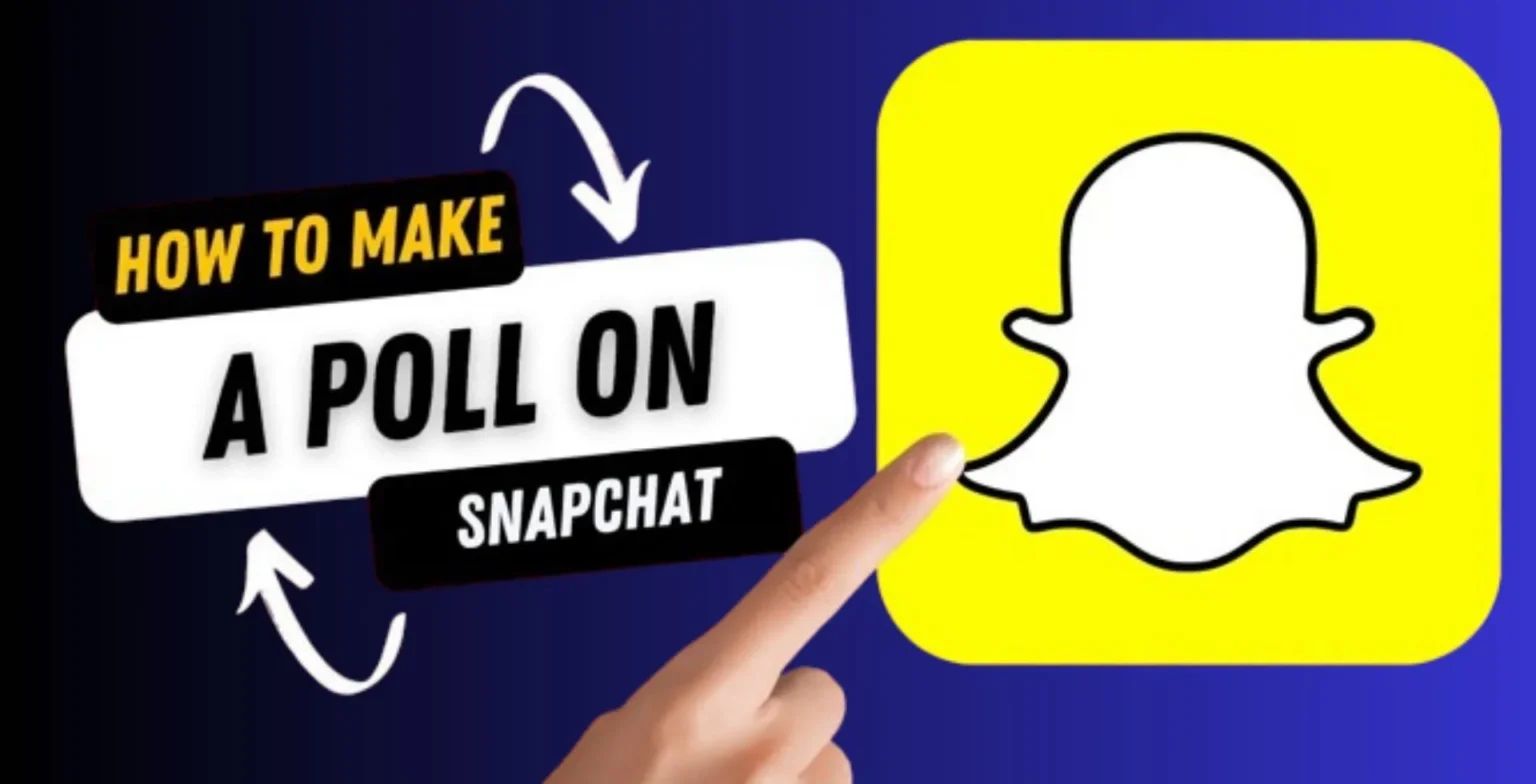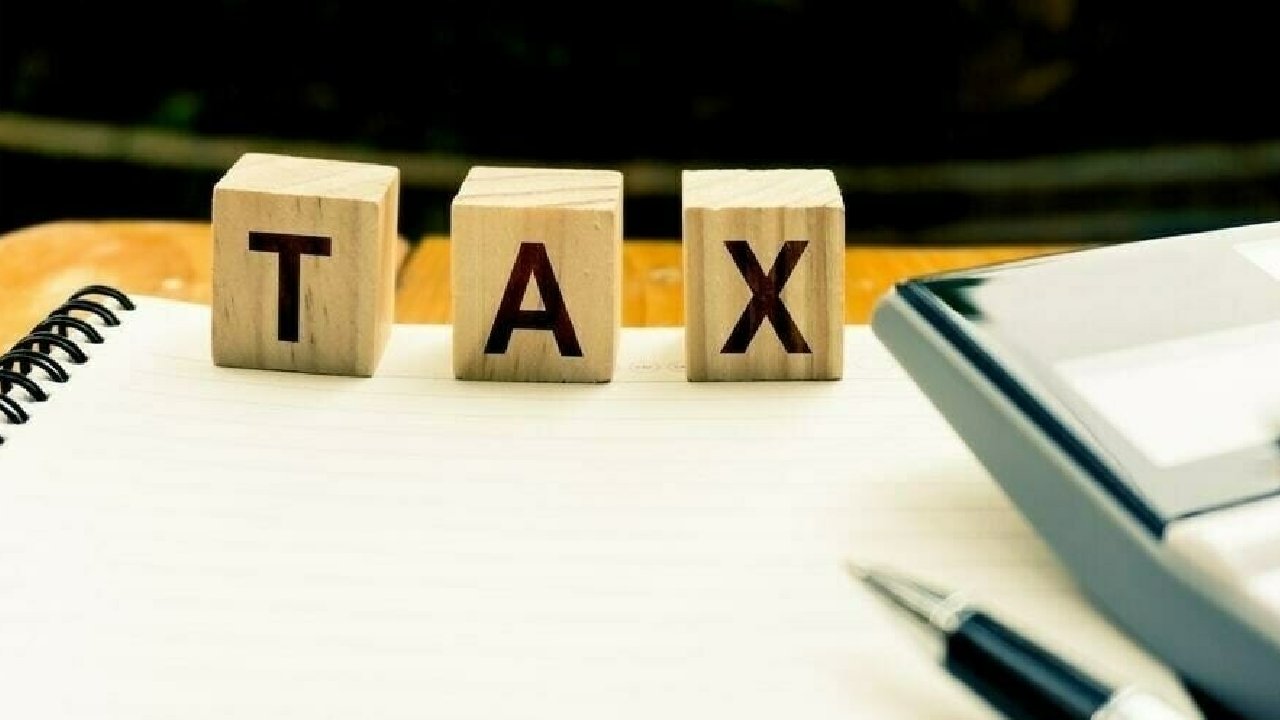ChatGPT has become an incredibly useful tool for getting quick answers to questions, explaining complex topics, and even generating content. However, one major limitation is that there is currently no built-in way to search through your previous conversations.
If you’re trying to find an intricate explanation ChatGPT provided or a clever response you want to reuse, not having search capabilities is a significant inconvenience.
Implementing a method to search through your ChatGPT conversations allows you to efficiently utilize the knowledge and resources ChatGPT has previously provided.
Having an effective search process saves you time and energy while getting more value out of your AI assistant.
Use of Browser Extensions
Add Superpower ChatGPT extension to your browser
One of the easiest ways to enable searching within ChatGPT is by installing browser extensions that provide that feature.
Superpower ChatGPT extension is a great option currently available for Chrome and Chromium-based browsers like Edge.
After adding Superpower to your browser, it automatically indexes and stores your ChatGPT conversations in the background. You can then simply type in a keyword in the dedicated search bar it adds to easily surface the relevant discussions you’ve had.
The extension also has helpful features like highlighting search terms within the conversations, saving prompt history, and syncing data across devices. The free version covers basic search needs, while paid tiers provide access to additional capabilities.
Use ChatGPT History Search Extension
Another browser extension that enables searching ChatGPT chat history is aptly named ChatGPT History Search. After installing, it creates a popup interface for managing and navigating through your conversations from the past 30 days.
You can access all your stored discussions and use the search functionality to immediately find chats containing your desired keyword or phrase. It also highlights matching terms and lets you start conversations for easy access later.
However, the free version only indexes up to your 20 most recent conversations. So while handy for searching recent chats, the scope is limited compared to alternatives.
Using Your Browser’s Find Tool
Use basic Find/Search tool in the browser
If you don’t want to install any extra extensions, your web browser itself provides a quick way to search your current ChatGPT session. Every major browser has a Find or Search tool accessible from the menu or via keyboard shortcuts.
Typically Ctrl/Command+F will open a small search box you can use to enter a search query and highlight matching terms on the page.
Ask ChatGPT to Search For a Keyword
An unorthodox approach you can try is prompting ChatGPT itself to search through your previous conversations. For example, you could say “Can you search through our past conversations and find where we talked about quantum computing?”
It may be able to surface relevant discussions by recognizing keywords and topics even without traditional search capabilities.
Conclusion
I highly recommend installing one of the browser extensions mentioned to enable a robust ChatGPT conversation search. Both free and paid versions provide great functionality for streamlining access to previous chats.