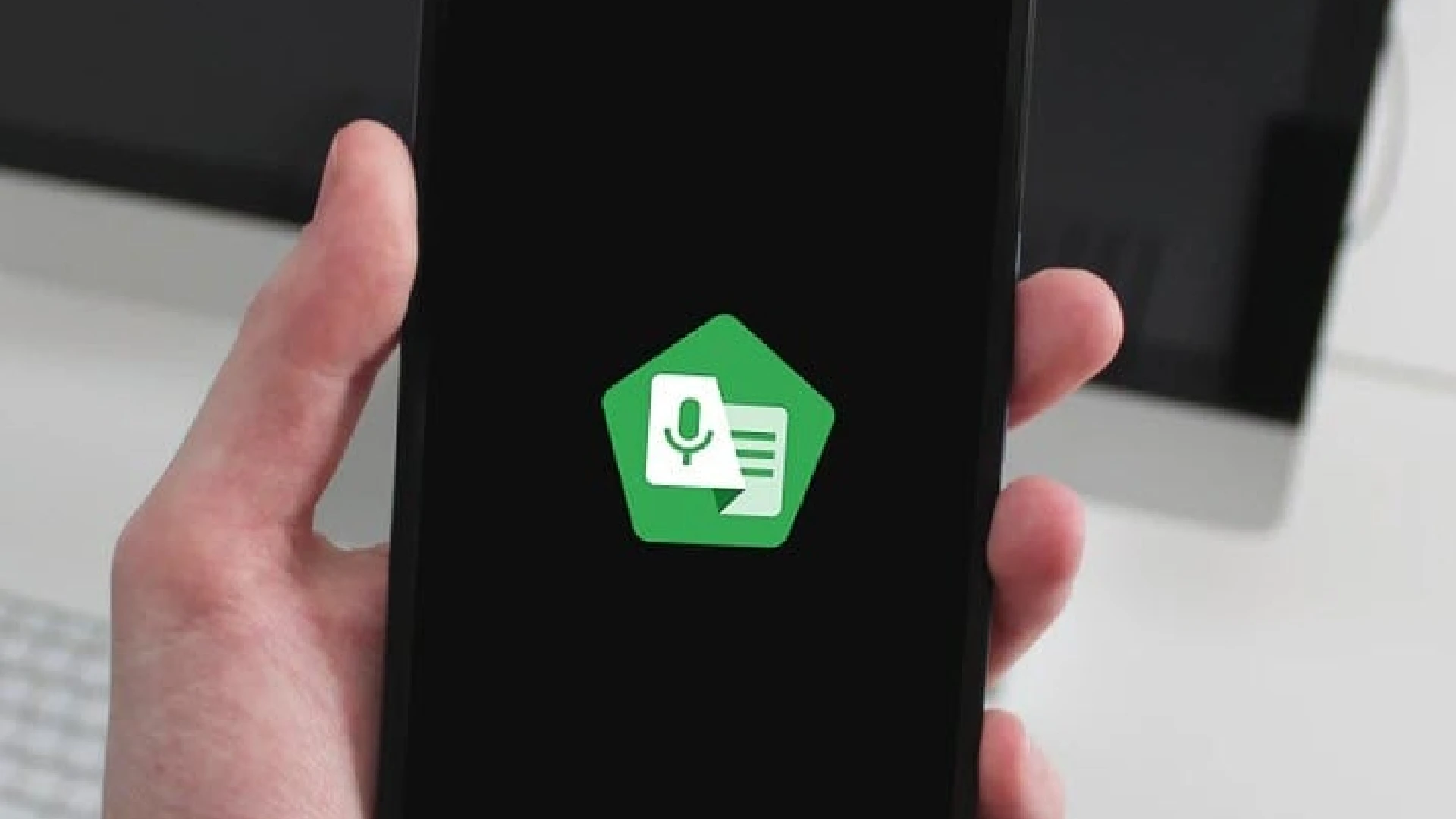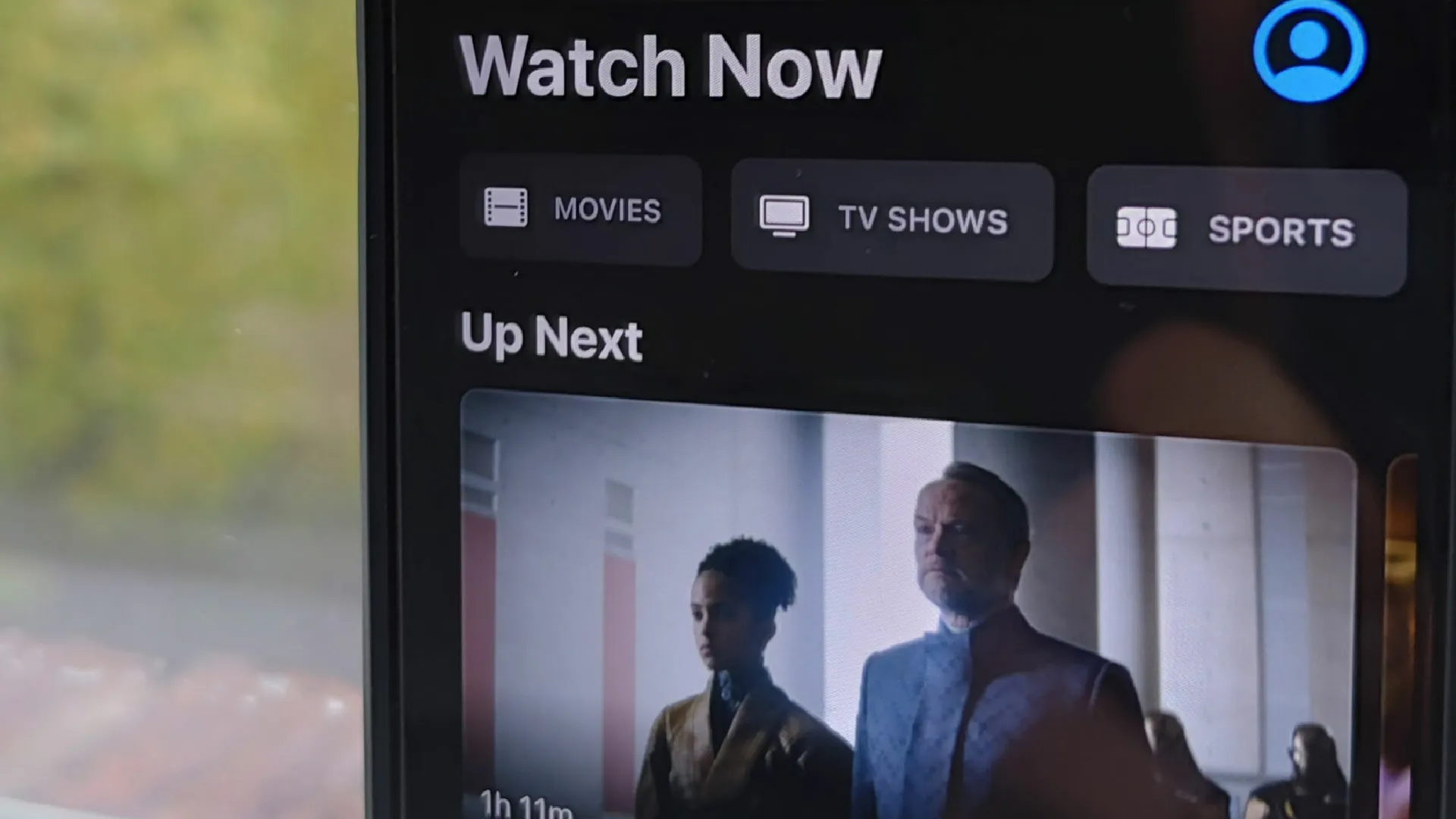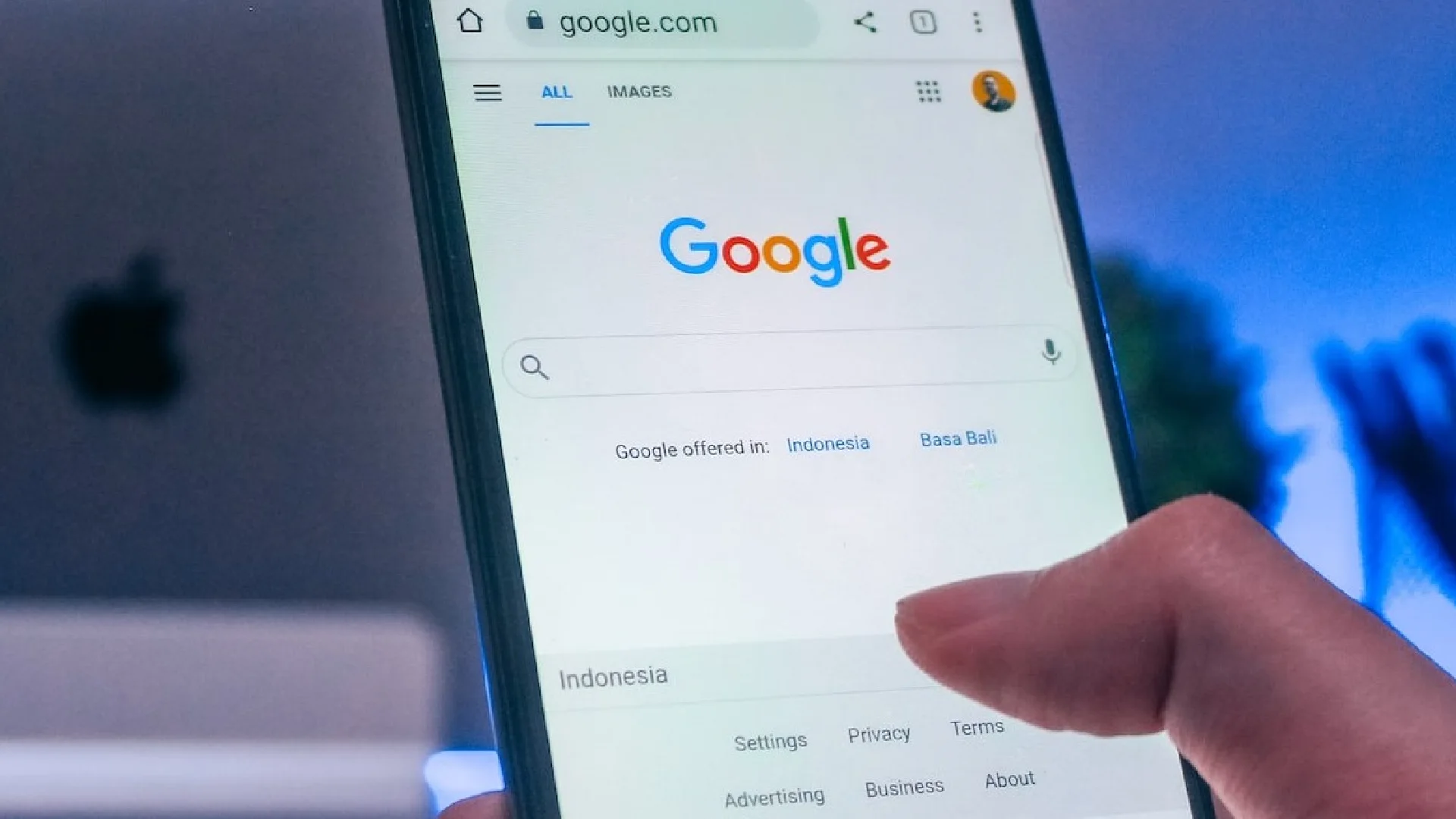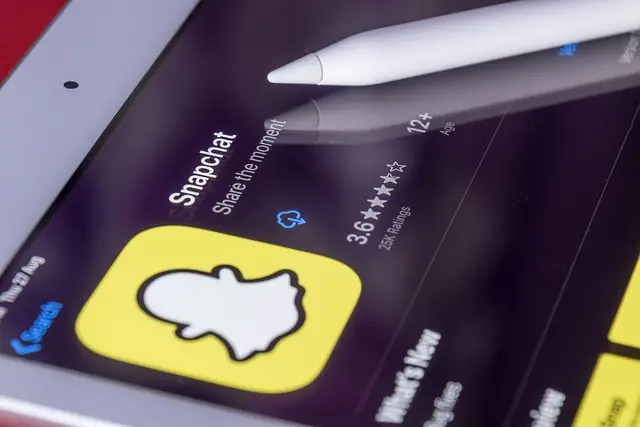
Snapchat is one of many social media platforms that allows users to share photographs, videos, and other multimedia content with their friends, family, and loved ones. The only drawback to Snapchat is that you can’t save your images to your Android or iPhone gallery.
There is always a specified time restriction for how long the photographs will remain on the platform, or the content will be automatically erased from the app once the recipient has viewed it.
While the photos are no longer available through the Snapchat app, they can be recovered from your device’s cache. Additionally, the photographs and videos you post with other Snapchat users will be stored on the Snapchat server for some time.
Take a Screenshot
Taking a screenshot of a photo on Snapchat is the most helpful way to save it. It’s worth noting that the person will be notified as soon as you take a copy of their images.
Stories
Snapchat stories are only visible for 24 hours. You can, however, save them for later use by selecting “Live Story.
Memories
All of the photos and videos saved in the memory section can be seen whenever convenient for the user. Your account will never be cleared of these photographs.
How to Recover Deleted Snapchat Photos
- On your Android or iPhone device, go to the Snapchat My Data page.
- Enter your username/email address and password to access your Snapchat account.
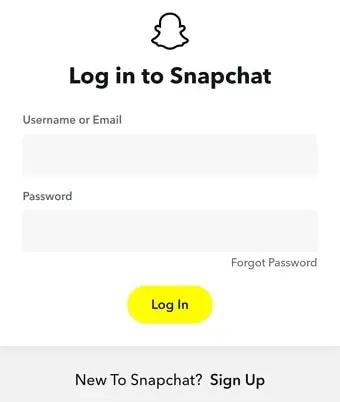
- The page My Data will be forwarded to you. You can request access to your Snapchat account data from this page.
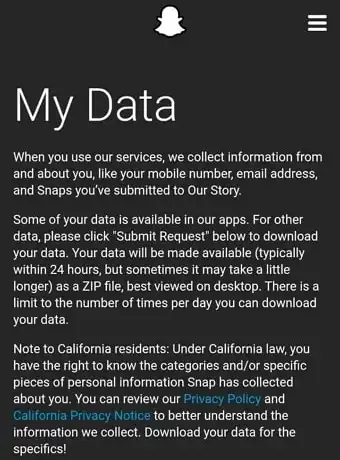
- Scroll down and, as shown in the image below, click the Submit Request button.
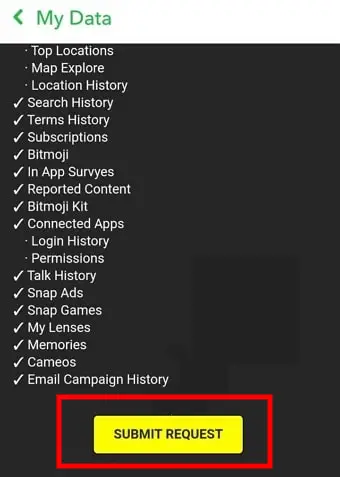
- That’s all there is to it; your account data request has been successfully submitted and will be ready for download within 24 hours. When your data is ready to be downloaded, you will receive an email with a link to download it to your registered email address. It may take a bit longer to obtain a download link in some cases.
- Also, keep in mind that the number of times you can request to download your data each day is regulated.
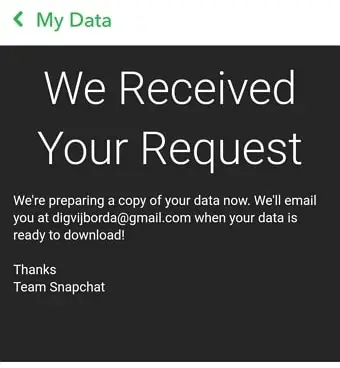
- Open the Snapchat email and click the “Click Here” link
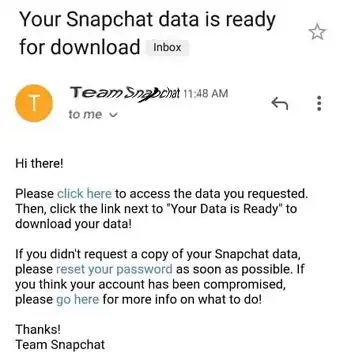
- It will direct you to the My Data page, where you can select mydata.zip.
To view and restore deleted Snapchat photos from your downloaded data file, follow the steps below.
How to Restore Deleted Snapchat Photos
- On your phone, extract the mydata.zip file.
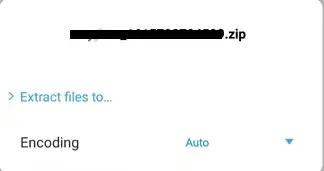
- You will be given a new folder once the file has been extracted.
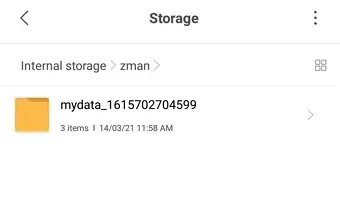
- Tap on the index.html file to open it.
- From the left-hand panel, select Photos.
- You will be able to see all of the deleted Snapchat photos from the past. Choose the photographs you want to recover and tap on it.
Other Options for Recovering Deleted Snapchat Photos
Snapchat Photos Recovery By Wikitechlibrary
Go to Wikitechlibrary’s Snapchat Photos Recovery to recover your deleted Snapchat photos. Tap the Recover Photos button after entering your username. It will restore your photos to your account.
Recover Snapchat Photos from Cache
Android saves all of the apps’ cache memory, including Snapchat photos, to the phone’s storage. So if you have an Android device, you can retrieve deleted Snapchat pictures and files by looking in your cache folder.
This is how you should go about it:
- Go to your device’s File Manager.
- To find com.Snapchat.android, go to Android > Data > com.Snapchat.android.
- Go to the Snapchat Cache folder and open it.
- Go to the “received image snaps” folder.
- You’ll be able to see the photos that have been removed.
- Choose the photographs you want to recover and tap on it.
Recover Snaps on iPhone
Recovering Snapchat photos will be a snap for people who have iCloud synced on their device. Here’s how you get Snapchat back from an iCloud backup.
- Reset your device by going to Settings, General, then Reset.
- “Erase all material and settings” should be selected.
- Select “Restore from iCloud backup” after starting your smartphone.
- So there you have it! Restore all of the iCloud backup files that are accessible.
Try the photo recovery tool if nothing else works. There is a multitude of photo recovery software applications and tools available. You can get one from the Google PlayStore or AppStore and use it to recover all of your deleted photos by following the app’s instructions.