
Twitch is used by millions of people every day to connect, engage, and entertain themselves. From the vast realm of video games to various other forms of entertainment, it provides a unique space for digital interaction. One feature that Twitch offers to maintain a safe and friendly environment is the “Chat Filter”. This filter helps shield users from offensive, inappropriate, or potentially harmful language.
However, while this tool might be appreciated by some, others may find it restrictive or unnecessary, especially if they desire a more unfiltered chat experience. If you are among the latter group, this guide will help you understand how to turn off the chat filter on Twitch across different devices. Let’s delve into the world of Twitch and its features before exploring the steps to disable the chat filter.
Twitch is a live streaming platform where users can watch video games live, interact with streamers, and chat with other viewers. It’s an interactive experience that brings people together over shared interests and creates a sense of community. Although primarily known for gaming content, Twitch also hosts streams related to art, music, talk shows, and more.
One of the key features of Twitch is the live chat, which runs alongside the video stream. This chat allows viewers to engage directly with the streamer and other viewers in real-time. However, to keep the chat civil and family-friendly, Twitch employs a profanity filter. This filter automatically censors certain words and phrases deemed offensive or inappropriate.
While this feature can help create a more pleasant viewing experience, not everyone appreciates it. Some users prefer a more raw, unfiltered interaction. Fortunately, Twitch allows users to disable the chat filter according to their preferences. So, let’s dive into how to turn off the chat filter on Twitch, whether you’re using an Android device, iPhone, or a PC.
How to Turn Off the Chat Filter in Twitch on any Device
The process for disabling the chat filter on Twitch varies slightly depending on the device you’re using. Below, we’ll explain how to do it on Android, iPhone, and PC.
How to Turn Off the Chat Filter in Twitch on Android
Disabling the chat filter on the Twitch mobile app for Android involves a few simple steps.
- First, open the Twitch app and navigate to the channel where you’d like to disable the chat filter.
- Once you’re on the channel, tap on the screen to reveal the chat window.
- In this window, you’ll find the Chat Settings option.
- Tap on it and then locate the “Chat Filters” section.
- Here, you can toggle off the profanity filter.
How to Turn Off the Chat Filter in Twitch on iPhone
The process for disabling the chat filter on an iPhone is quite similar to that on Android.
- After launching the Twitch app, go to the channel where you want to remove the chat filter.
- Tap on the chat window to display the options, then tap on Chat Settings.
- Under the “Chat Filters” section, you’ll find the option to disable the profanity filter.
How to Turn Off the Chat Filter in Twitch on PC
If you’re using Twitch on a PC, the process to disable the chat filter is simple.
- Visit the Twitch website and navigate to the channel where you want to disable the filter.
- Once there, you’ll see a Chat Settings button below the chat window.
- Click on it and find the “Chat Filters” option.
- Inside this menu, you can turn off the profanity filter.
Impact of Disabling the Chat Filter
Before you decide to turn off the chat filter, it’s important to understand what this action implies. Knowing the potential pros and cons can help you make an informed decision.
Pros and Cons of Removing the Filter
One of the benefits of removing the chat filter is that it allows for free and unfiltered communication. This can be desirable for those who want to see everything said in the chat without any censorship. On the other hand, removing the chat filter means you might encounter offensive or inappropriate language. Therefore, this decision should be made based on your personal comfort level and tolerance for potentially offensive content.
What to Expect After Disabling the Chat Filter
Once you’ve disabled the chat filter, all messages will appear as they were typed, without any censorship. This means that you’ll be able to see the full range of comments from other viewers, including those that may contain profanity or offensive language. While this can make the chat more lively and authentic, it also increases the chance of encountering language that you might find unpleasant or offensive.
Conclusion
Twitch offers a valuable feature in the form of a chat filter to ensure a safe and friendly viewing environment for all users. However, it also allows users the freedom to disable this filter if they prefer a more unfiltered chat experience. Whether you’re using Twitch on an Android, iPhone, or PC, turning off the chat filter is a simple process that requires just a few steps.
Remember, though, that this decision comes with its own set of advantages and disadvantages. An unfiltered chat can provide a more raw and authentic experience, but it can also expose you to potentially offensive language. Hence, consider your personal comfort and tolerance levels before making this decision.

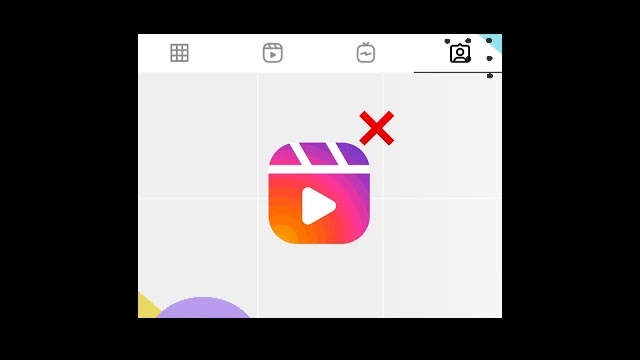
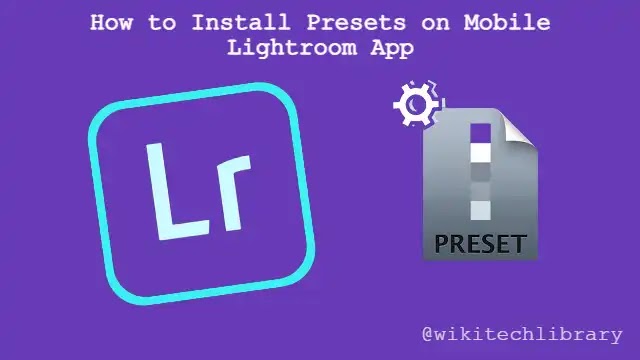

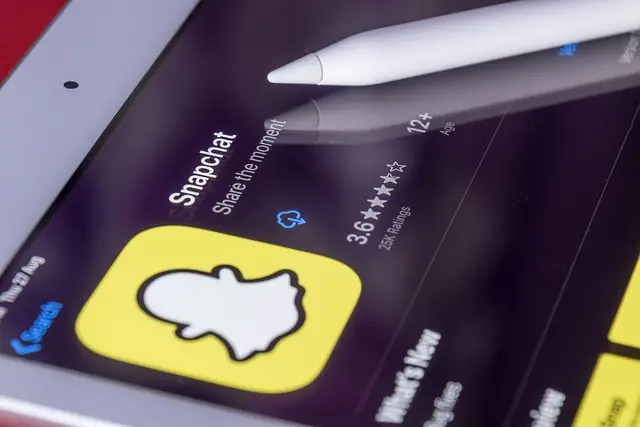





![how to make your tiktok account private]](https://wikitechlibrary.com/wp-content/uploads/2025/09/how-to-make-your-tiktok-account-private-390x220.webp)

