
Welcome to a comprehensive guide aimed at helping you optimize your Twitch streaming schedule. Whether you’re a seasoned streamer looking for ways to improve viewer engagement or just starting your journey in the fascinating world of live streaming, this guide will provide valuable insights and practical steps to help you succeed.
Imagine your favorite TV show airing new episodes randomly – it would be frustrating, right? Viewers like predictability, and that’s exactly what a consistent Twitch schedule provides. By having a set schedule, you’ll not only attract more viewers but also retain them, as they’ll know exactly when to tune in for your streams. Additionally, a well-structured schedule helps you manage your time effectively, balancing streaming with other responsibilities.
Twitch is a phenomenal platform that has revolutionized the way we consume gaming content. It offers a real-time interaction experience between streamers and viewers, fostering a sense of community unlike any other platform. With its range of features such as channel customization options, chat functionalities, and a robust notification system, Twitch provides an ideal environment for building a strong online presence.
Basics of Twitch Platform
Twitch Video Player Banner Size
Let’s start with one of the first things your viewers are likely to notice: your video player banner. This banner appears in the video player when your channel is offline and serves as a visual representation of your brand. The recommended dimensions for the Twitch video player banner are 1920×1080 pixels. However, since Twitch automatically scales these images, ensure the essential elements are centered and the image quality remains high even at lower resolutions.
Twitch Profile Picture Size
Your profile picture, on the other hand, plays a vital role in making a good first impression. It appears next to your name on all Twitch interfaces, making it a crucial part of your brand identity on the platform. For best results, use a square image with dimensions 800×800 pixels for your profile picture. Remember to use an image that represents your brand well and sets the right expectations for your audience.
How to Create a Schedule in Twitch
How to Make a Schedule in Twitch on Phone
With the advent of smartphones, managing your Twitch channel on the go has never been easier. To set a schedule on your phone, follow these steps:
- Open the Twitch app and navigate to your channel by tapping on your profile picture.
- Tap on ‘Schedule’ under the ‘Stream Manager’ section.
- In the ‘Schedule’ tab, tap on ‘Add Stream’ to specify the days and times when you plan to stream.
- Once you’ve added all the necessary details, don’t forget to save changes.
And voila! You’ve just set a streaming schedule using your phone.
How to Set a Schedule on Twitch Mobile
Setting a schedule using the Twitch mobile app is fairly similar to the process described above. Simply follow these detailed steps:
- Launch the Twitch app on your mobile device.
- Tap on your profile icon to access your channel.
- Select the ‘Creator Dashboard’ from the drop-down menu.
- Under the ‘Preferences’ section, click on ‘Channel.’
- Scroll down and click on ‘Add Schedule.’ Here, you can input your streaming days and times, along with the game or category you plan on streaming.
- Remember to hit ‘Save’ once you’ve filled out all the details.
This feature is an excellent way to keep your viewers informed about your upcoming streams, allowing them to plan their viewing time accordingly.
Modifying Your Twitch Schedule
As your streaming career evolves, so too will your schedule. Changing your Twitch schedule on mobile is straightforward. Just follow these steps:
- Open the Twitch app and navigate to your channel.
- Tap on ‘Stream Manager,’ then on ‘Schedule.’
- To modify a specific stream, tap on it and make the necessary changes.
- Save the changes by tapping on ‘Update.’
Remember, consistency is key in streaming, but don’t hesitate to adjust your schedule as needed. The most important thing is to communicate any changes to your viewers in advance.
Twitch Schedule Templates
A Twitch schedule template can be a handy tool for planning your streaming sessions. It typically includes slots for days of the week, streaming times, and the games or categories you intend to stream. Using a template ensures you have a clear overview of your weekly commitments and helps you maintain a consistent streaming schedule.
How to Make a Stream Schedule Template
Creating a stream schedule template is not as complicated as it might seem. Here’s a simple way to do it:
- Create a new document or spreadsheet on your preferred platform (Google Docs, Excel, etc.).
- Label columns for each day of the week.
- Add rows for different times of the day in which you usually stream.
- Fill in each cell with the game or category you plan to stream during that specific time slot.
And there you have it—a custom-made stream schedule template!
Stream Schedule Template Canva
For those who want a visually appealing schedule template, Canva is a fantastic option. It offers a variety of customizable templates, allowing you to create a schedule that’s both functional and aesthetically pleasing. Simply choose a template, add your streaming times and games, and customize colors, fonts, and graphics to match your brand’s style.
Tips for Managing and Optimizing Your Twitch Schedule
Consistency is Key to Streaming
Streaming consistently is crucial for building and maintaining an engaged audience. Try to stick to your schedule as much as possible, as this will help your viewers know when to expect new content. Don’t forget to also factor in time for breaks and rest to avoid burnout.
Adjusting Your Schedule Based on Audience Feedback
Remember, your Twitch channel is as much about your audience as it is about you. Listen to their feedback and be ready to adjust your schedule accordingly. If viewers frequently request for streams at a different time, or if certain content seems to generate more engagement, don’t hesitate to tweak your schedule to accommodate these preferences.
Balancing Streaming with Other Responsibilities
As rewarding as streaming can be, it’s important to balance it with other areas of your life such as work, studies, or personal commitments. A well-planned schedule can help ensure that you have ample time for your streams without neglecting other responsibilities.
Conclusion
Creating and managing a Twitch schedule might seem daunting at first, but with practice, it becomes second nature. Remember that it’s okay to make changes along the way – the key is to keep improving and adapting based on your experiences and audience feedback. Happy streaming!
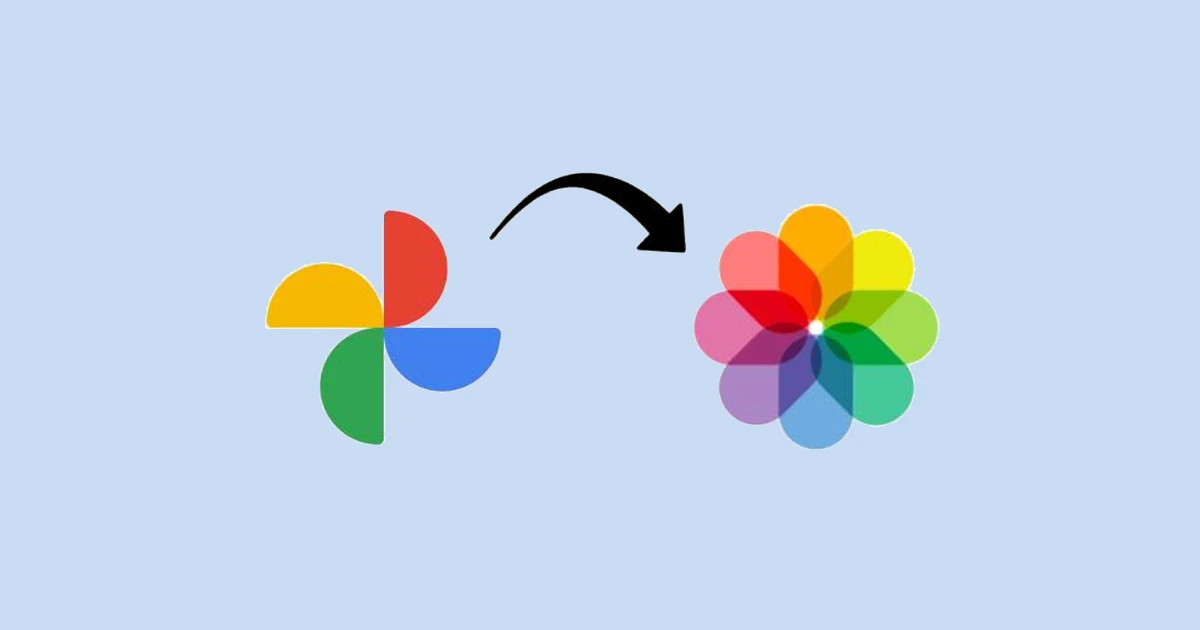
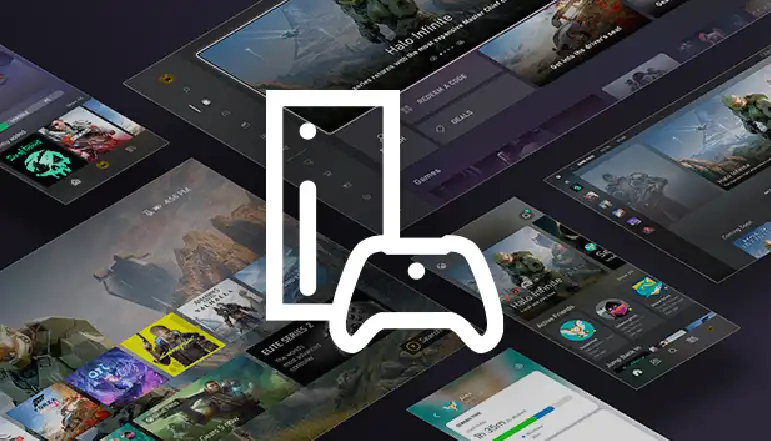

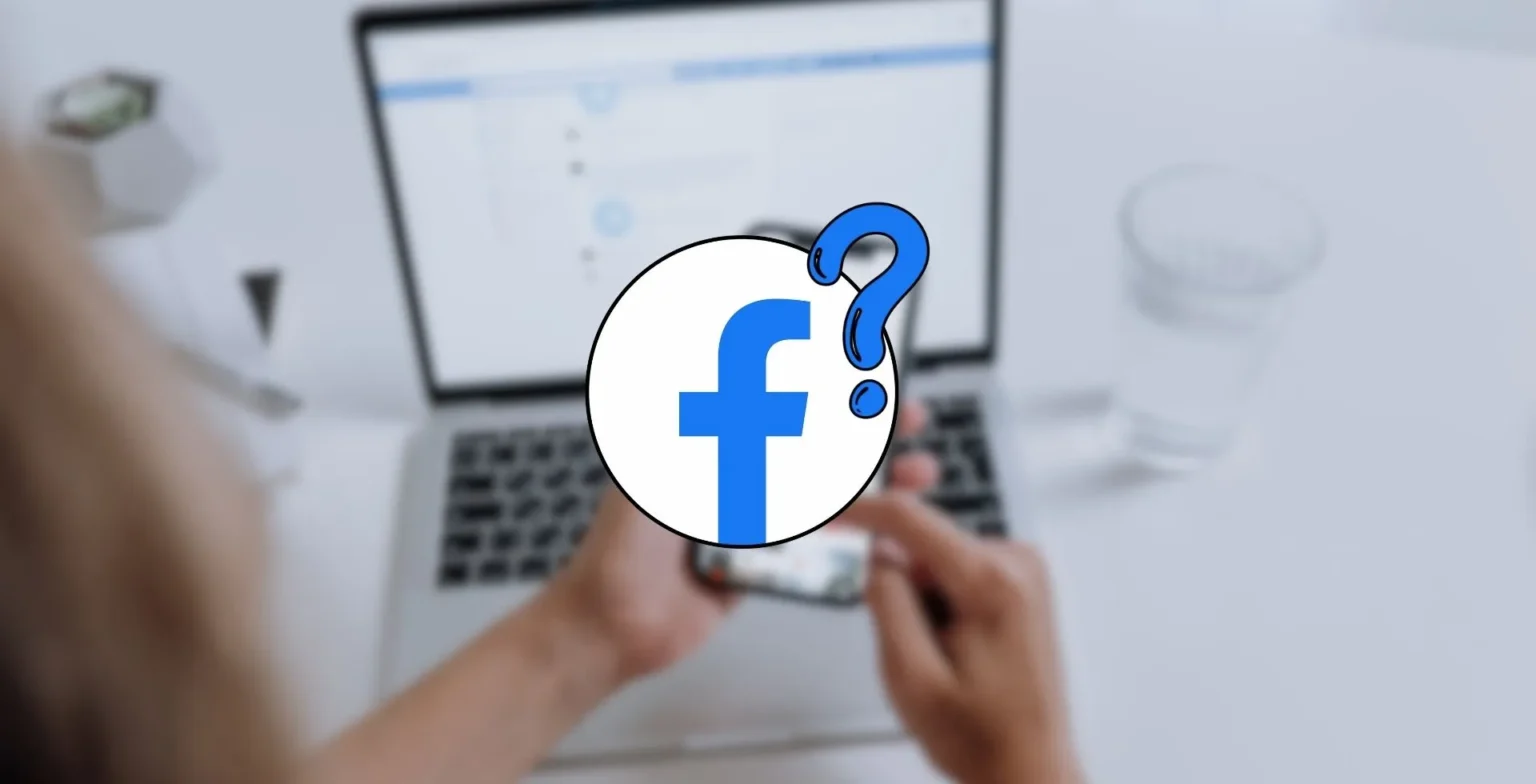






![how to make your tiktok account private]](https://wikitechlibrary.com/wp-content/uploads/2025/09/how-to-make-your-tiktok-account-private-390x220.webp)

