
Steam is like to a gaming clubhouse, where users can chat, play games, and communicate with their friends. However, when people want to engage in gaming activities without talking with others. Constant notifications and messages can be irritating due to Steam’s continuous operation in the background of your computer. So let’s learn how to go offline on Steam.
How to Go Offline on Steam
Steam is a popular platform for gamers to interact and create connections. However, it is also possible to hide your activity status. Here’s how:
Using Steam Tab
You can go offline directly from the Steam tab.
- Log in to your Steam account.
- Click on Steam from the top left corner.
- Click on Go Offline.
- Select ENTER OFFLINE MODE from the confirmation prompt.
- And that’s it! You’re now offline on Steam.
Using Friends tab
The Friends tab also allows you to go offline.
- Open Steam and click on Friends from the top ribbon.
- Select Offline from the options.
- Click on I’M SURE from the confirmation prompt.
- Now you’re in offline mode on Steam.
Using Friends & Chats section
You can also go offline using the Friends & Chat section.
- Open Steam and click on Friends & Chat from the bottom right corner.
- Click on the down arrow on your profile.
- Select Offline.
- Click on I’M SURE from the confirmation prompt.
- Now you’re officially offline on Steam.
How to Go Invisible on Steam
If you want to be invisible to other users on Steam, follow these steps:
Using Friends tab
- Open Steam and click on Friends from the top ribbon.
- Select Invisible.
- Click on I’M SURE from the confirmation prompt.
- Now you’re invisible on Steam.
Using Friends & Chat Section
The Friends & Chat feature also allows you to become invisible.
- Open Steam and click on Friends & Chat from the bottom right corner.
- Click on the down arrow on your profile.
- Select Invisible.
- Click on I’M SURE from the confirmation prompt.
- Now your activity status is invisible to all users on Steam.
Is it possible to save games in offline mode on Steam?
Steam does not save the games you play in offline mode on its cloud storage until you return to the internet.
Open Steam and go to “Friends,” then “Invisible”. To turn off Invisible choose “Online” or “Away”.
To do this, from the main Steam window select the button Steam > Go Offline. What you are about to do is described through a message that appears on the screen. Click Enter Offline Mode.
Open Steam and then click on the Friends and Chat button. You find your name; you can click it to reveal a drop-down list. Choose Invisible if you want to be off the Internet.
1. Open your Steam account. Find and click on the Steam client application on your PC to open it.
2. Click on Friends. On the very top of the app available on your desktop, you should have a bar with some options.
3. Select Invisible. So, after choosing the Friends tab you should get the list of available online statuses.
To hide a Steam game, right-click the game in your Steam library. Regarding a specific game in the list, in the right window, right-click and select Manage and then Hide this game. One more way to Hide Steam games is to Set Your Steam Profile to Private.
Unfortunately, if games are played while the game console is in the Offline Mode, then games will not sync until later and this is bound to lead to a conflict. What if the Steam system fails in synchronizing files to the clouds? This error means that Steam could not save your files to the Steam Cloud.
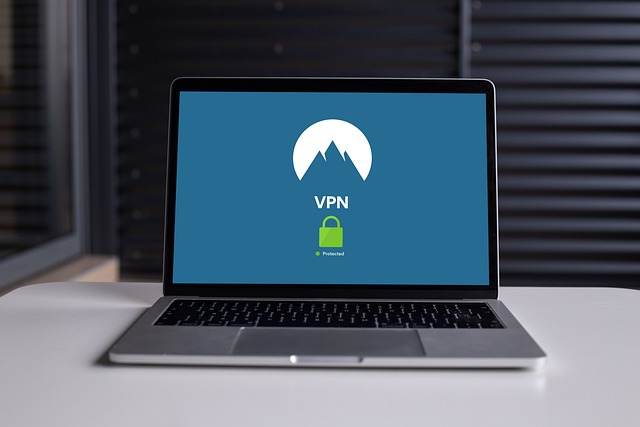



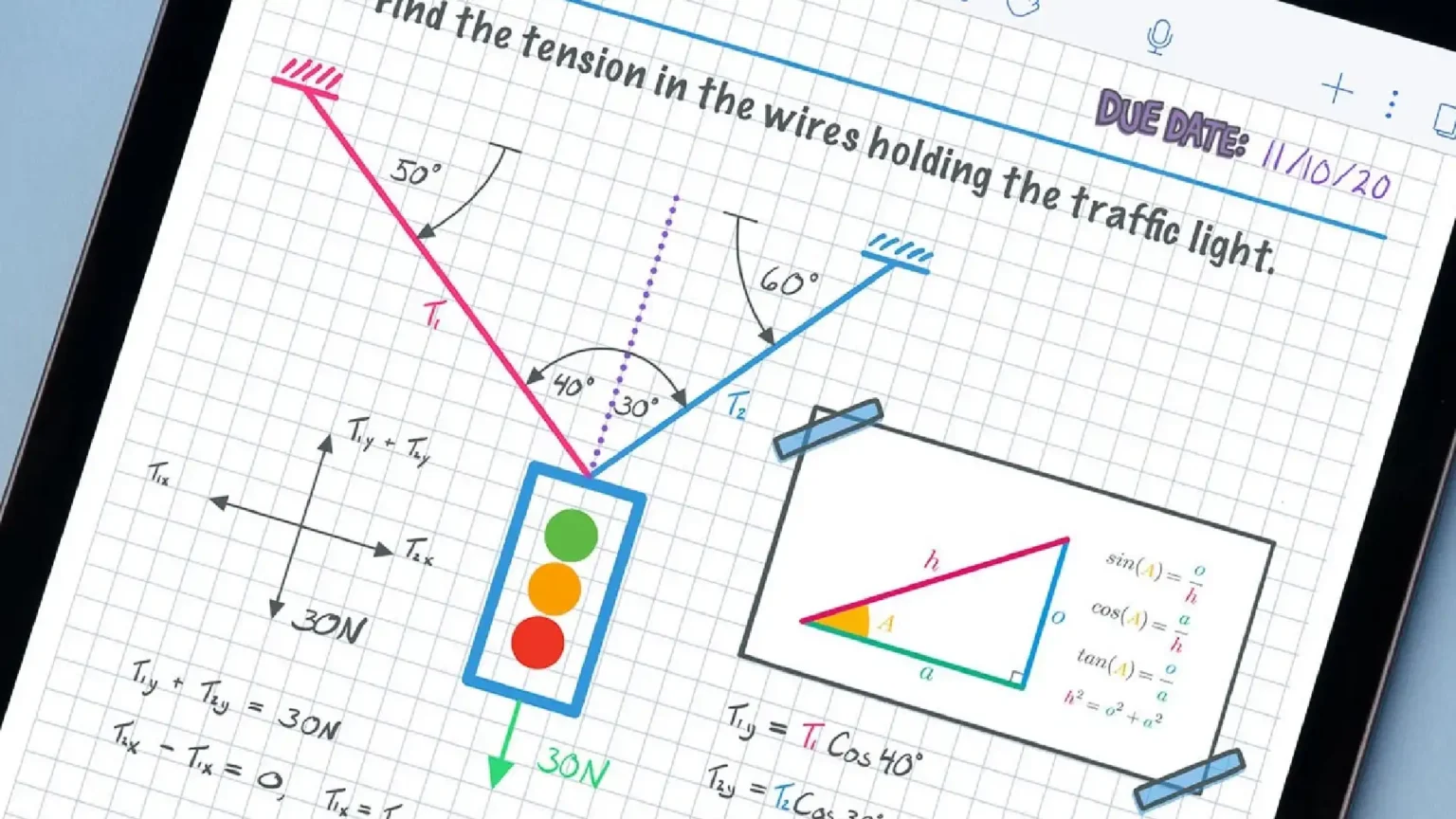





![how to make your tiktok account private]](https://wikitechlibrary.com/wp-content/uploads/2025/09/how-to-make-your-tiktok-account-private-390x220.webp)

