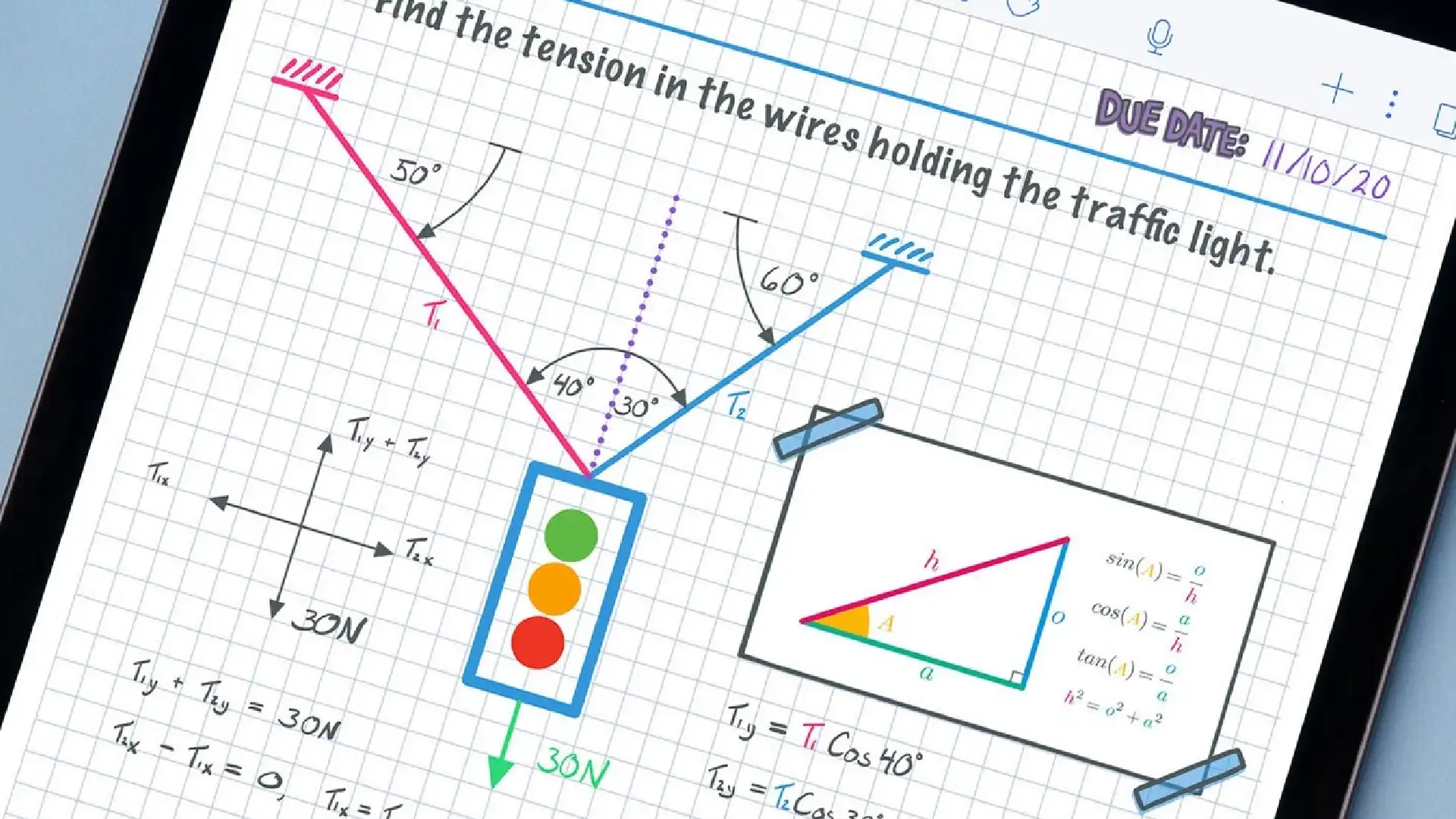
Notability is a popular note-taking and organization app that many people rely on daily. Its intuitive interface and robust features make jotting down ideas, to-do lists, meeting notes, and more a breeze. However, as our needs grow, the existing space in Notability may start feeling limited.
You might find yourself needing more room to expand on concepts, add diagrams, or keep different categories of information separate.
That’s where Notability’s page adding and duplication features come in handy. With some simple steps, you can create new blank pages, duplicate existing ones, and better organize your thoughts.
Having the flexibility to add pages prevents you from feeling creatively stifled. It also reduces the need to jump between too many disjointed notes.
How to Add a Page in Notability
Automatic page creation based on word count
To add a new page in Notability is to simply continue typing or writing. Once your note exceeds a certain word count, the app automatically adds a blank page for you to continue recording your thoughts.
You don’t have to actively do anything to trigger this. Just focus on getting your ideas out as they flow and let Notability handle creating space.
Adding a blank page through the Page View icon
If you’d like more control over adding pages, use the Page View instead. Tap the grid-like icon in your note to open a thumbnail view of existing pages. Next, select the menu button (three dots) and choose the “Add Page” option.
A blank page tailored to your current note’s style and layout will appear.
Duplicating an existing page for identical content
At times, you may want an exact copy of a page you’ve already created in Notability. Fortunately, duplicating pages is just as simple.
Open the note you want to copy a page from, select the specific page, and pick the duplicate button from the menu. An identical version will be generated that you can then customize further without affecting the original.
Duplication comes in handy for keeping template pages on hand or copying complex sections to iterate on.
How to Customize New Pages
Choose the right background for better note-taking
Notability offers several page background options like lines, grids, graph paper, and more. Consider your note’s purpose when picking one.
Lined pages help text-heavy notes have a visual organization for easier reading. Grids and graphs work well for visual notes, sketches, diagrams, and other spatial creations. The blank canvas gives you complete flexibility.
Experiment with different backgrounds as your needs change. Having the right canvas makes note-taking more efficient and organized.
Use colors to enhance organization and visual appeal
Notability’s color options let you liven up your notes and make key elements stand out. Try using different colors to categorize topics or indicate priority. Bright shades automatically draw the eye to highlighted text and annotations.
Alternatively, more muted palettes might suit formal notes better. Colors can also match themes like using cool tones for winter subjects or warm shades for emotional ones.
Overall, sprinkle color throughout your pages carefully. Thoughtful use reinforces organization and memorability while going overboard creates distraction.
Templates and PDFs for structured notes
For formal, technical, or structured notes, importing a template or PDF to work on top of adds helpful visual organization.
Forms, planners, budgets, schedules, and learning resources often follow specific layouts. Using those as page backgrounds in Notability lets your additions precisely align without you having to manually create structure.
Consider sources like textbooks, scientific journals, stationary sites, and productivity blogs to find templates and PDFs that suit your needs.
Organize and categorize pages efficiently
With multiple pages, organization is essential for easy access and navigation. Notability offers several features to neatly order your content.
Use descriptive titles and labels so pages have clear purposes at a glance. Color coding-related pages also connect information visually. Furthermore, rearranging pages via drag and drop only takes a few seconds.
Notability’s navigation pane lets you view all pages as thumbnails for quick reorganization. Merging and splitting pages is also possible when content becomes too lengthy or disjointed.
Tips for Making the Most of New Pages
Advanced customization options
Notability has even more enhanced features to help you make full use of your notes and pages.
Another great option is directly annotating imported PDFs instead of just passively reading. This active analysis boosts comprehension and retention.
You can also attach audio recordings to pages so verbal explanations automatically sync with the notes. This helps auditory learners immerse themselves.
Customized pages for improved productivity
Ultimately, taking the time to organize, decorate, and enhance your pages in Notability pays off through better workflow and unique notes.
Well-structured pages with visual customization help you work more efficiently. Personal touches also make your notebook feel more your own.
Investing effort into your Notability environment makes you more likely to enjoy using it. The app becomes an extension of your creative needs rather than just a static tool.
Conclusion
Notability puts efficient, creative digital note-taking at your fingertips. Don’t just settle for plain, static pages.
Take advantage of duplication for iterative work, colors, and multimedia for enhanced engagement, and templates for structured projects.
The time you invest in customizing your notebook directly impacts your ability to organize thoughts and access them easily later. Dynamic notes mirror an agile mind.


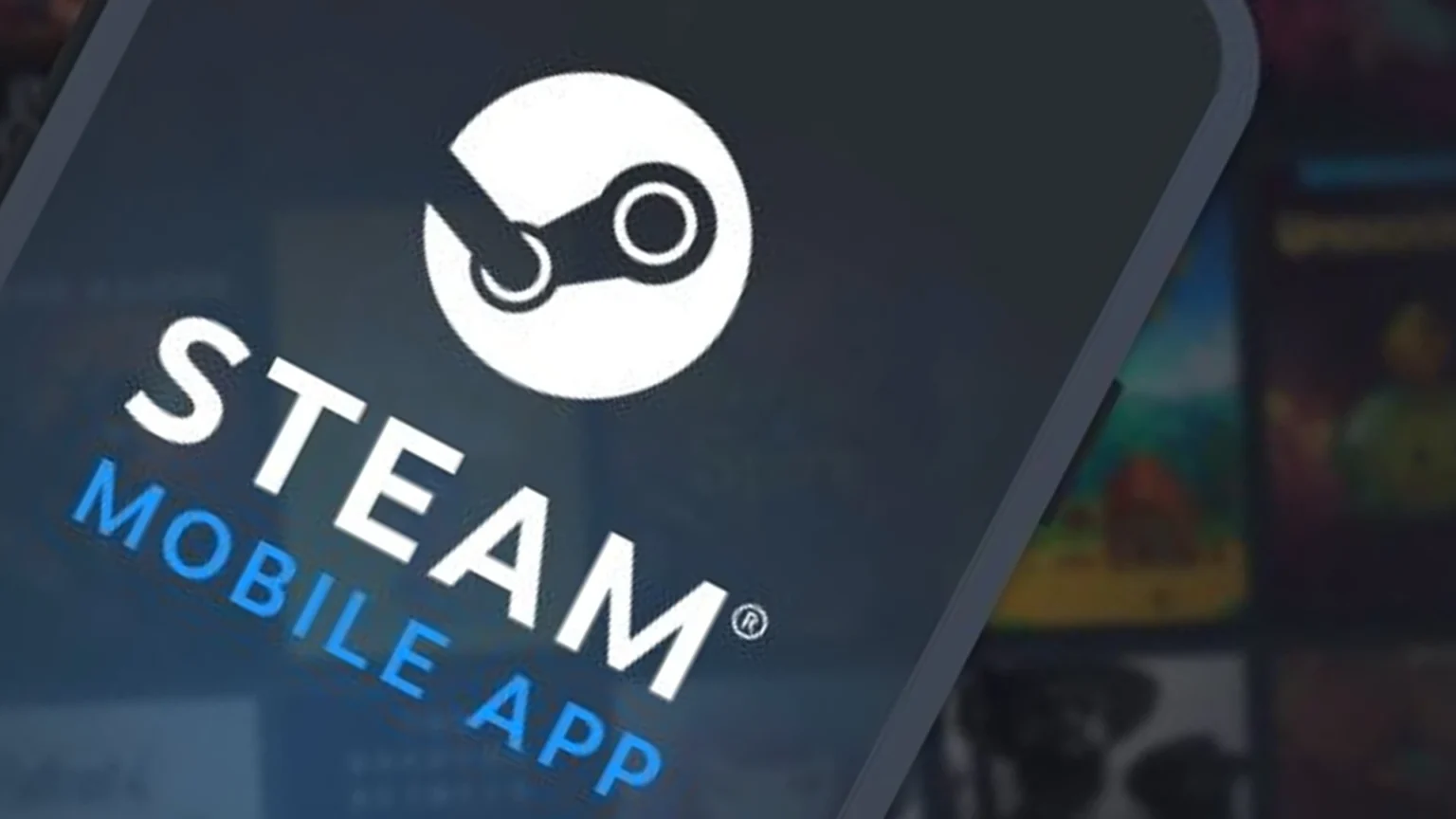







![how to make your tiktok account private]](https://wikitechlibrary.com/wp-content/uploads/2025/09/how-to-make-your-tiktok-account-private-390x220.webp)

