
The popular new game Palworld has been facing an unfortunate issue where players get stuck on the loading screen, preventing them from playing the game.
Getting trapped on an endless loading screen is understandably very frustrating, especially if you are excited to explore the quirky world of Palworld. Not being able to play the game you paid for is a huge bummer.
Basic Troubleshooting Steps
First, let’s go over some easy troubleshooting things that you can try right away:
- Restart your system, servers, and router – Give your device a fresh start
- Update Palworld, launcher, drivers, and OS – Get the latest stable software
- Set network to Private, not Public – Stops other devices from interfering
- Try playing Palworld using a VPN – Circumvent potential network issues
- Limit in-game FPS to 60 – Prevent performance overloads
- Test in single-player mode – Isolates the problem source
- Use Ctrl or Roll to cancel grapples – Fixes post-travel freezes
- Launch in Windowed Mode, not full screen – Improves compatibility
- Try older graphics drivers – Rollback problematic updates
Taking the time to carefully go through each of these basic steps may be enough to get Palworld running smoothly again. Make sure to test the game between each troubleshooting item to check for improvements.

Advanced Solutions
If you still find yourself staring at the endless loading screen even after trying the easier fixes, it’s time to dig a little deeper. Here are some more advanced troubleshooting steps to resolve the frozen Palworld loading issue:
Open Launcher as Administrator
Lack of admin access can prevent games from loading properly. To rule this out:
- Right-click the Epic/Steam launcher and select Run as Administrator
- Confirm opening the app with elevated privileges
- Launch Palworld as normal and see if it loads
Disable Full Screen Optimizations
Windows 10 has a feature that optimizes games for full-screen mode, but sometimes this causes conflicts. To deactivate this:
- Open Steam, right-click Palworld,, and go to Properties > Local Files
- Click Browse to open the installation directory
- Right-click on Palworld.exe, go to the Compatibility tab
- Check the “Disable full-screen optimizations” box
Additional Steps
If you still can’t get past the loading screen, further steps involve:
- Modify the host file to block problematic servers
- Clearing the Xbox’s reserved space takes up storage
- Validating Palworld’s game files through launchers
- Removing and re-adding Xbox account credentials
- Using custom launch parameters for stability
- Activating the necessary Xbox gaming services
- Ultimately reinstalling Palworld completely
Slowly trying each of these extra troubleshooting items one-by-one should hopefully narrow down and resolve even the most stubborn loading issues.
Conclusion
Getting trapped staring at Palworld’s frozen loading screen can be incredibly frustrating. However, methodically working through both basic and advanced troubleshooting solutions will hopefully get you back to playing properly again.
Don’t hesitate to repeat the steps, restart the device, and test after each change. Seek extra help online if problems continue to persist.
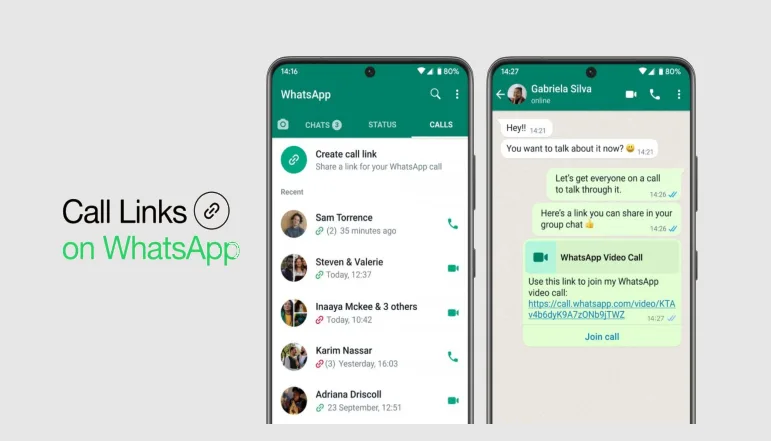
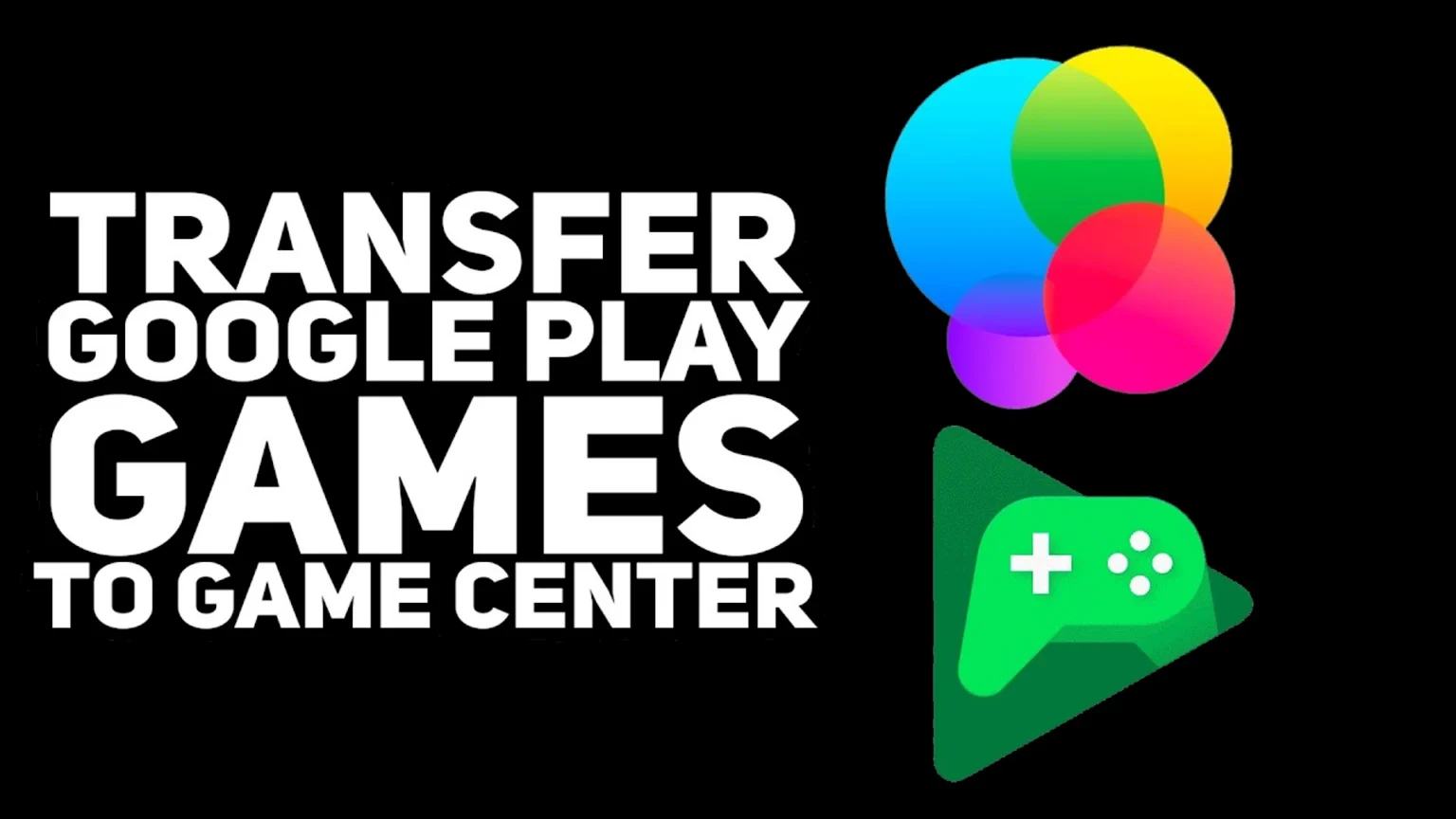


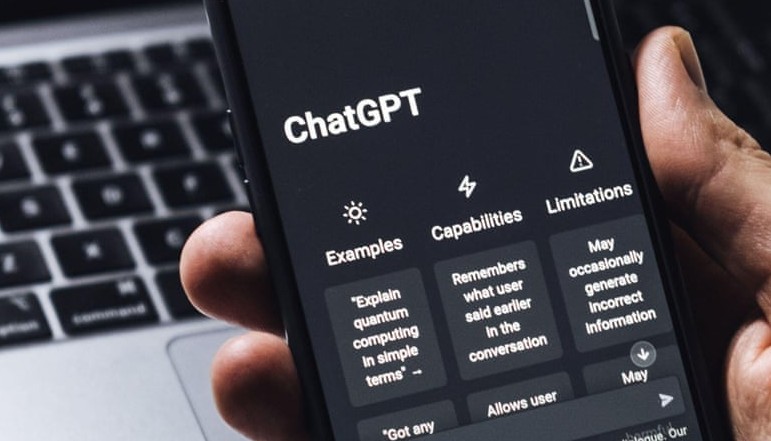
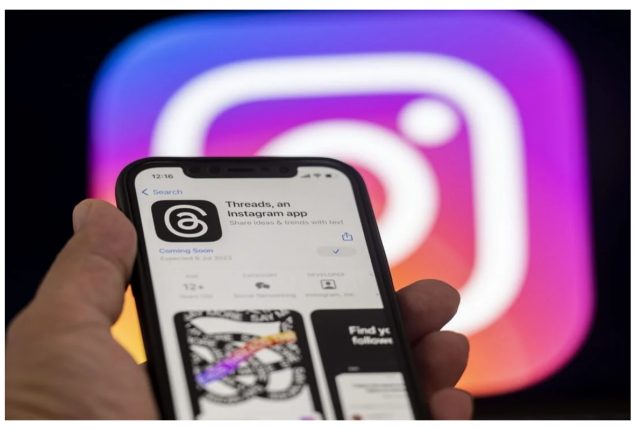




![how to make your tiktok account private]](https://wikitechlibrary.com/wp-content/uploads/2025/09/how-to-make-your-tiktok-account-private-390x220.webp)

