
The Instagram Stories music feature allows users to add background music to their Instagram Stories. This can make Stories more engaging and interesting to view. Users can choose from a library of licensed music to accompany their photos and videos in Stories.
When working properly, the music feature is easy to use. Simply take or upload a photo or video to your Story and then tap the sticker icon to access the music sticker. You can then browse Instagram’s music library and select a song to play in the background of your Story.
Because the music feature makes Stories more fun and personalized, any issues with it should be resolved quickly. If the music isn’t working properly, your Stories may seem dull and disjointed.
Luckily, there are a few easy troubleshooting steps you can take to get the music working again. The solutions range from simple app restarts to reinstalling Instagram entirely.
How to Fix Instagram Stories Music Not Working
Step 1: Close Your Current Instagram Session
Log out of your Instagram account
Start by closing out of your Instagram app completely. The easiest way to do this is by logging out of your Instagram account.
To log out, go to your profile page and tap the menu icon. Select the “Log Out” option and confirm you want to log out of your account.
Log back in and try adding music to your Stories
Once logged out, open the Instagram app again and log back into your account. Then try using the music sticker in your Story again as normal.
Logging out and back in refreshes the app session so any glitches or bugs are cleared.
Step 2: Bypass Geographical Restrictions with a VPN
Use a VPN to access Instagram in restricted regions
In some countries, access to Instagram is restricted or blocked entirely. If you are traveling to one of these regions, the Instagram music feature may stop working.
To regain access, use a VPN service. A VPN allows you to bypass geographic restrictions by routing your internet traffic through a server in an unrestricted location.
Choose a paid VPN tool with a free trial and money-back guarantee
Some VPN services offer free plans but a premium, paid VPN service often provides faster speeds and better reliability. Before committing, look for vendors that offer free trials and money-back guarantees in case you’re unsatisfied with the performance.
Step 3: Uninstall and Reinstall Instagram
Delete the Instagram app from your mobile phone
An error with the Instagram app itself can sometimes break features like the music sticker. If you’re still having issues, uninstalling and reinstalling the app may help resolve software glitches.
Start by deleting Instagram from your mobile device. On iPhone, hold down the Instagram icon until the apps jiggle and then tap the X icon to delete. On Android, go to Settings > Apps, select Instagram, and choose Uninstall.
Reinstall the app from the App Store or Google Play Store
After deleting Instagram, you can redownload it from the app store on your device. Search for “Instagram” in the App Store on iPhone or the Play Store on Android.
Reinstalling the app gives you a clean slate and should eliminate any glitches that may be interfering with the music sticker.
Step 4: Check for Server Glitches
Sometimes app issues can originate from Instagram’s servers rather than your device. Server outages are uncommon but can temporarily disable certain Instagram features.
Check sites like Downdetector to see if others are reporting problems with Instagram. If there’s a spike in reported errors, that likely indicates server trouble on Instagram’s end.
Unfortunately, there’s not much you can do to resolve widespread server issues besides waiting for Instagram to fix it. But at least you’ll know the source of the problem.
Step 5: Check Your Account Type
The Instagram music library is only available for personal accounts and creator accounts. Business and professional accounts don’t have access due to licensing restrictions.
If you switch your account to a business profile, you’ll lose the ability to add music to Stories. Switch back to a personal profile if you still want to use the music feature.
Switch to a personal account or use a third-party video editing app
To switch your Instagram account back to personal, go to your profile, tap the menu icon, and choose Settings > Account > Switch to Personal Account.
If you need to keep a business profile for other reasons, consider using a third-party video editing app to add music before uploading to Instagram Stories.
Conclusion
With Instagram’s music sticker, you can make your Stories stand out with a personalized soundtrack. But issues inevitably crop up from time to time that break the feature.
Fortunately, as you’ve seen, most Instagram music issues can be fixed with simple troubleshooting steps like reinstalling the app, logging out and back in, using a VPN, or checking for Instagram server problems.
Taking the time to diagnose and resolve any Stories music problems is worth the effort to regain access to this fun way to spice up your content.


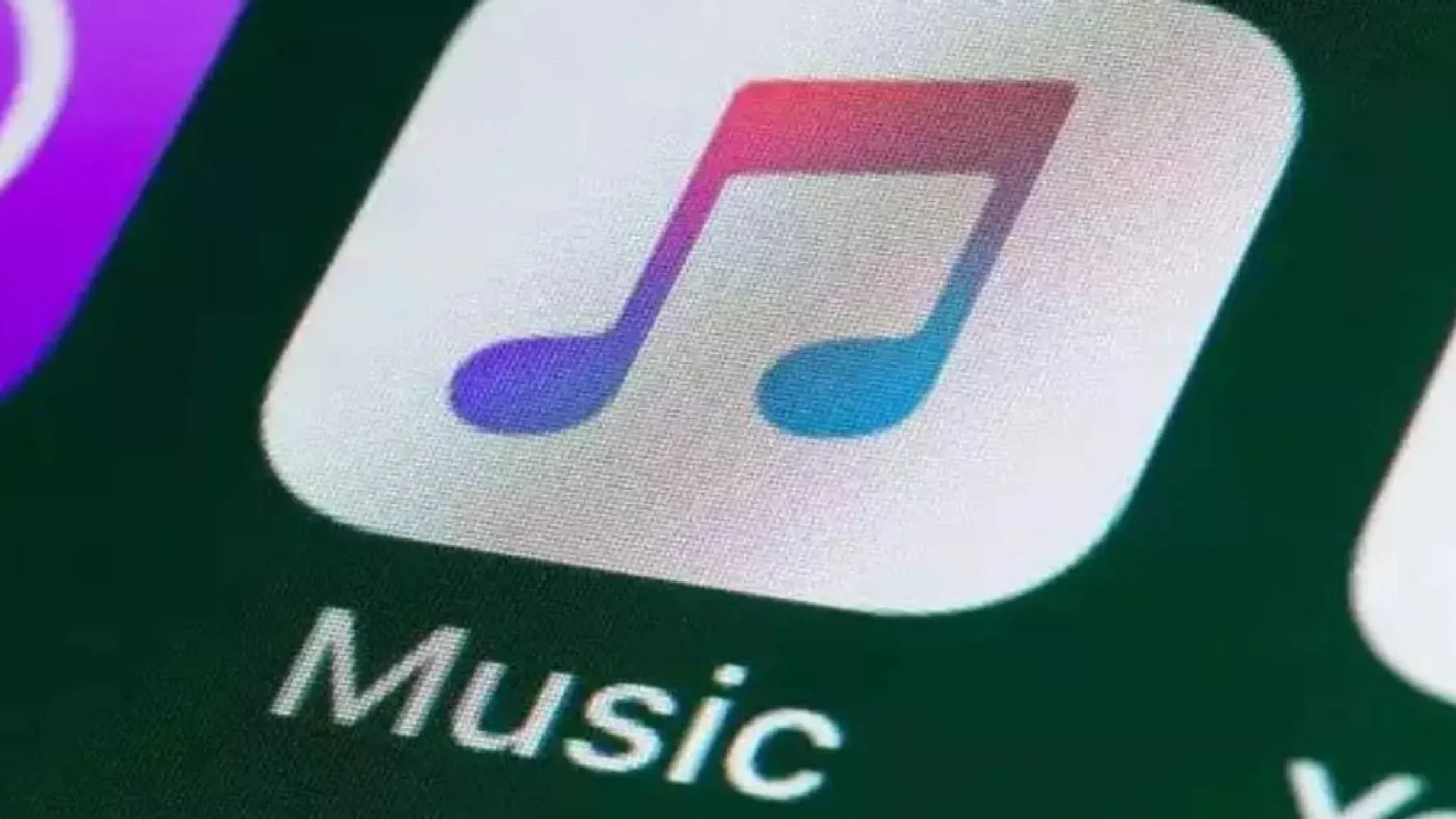







![how to make your tiktok account private]](https://wikitechlibrary.com/wp-content/uploads/2025/09/how-to-make-your-tiktok-account-private-390x220.webp)

