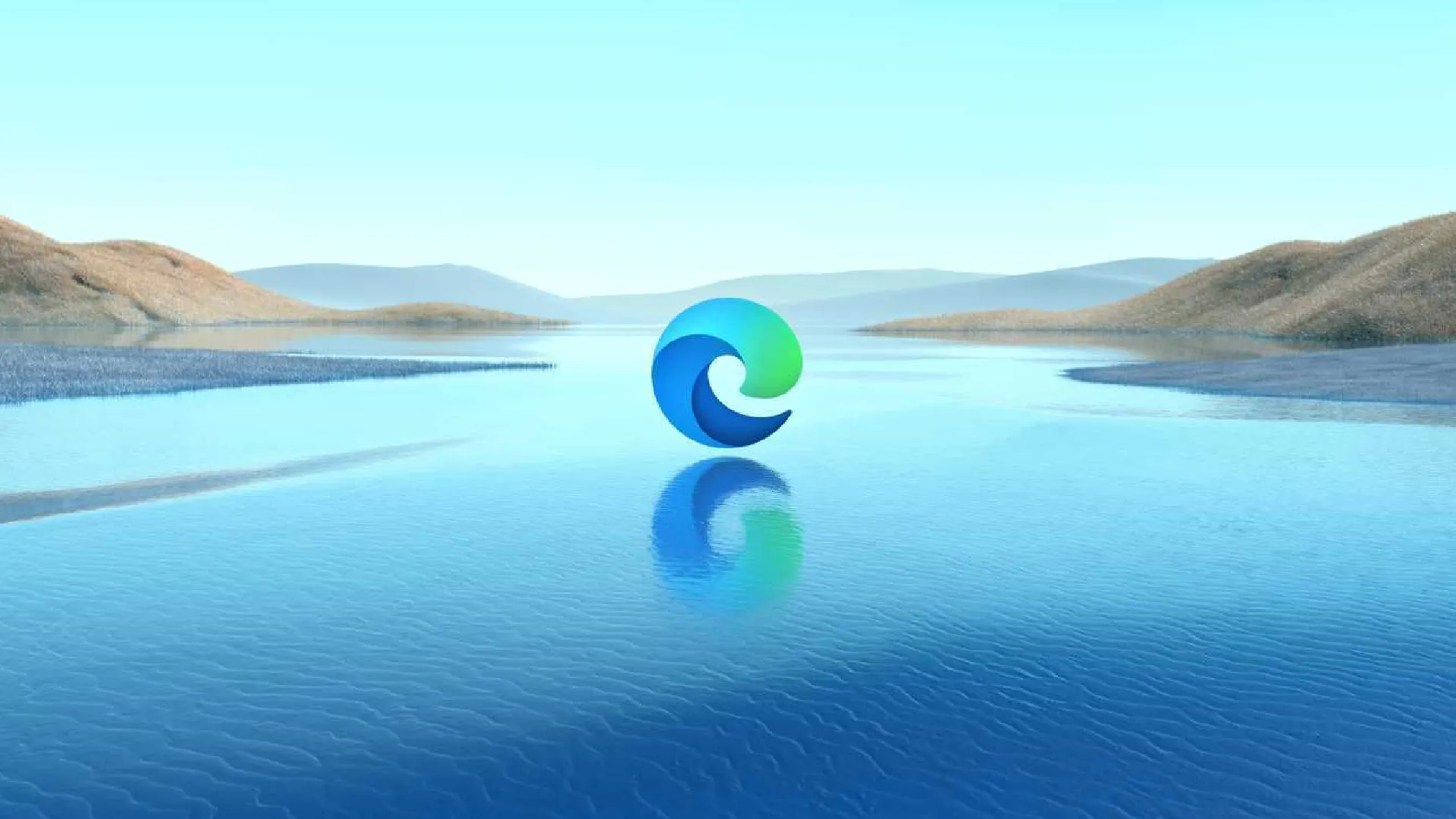
Microsoft Edge AI Browser is the latest web browser from Microsoft built on top of the open-source Chromium platform. It comes packed with innovative features powered by artificial intelligence (AI) to provide an optimal browsing experience.
Apart from these AI-driven features, the browser also offers a robust set of developer tools and functionalities for web developers and tech enthusiasts to build, test, and analyze web pages and applications.
Enabling these developer features unlocks advanced configuration options to help tweak and optimize website performance. It gives granular control over the browser’s rendering and JavaScript engines to identify issues and fine-tune the debugging process.
How to Activate Developer Tools
Using Keyboard Shortcuts
One of the best ways to launch the developer tools in the Microsoft Edge AI Browser is by using pre-defined keyboard shortcuts.
On Windows devices, pressing the F12 key will instantly trigger the Developer Tools pane. On Linux and other Windows machines, Ctrl + Shift + I does the trick. For Apple Mac devices, ⌘ + Option + I opens up the same pane.
These keyboard shortcuts work regardless of the current page or tab opened in the browser. Just press the required key combination depending on the OS, and it will display the Development Tools without any extra steps.
The keyboard shortcuts make it extremely convenient to access these advanced developer features with just a couple of button presses. No need to navigate through multiple menu items or toolbar icons.
Via Browser Menu
Another way to enable the Developer Tools is through the main browser menu.
- Launch the Microsoft Edge AI Browser if not already running
- Open the page you want to inspect elements or debug issues on
- Click on the three-dot menu button in the top right corner and select More Tools
- Choose the Developer Tools options from the expanded menu
This will open up the same Developer Tools pane with all the advanced configuration options ready to use.
The main benefit of using the browser menu instead of a keyboard shortcut is it provides a more guided approach for first-time users. The multiple menu items lead you sequentially to the desired pane.
Additionally, the browser menu route also works for enabling other developer-related features like the browser console, live DOM viewer, and browser emulation modes.
Via Microsoft Edge Toolbar
The Microsoft Edge AI Browser features a customizable toolbar providing quick access to frequently used functions.
Enabling the Developer Tools icon on this toolbar allows triggering the advanced developer features with just a single click.
Here is how you can toggle the Developer Tools icon on the toolbar:
- Click on the three-dot customization menu at the end of the toolbar
- Choose “More tools” from the dropdown options
- Locate and enable the toggle next to “Developer Tools”
This adds the new icon to the toolbar, which can be clicked anytime to instantly access the Developer Tools pane.
Positioning this icon according to preference on the toolbar provides even quicker access without having to remember any keyboard shortcuts.
The toolbar route also keeps the icon visible at all times, allowing you to turn on developer features with a single click regardless of the webpage or tab opened in the browser.
Unlock the Potential of Developer Tools
The Microsoft Edge AI Browser ships with an array of built-in tools aimed at streamlining workflows for web developers and power users.
Here’s a quick overview of some prominent tools:
- Collections – Allows saving pages, images, notes, etc. in a visual mood board for research and ideation.
- Bing Image Creator – Leverages AI to generate unique images with natural language prompts.
- Web Capture – Converts webpages to formatted PDF files while retaining original formatting.
- Efficiency Mode – Disables heavy page elements to conserve data and speed up loading.
- Immersive Reader – Optimizes pages for improved readability and focus.
Alongside these unique offerings, Microsoft Edge also features a robust suite of Developer Tools for building, testing, and debugging modern web experiences.
Benefits of using these tools
Some major advantages of using Microsoft Edge’s developer tools include:
- Lightning-fast in-browser editing with CSS, HTML, and JS using dedicated panels
- Element picker tool to visually inspect and modify DOM nodes
- Network request inspection for tracking assets and optimizations
- CPU throttling to benchmark site performance in real-world scenarios
- Device emulation modes to build seamless responsive experiences
- JavaScript debugging with breakpoints and memory heap analysis
- Lighthouse integration for automated performance auditing and best practices
These capabilities directly aid in creating blazing-fast, seamless web experiences that rank higher and engage users better.
Conclusion
Microsoft Edge offers a robust set of developer tools and features that empower builders to create seamless, high-performance websites and web apps.
Unlocking these capabilities by enabling developer mode opens up additional configuration options to deeply inspect, monitor, debug, test and optimize modern web experiences.
Fluent access to these DevTools directly helps in accelerating development cycles, building standards-compliant PWAs faster, and, analyzing diagnostics to enhance user experiences.

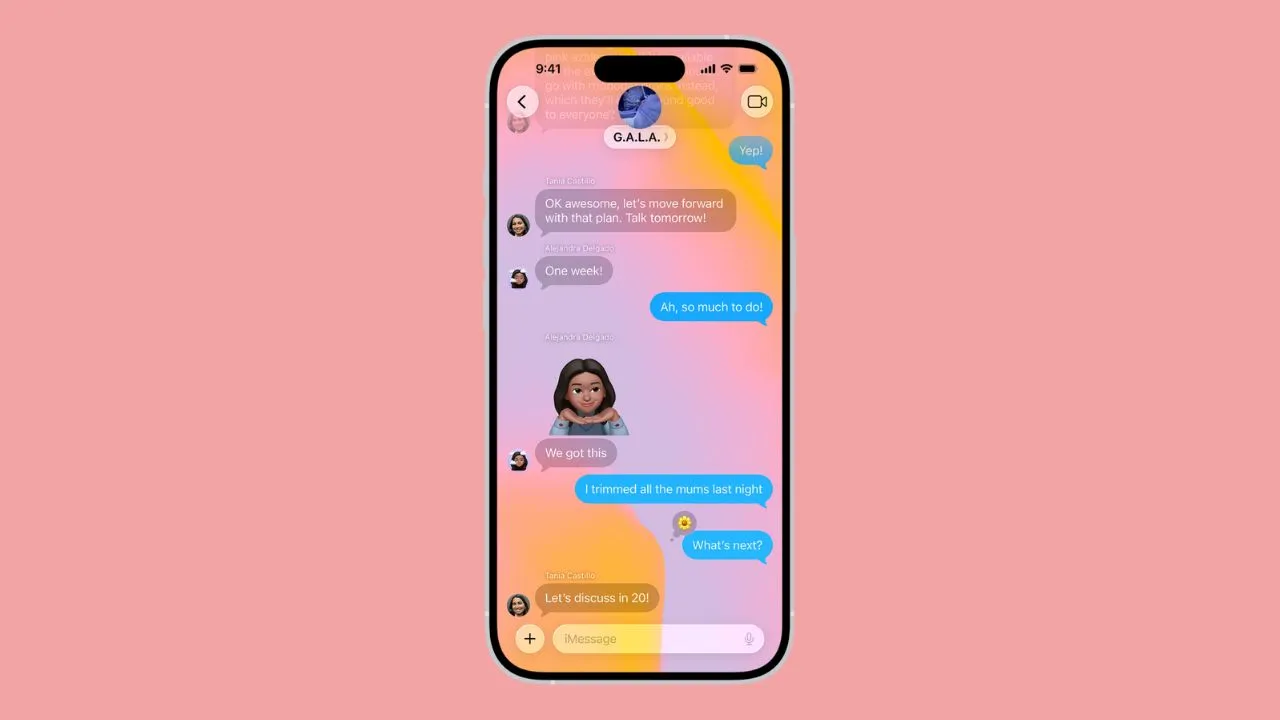

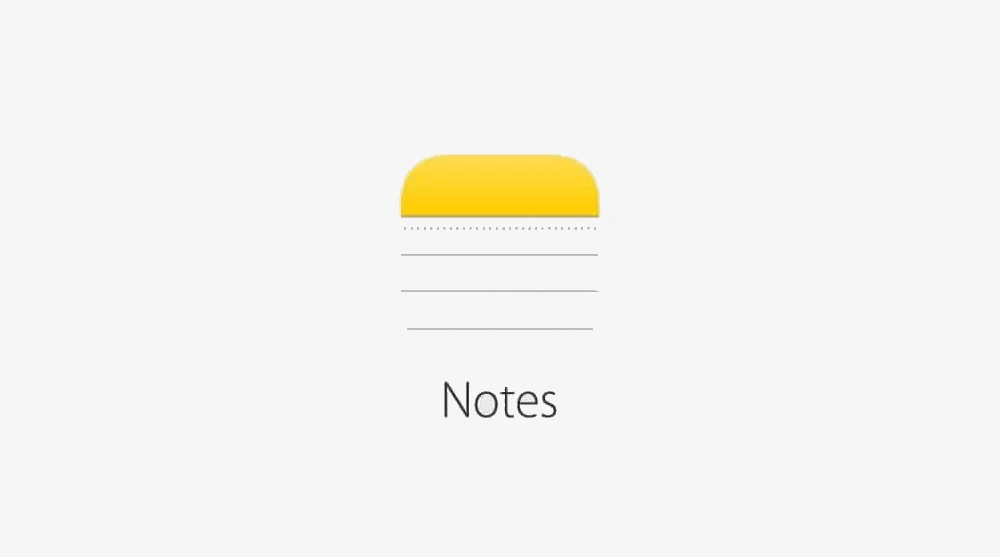








![how to make your tiktok account private]](https://wikitechlibrary.com/wp-content/uploads/2025/09/how-to-make-your-tiktok-account-private-390x220.webp)