
YouTube is currently the world’s largest search engine after Google. Smartphone and internet users worldwide watch videos on various topics daily, and there are millions of channels through which users can watch videos.
Although creating a YouTube channel is not a difficult task, do you know how to delete a YouTube channel? If you don’t know about them, you will learn how to delete a YouTube channel through today’s article.
Many people often have a YouTube channel. For some reason, they had to delete it, but they didn’t know how to do so and faced a lot of trouble while doing so. Let’s learn what a YouTube channel is and how to delete it.
What is a YouTube channel?
Just as there are different types of channels available on TV, a person can create a channel of his own name on YouTube, through which he can share information about various topics on the YouTube channel. A person can be identified through a YouTube channel.
With the help of YouTube channels, information can be shared, and money can be earned. At the moment, many people are making good money by creating YouTube channels today. Know what YouTube is. Let’s now explain how to delete a YouTube channel.
How to delete a YouTube channel?
If you also want to know how to delete a YouTube channel, follow the steps below.
Step 1: First, on your smartphone, computer, or laptop Via YouTube, open the official website Youtube.com and sign in with the Gmail account you created your channel with.
Step 2: After that, you have to click on your profile icon, which will bring up several options on the screen. Here, you have to click on the Settings option.
Step 3: After that, the full settings page will open in front of you. There, you will see the View Advanced Settings option; click on it.
Step 4: After that, you will see another page. Scroll down a bit, and you will see the delete channel option, which has to be clicked.
Step 5: You will be asked to enter your Gmail account password after clicking Delete Channel. After entering the password, click Next.
Step 6: Once the password is confirmed, you will have 2 options.
- I want to hide my channel.
- I want to delete my channel permanently.
You have to click on the second option to delete your YouTube channel.
Step 7: As soon as you click on the second option, a drop-down menu will open. In it, you must tick the 2 empty boxes and click on Delete My Content.
Step 8: After clicking this option, another box will appear on the screen. You must enter your Gmail ID and then click on Delete My Content.
You can delete your YouTube channel after correctly following all the above steps.
Last Words
How to delete YouTube channel: If you have read this article to the end, then you must have understood it well. We have explained to you in detail what a YouTube channel is, and after completing the steps, you can easily delete your YouTube channel permanently. So we hope you liked this article. If you like the article, please share it.
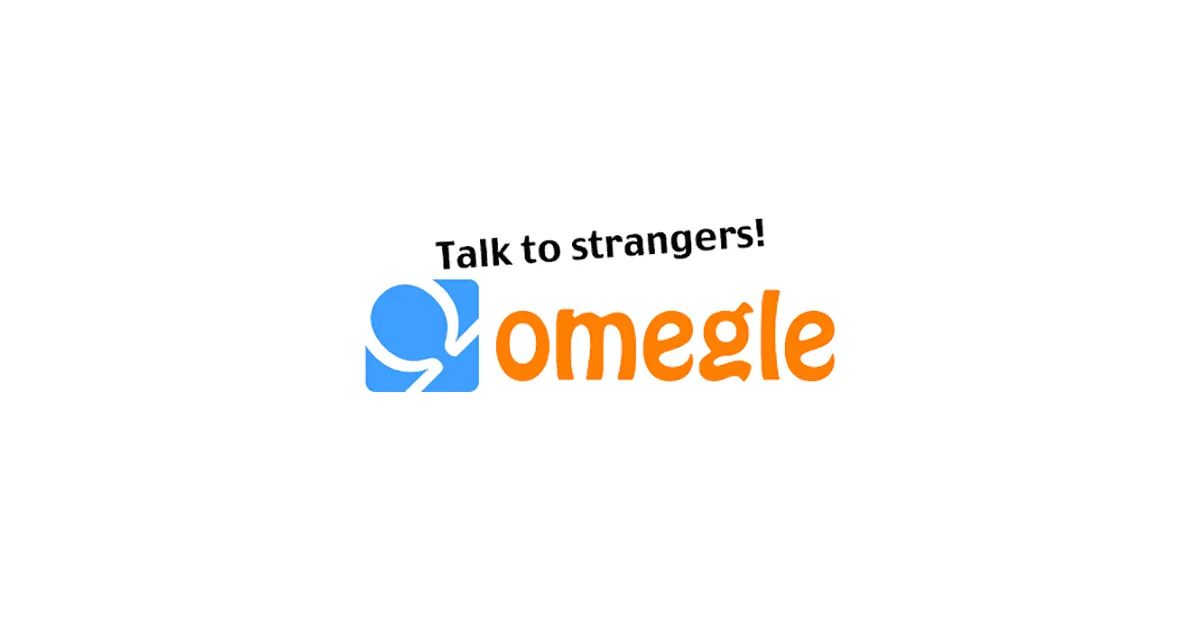


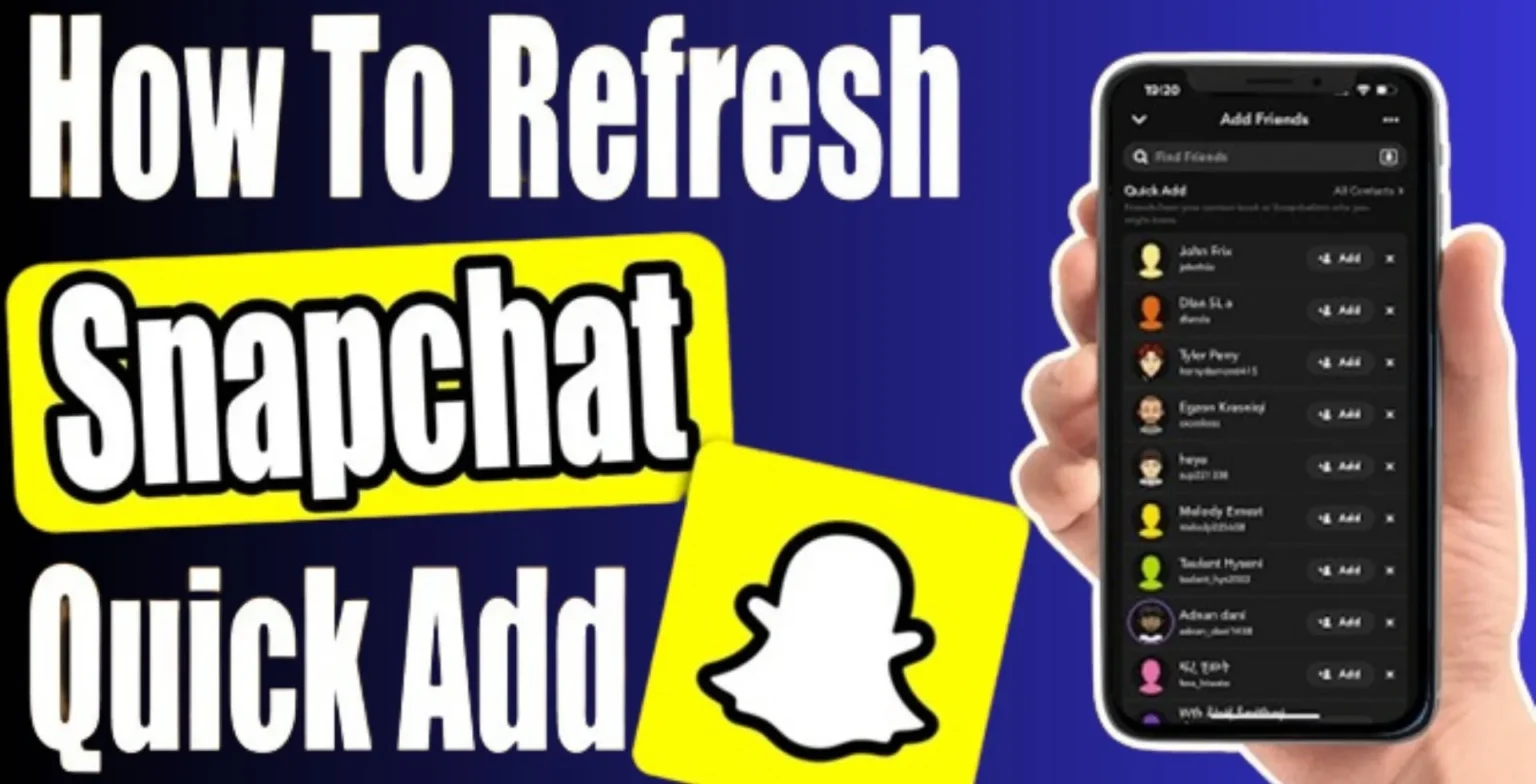





![how to make your tiktok account private]](https://wikitechlibrary.com/wp-content/uploads/2025/09/how-to-make-your-tiktok-account-private-390x220.webp)

