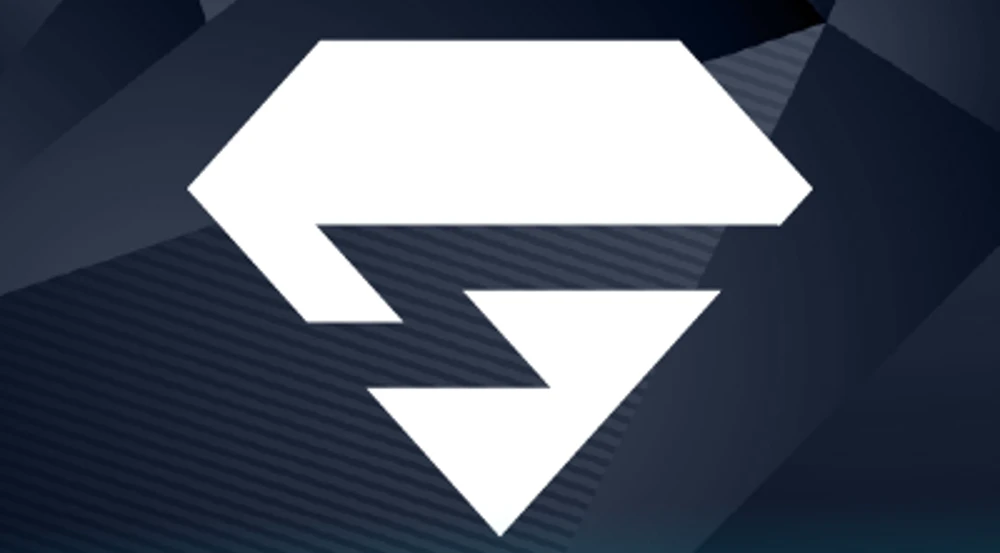
In this guide on how to permanently delete your Minehut server. Whether you’re a novice or an experienced server owner, this article will provide clear instructions and insights into managing your Minehut server.
Minehut is a popular hosting service that offers free Minecraft server hosting. It allows gamers to create and manage their own Minecraft servers with ease. With Minehut, users have the liberty to customize their servers, invite friends to play, and even use plugins to enhance gameplay.
There could be numerous reasons why one would want to delete a Minehut server permanently. Perhaps you’re no longer using the server, or maybe it’s been compromised and you need to start afresh. Whatever your reason, this guide will help you navigate through the process safely and effectively.
What is Minehut Server
A Minehut server slot refers to the space that your server occupies on the Minehut platform. Each server requires at least one slot, but more can be purchased for larger servers needing more players.
Minehut Server IP
The Minehut server IP is a unique identifier that players use to access your server. It’s crucial since without it, players wouldn’t be able to connect to your server.
Minehut offers a variety of server types to suit different gaming needs. These include survival servers, creative servers, mini-game servers, and Adventure servers, each offering a unique gaming experience.
How to Edit a Minehut Server
To edit your Minehut server, you first need to access the server settings.
This can be done by logging into your Minehut account, clicking on the ‘Servers’ tab, and selecting your server.
Once you have accessed your server settings, you can make changes to various aspects such as the server name, maximum player count, game mode, or even add plugins.
After making the desired changes, it’s important to save them. You can then apply these changes by clicking on the ‘Restart’ button. This will restart your server with the new configurations in place.
How to Whitelist on Minehut
The whitelist feature on Minehut is a security tool that allows only certain players to join your server. It’s a handy feature for keeping your server exclusive and safe from unwanted visitors.
Adding users to the whitelist is simple. In your server console, type ‘/whitelist add [username]’, replacing ‘[username]’ with the Minecraft username of the person you want to add. Repeat the process as needed.
You can manage your whitelist by adding or removing players as needed. To remove a player, type ‘/whitelist remove [username]’. To view all whitelisted players, type ‘/whitelist list’.
How to join a Minehut Server
To join a Minehut server, you first need to locate it. You can do this by logging into your Minecraft account and typing ‘minehut.com’ in the server address field.
Once you’ve located the server, enter its unique IP address into the server address field and click ‘Join Server’.
If you encounter issues while trying to connect, there are a few things you can try. Ensure that you’ve entered the correct server IP and that your internet connection is stable. If the problem persists, it could be due to server maintenance or high traffic on the server.
How to Delete Your Minehut Server
Before deleting your Minehut server, ensure that you’ve saved any important data or configurations. Remember, once deleted, you won’t be able to recover any data from the server.
To delete your Minehut server slot, log into your Minehut account, navigate to the ‘Servers’ tab, select your server, and click on ‘Delete Server’. You’ll be asked to confirm the deletion. Once confirmed, your server slot will be permanently deleted.
After deleting your server, it’s important to verify that it has been removed from your account. To do this, navigate back to the ‘Servers’ tab in your account. If done correctly, your server should no longer be listed.
How to Reset Your Minehut Server
You might need to reset your server if it’s not functioning as expected, or if you want to start afresh with a new server configuration.
To reset your Minehut server, navigate to your server settings and click on ‘Reset Server’. Note that this will erase all data and configurations on your server, so ensure to back up any important information before commencing.
Once you’ve reset your server, it’s a good idea to confirm that the reset was successful. Check that all previous data and configurations have been cleared and that you can set up your server anew.
Conclusion
Deleting a Minehut server involves navigating to your server settings, clicking on ‘Delete Server’, and confirming the action. Make sure to back up important data before deletion as this process is irreversible.
Managing a Minehut server requires understanding the various features and options available to you. Whether it’s editing your server settings, managing your whitelist, or deleting and resetting your server, each process plays a crucial role in providing a smooth gaming experience for you and your friends.
We hope this guide has been helpful in understanding how to permanently delete your Minehut server and manage other aspects of it. Remember, the key to successful server management lies in understanding its functions and knowing when and how to use the available tools.



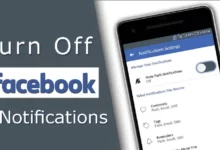
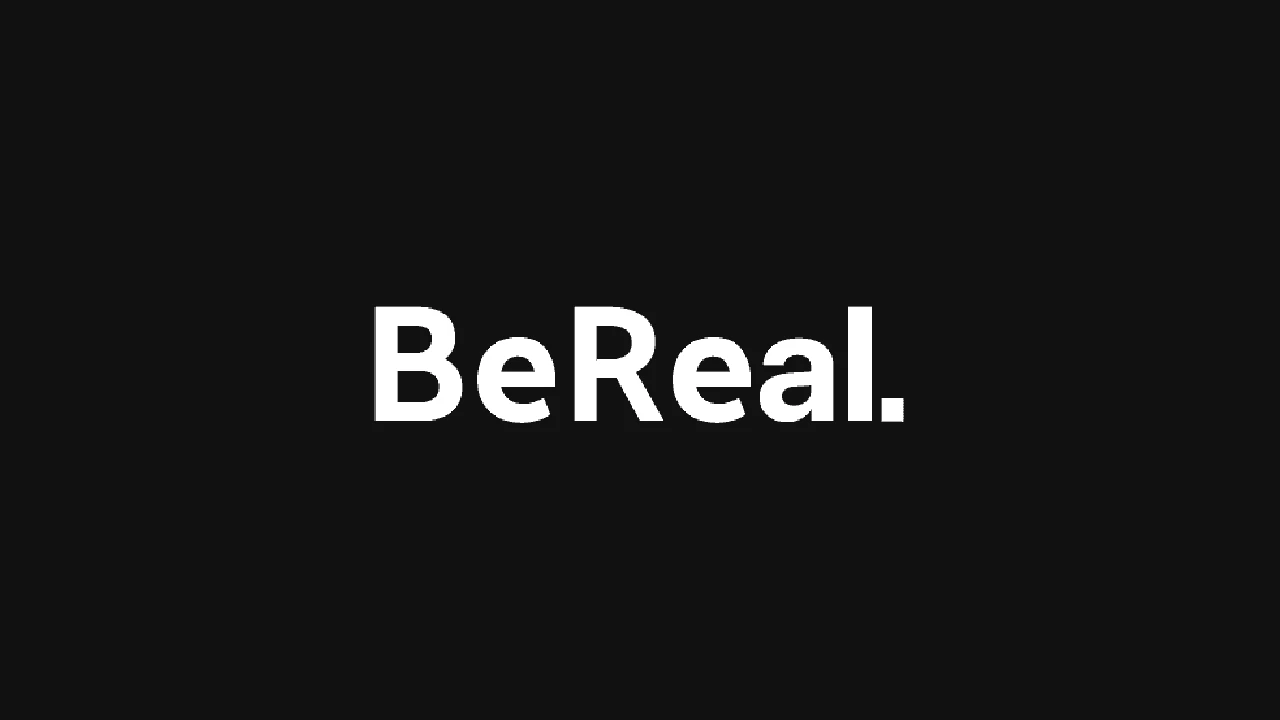

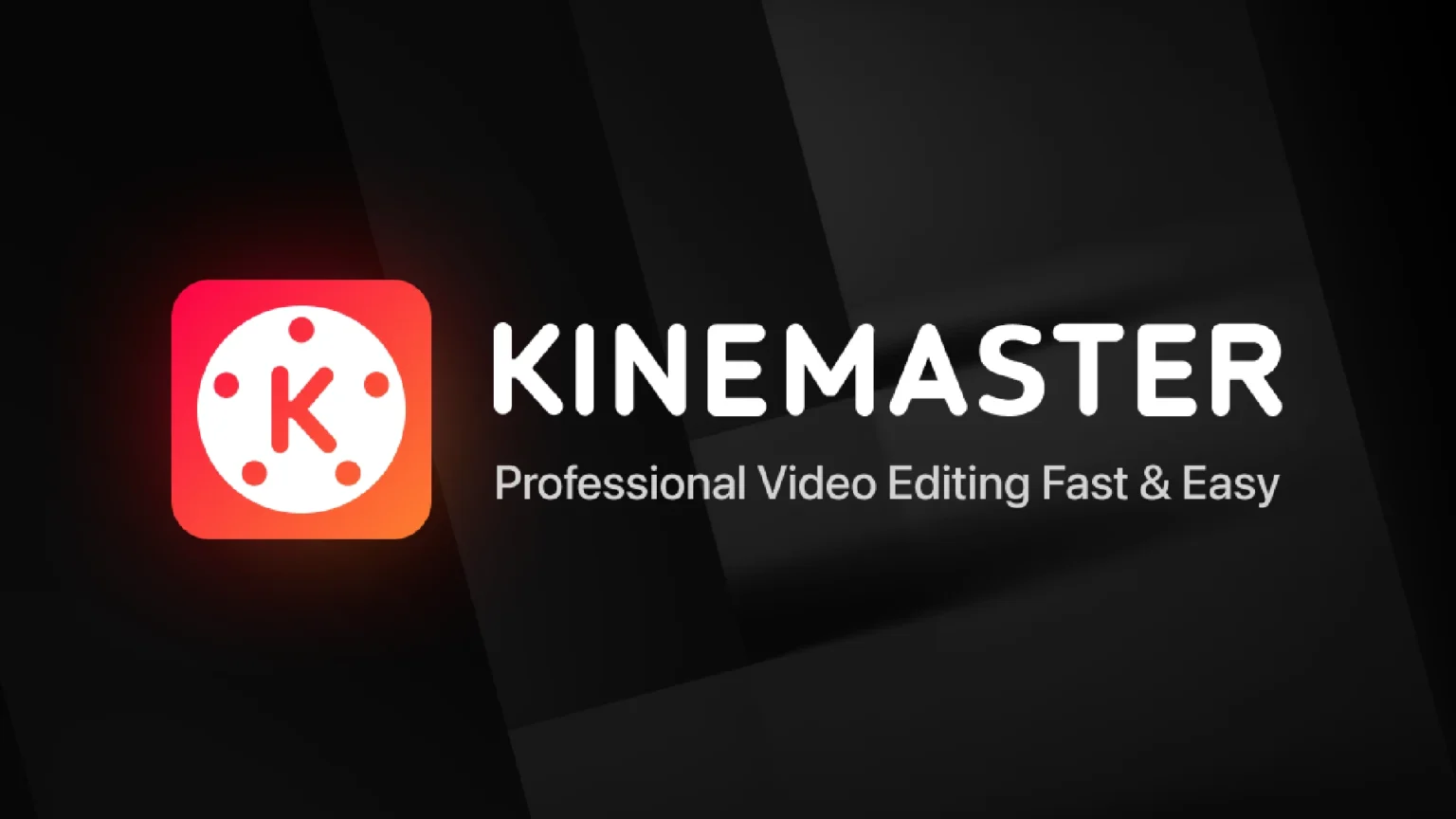

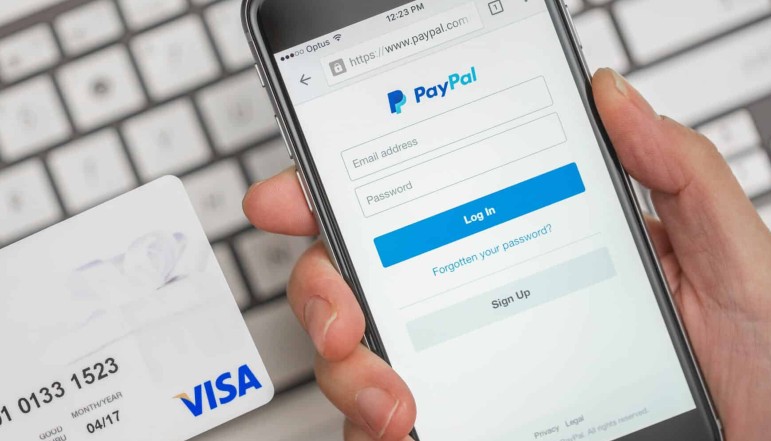

![how to make your tiktok account private]](https://wikitechlibrary.com/wp-content/uploads/2025/09/how-to-make-your-tiktok-account-private-390x220.webp)






