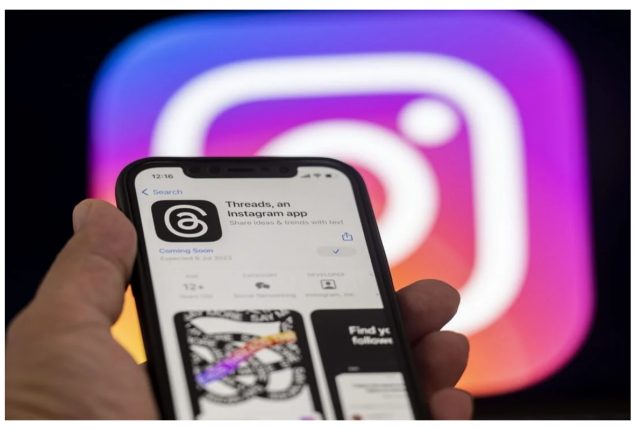
Threads, Instagram’s alternative to Twitter, may not be everyone’s cup of tea. If you’ve decided that Threads isn’t for you, there are ways to either deactivate or delete your account. However, it’s important to note that deleting your Threads account also requires deleting your associated Instagram account. Here’s a step-by-step guide on how to go about it.
Deactivating Your Threads Account
Deactivating your Threads account is a simpler process and doesn’t affect your associated Instagram account. This allows you to continue using Instagram as before. Here’s how to do it:
- Accessing Settings: Open the Threads app and tap on your profile icon in the bottom navigation bar. Tap on the hamburger menu, which looks like two lines stacked horizontally, with the lower line being a bit shorter.
- Navigating to Account: Once you’re in the Settings menu, you’ll see several settings categories. Click on the ‘Account’ option to proceed.
- Deactivating Profile: In the Account menu, you’ll find an option to ‘Deactivate profile’. Select this option.
- Confirm Deactivation: You’ll then be prompted with an “Are you sure?” pop-up. Click ‘Deactivate’ again. Your Threads account should now be deactivated.
Remember, deactivating your account will hide your profile, posts, replies, and likes until you decide whether you want to return.
Deleting Your Threads Account
Deleting your Threads account is a more complex process because it involves deleting your Instagram account as well. If you’re willing to take this step, follow these instructions:
- Accessing Account Settings: In the Threads app, tap on your profile icon in the bottom navigation bar. Tap on the hamburger menu, then on ‘Account’, and finally on ‘Other account settings’.
- Navigating to Personal Details: Tap on ‘See more in Accounts Centre’. In the screen that shows up, tap on ‘Personal Details’.
- Choosing Deletion: Next, tap on ‘Account ownership and control‘ and then on ‘Deactivation or deletion‘. Select the Instagram account associated with your Threads account. Choose ‘Delete account‘ and tap on ‘Continue‘.
- Confirming Deletion: Choose a reason for deleting your account, and tap on ‘Continue‘ again. Next, enter your password and tap on ‘Continue‘. Finally, confirm your account deletion request by tapping on ‘Delete account‘.
Your account will now be deleted in 30 days. Once the process is completed, Meta will permanently delete your Threads account as well.
Important Considerations
Unfortunately, you cannot delete your Threads account without also deleting the Instagram account with which you signed up. However, you can deactivate your Threads account independently if you don’t want to use the platform any longer. Also, remember that in order to sign up (or sign in) on Threads, you will need to log in with your Instagram account.
Once your Threads account is deactivated or deleted, you’re free to explore other social media platforms that might better suit your needs. Whether you’re looking for Twitter alternatives or tips on how to make the most of your Instagram use, there are plenty of resources available to help you navigate the world of social media.

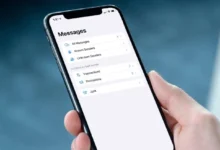



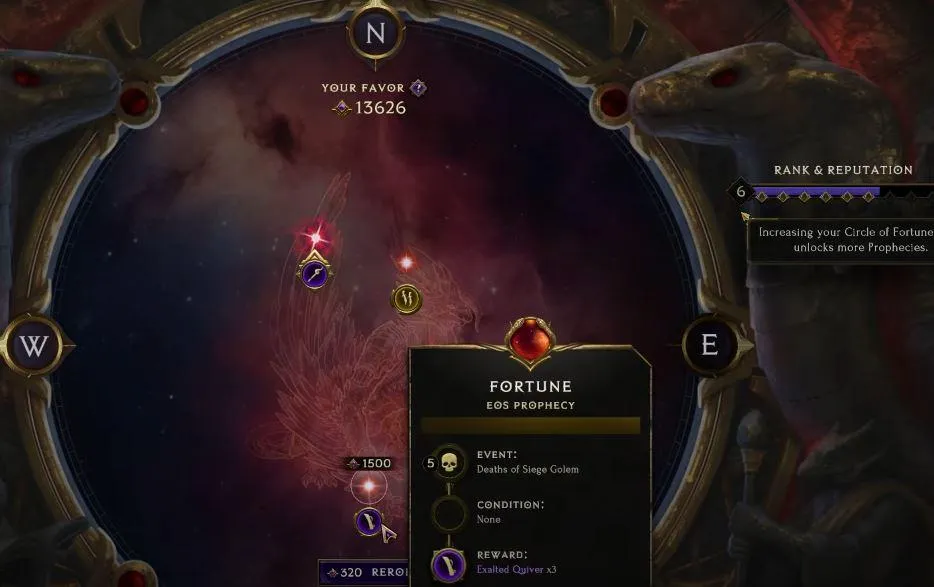

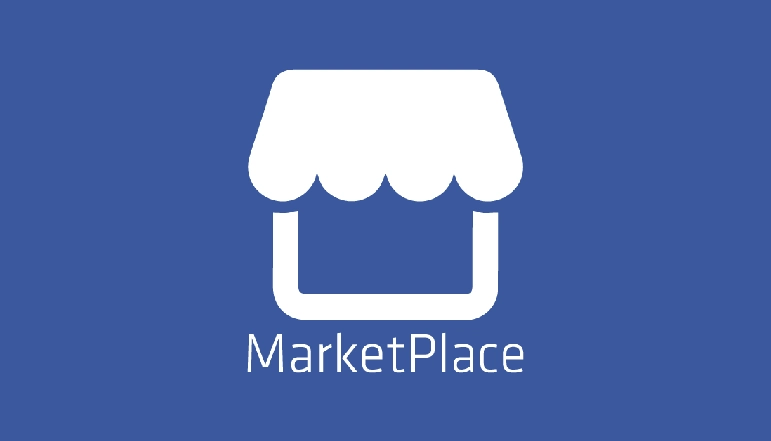

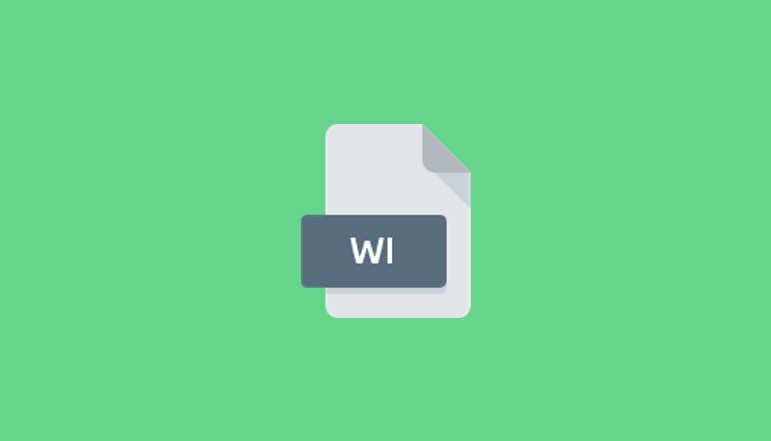


![how to make your tiktok account private]](https://wikitechlibrary.com/wp-content/uploads/2025/09/how-to-make-your-tiktok-account-private-390x220.webp)




