
Today, Bluetooth headphones have become an essential part of our lives. Whether you’re working remotely, enjoying a workout, or simply relaxing at home, they offer the convenience and flexibility of wireless technology. This blog post is designed to help you connect your Bluetooth headphones to many devices including PCs, Macs, iPhones, Android phones, and more.
Bluetooth headphones come with a host of benefits.
They eliminate the need for wires, giving you the freedom to move around while listening to audio. This is particularly useful when engaging in activities like exercising or cooking where wires can be a hindrance.
Bluetooth headphones often come with built-in microphones allowing for hands-free calls and voice commands. They also tend to be lightweight and portable, making them ideal for travel or commuting.
Most Bluetooth headphones offer high-quality audio and noise-cancellation features, ensuring a superior listening experience.
How to Connect Bluetooth Headphones to a PC
- To start, click on the Windows Start Menu located in the lower-left corner of your screen.
- After clicking the Start Menu, you should see an option labeled “Settings”.
- Click on it to proceed.
- Once you’re in the Settings window, look for and click on the “Devices” option.
- In the Devices window, there should be a slider next to Bluetooth. If it’s turned off, click on it to turn it on.
- If you don’t see this option, click “Bluetooth & Other Devices” in the left sidebar.
- Click on “Add Bluetooth or other device.”
- Now, your PC will search for available Bluetooth devices. Once it detects your headphones, select your headphones’ name from the list to pair both devices.
- Once paired, your headphones will appear in the list of devices under “Bluetooth & other devices”, as long as they are in pairing mode. From here, you can manage your headphones’ settings and connect or disconnect them as needed.
How to Connect Bluetooth Headphones to an iPhone
- Start by clicking on the Apple menu.
- Select “System Preferences”.
- In the System Preferences window, find and click on the “Bluetooth” option.
- Ensure that Bluetooth is turned on your iPhone.
- Just like with a PC, you’ll need to put your headphones in pairing mode.
- Press and hold the power button, or follow the specific instructions for your headphone model if it has a separate “pairing” button.
- Click “Connect” next to your headphones’ name to establish a Bluetooth connection.
Conclusion
Connecting your Bluetooth headphones to various devices is a simple process that can greatly enhance your audio experience. Whether you’re using a PC, an iPhone, or any other device, the steps are generally the same: turn on Bluetooth, activate pairing mode on your headphones, and select your headphones from the list of available devices. With this guide, we hope you can enjoy the full potential of your Bluetooth headphones no matter what device you’re using.

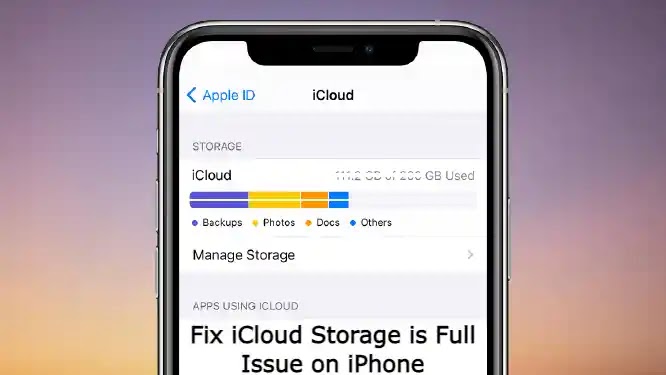
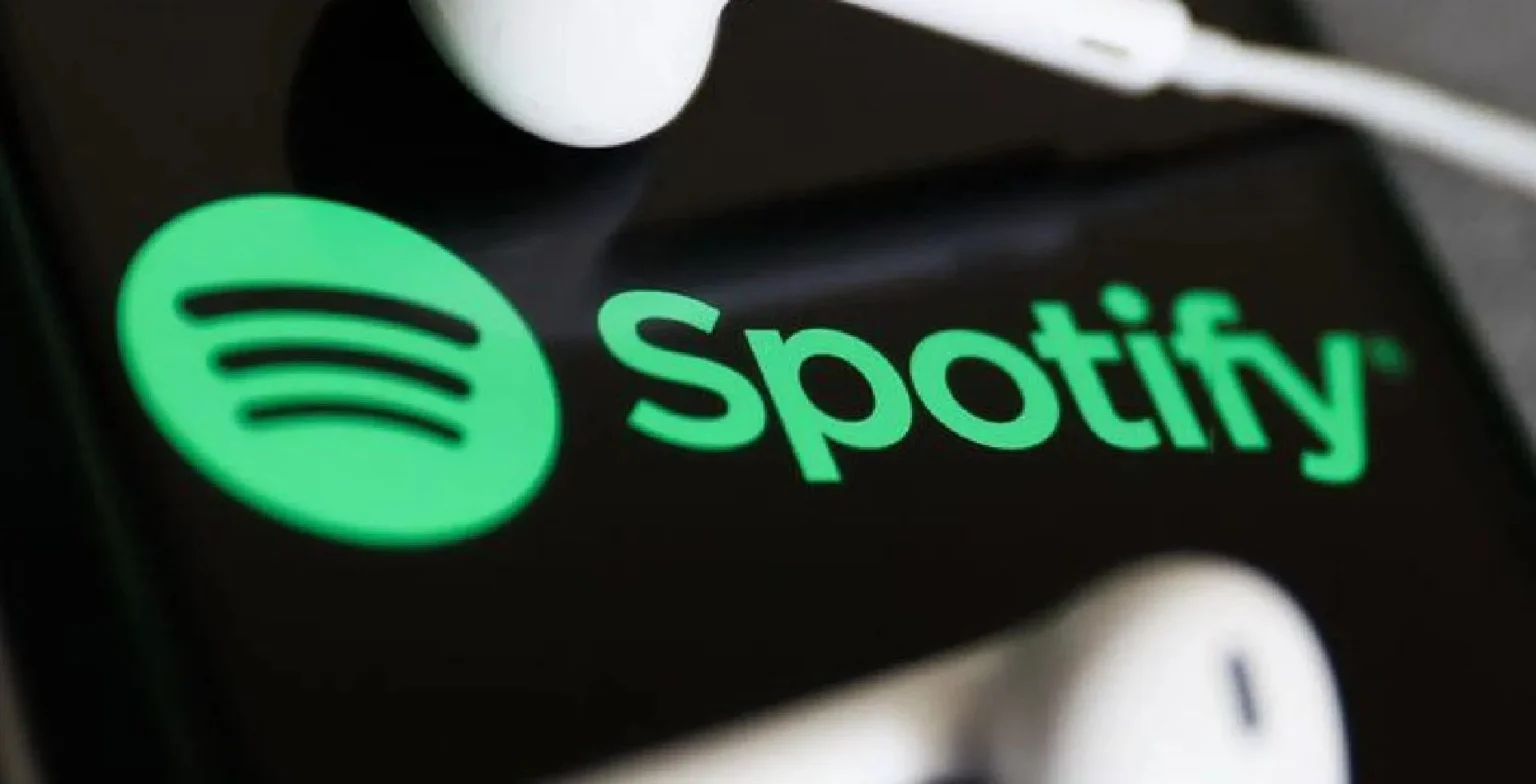







![how to make your tiktok account private]](https://wikitechlibrary.com/wp-content/uploads/2025/09/how-to-make-your-tiktok-account-private-390x220.webp)

