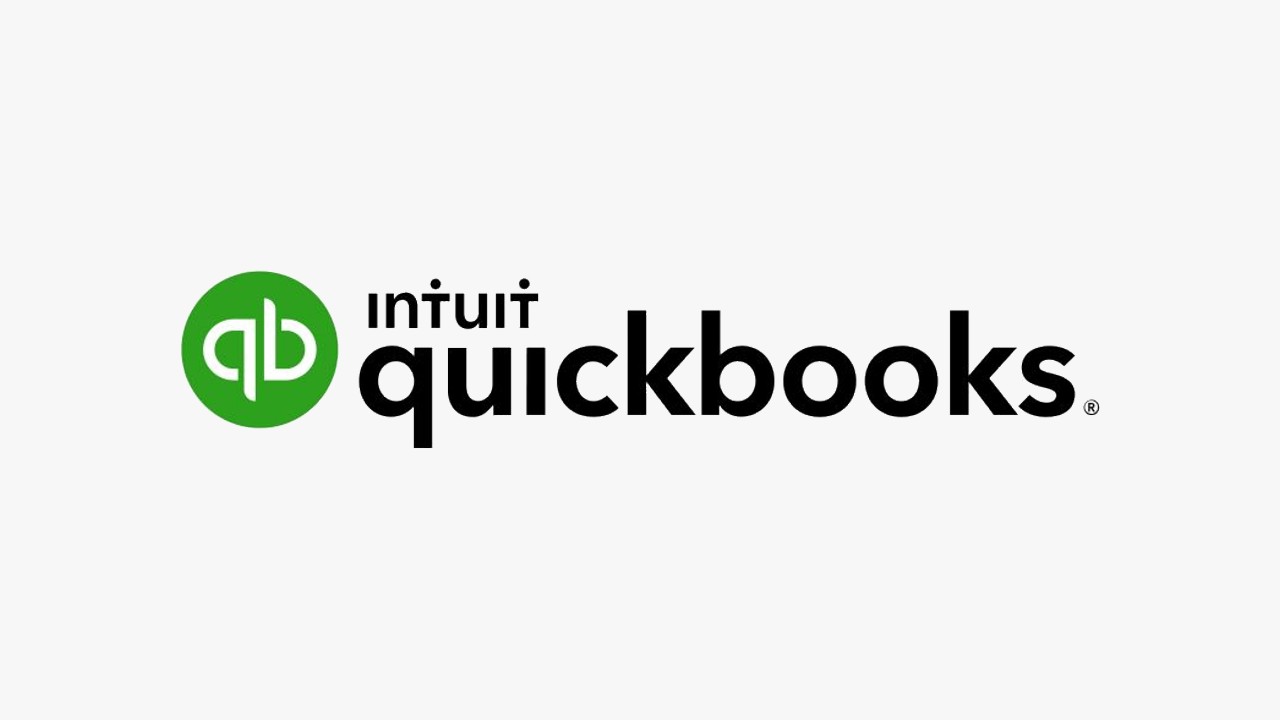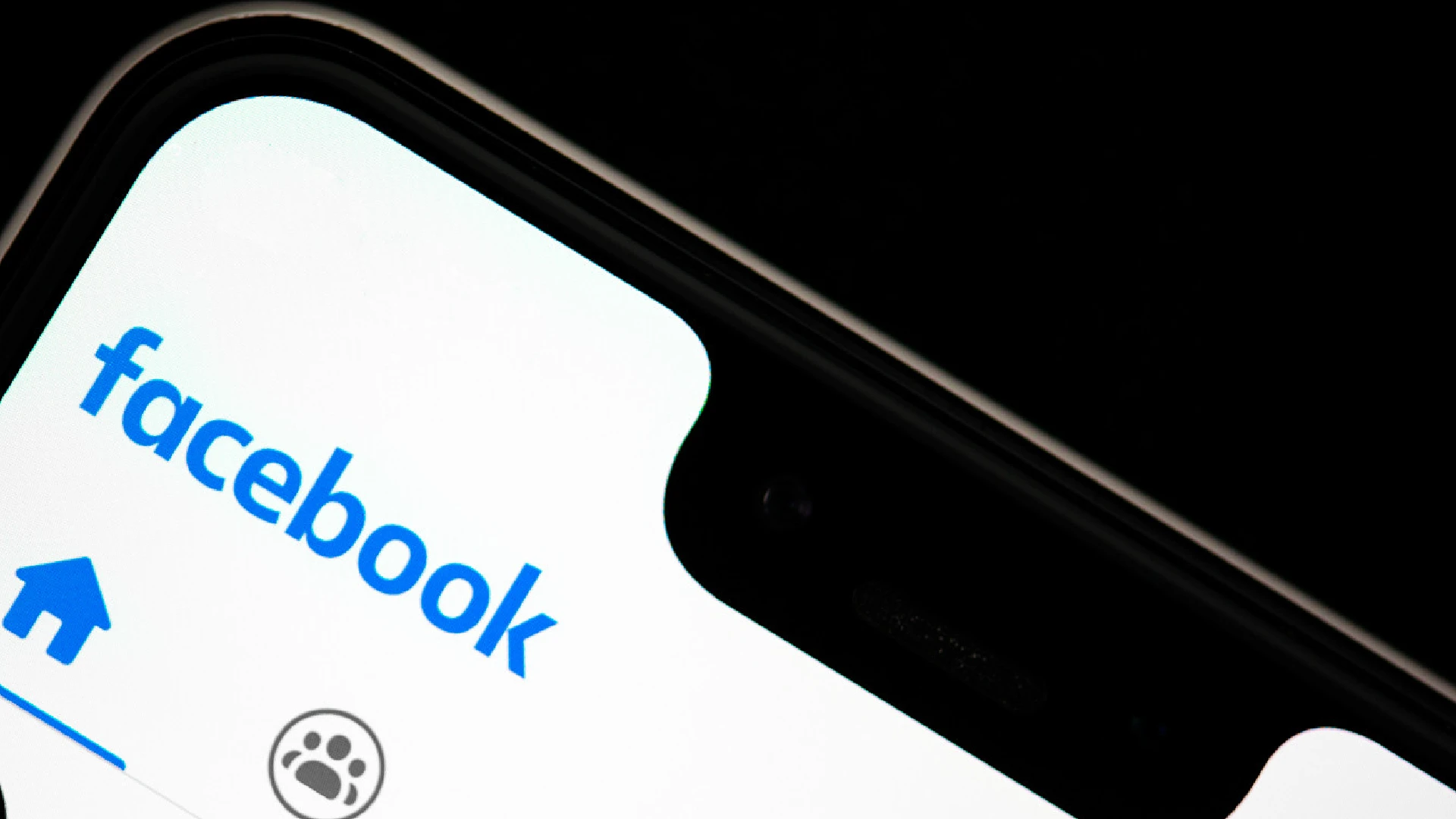
Clearing the Facebook cache on your mobile device can provide several benefits for improving performance and freeing up storage space.
As you use the Facebook app, it stores data like photos, videos, and pieces of your news feed in a cache on your device’s storage. Over time, this cache can grow quite large and start to slow things down.
By clearing out this cached data, you essentially give the app a “fresh start” – deleting old files that may have become corrupted or outdated. You may see faster load times, smoother scrolling and animation, and fewer glitches or crashes.
Additionally, deleting the cache can temporarily free up a decent amount of storage space on your phone or tablet. The storage gains are only temporary since the cache will start refilling again as you continue using Facebook.
How to Clear Your Facebook Cache on Android
Clearing the Facebook cache on an Android device only takes a few quick taps:
- Open the Settings app on your Android phone or tablet.
- Scroll down and tap on “Apps” or “Apps & Notifications”.
- Locate Facebook on the list and tap to open its app info page.
- Tap “Storage” or “Storage & Cache”.
- Tap the “Clear Cache” button in the bottom right corner.
The app cache will be deleted, giving you a cleaned-out version of Facebook to work with. Over time the cache will start to rebuild, so feel free to repeat this process whenever Facebook begins misbehaving or you need a storage boost.
If clearing the cache doesn’t seem to help, you can also try fully uninstalling and reinstalling the Facebook app from the Google Play Store.
How to Clear Your Facebook Cache on iPhone
Unfortunately, iPhones don’t have an easy settings menu for deleting just the Facebook cache. The only option is to fully uninstall and reinstall the app from the App Store:
- Open the Settings app and tap “General”.
- Choose “iPhone Storage” to see a list of installed apps.
- Select the Facebook app entry.
- Tap “Delete App” to uninstall Facebook from your device.
- Open the App Store and redownload/reinstall Facebook.
- Log back into Facebook with your account details.
While this process is a bit more involved, it accomplishes the same result – completely wiping the cache and giving you a fresh Facebook app.
And don’t worry, uninstalling the app won’t affect any of your actual Facebook data since that’s all stored on Facebook’s servers. Your profile info, friends, photos, videos, and anything else tied to your account will still be there after reinstalling.
How to Clear Your Facebook Cache from the Browser
If you primarily use Facebook through a web browser on your computer, the process is slightly different:
- Open your preferred web browser (Chrome, Firefox, Safari, etc).
- Pull up the settings menu.
- Look for an option like “Clear Browsing Data” or “Clear Cache”.
- Select the desired timeframe and check off “Cached Images and Files”.
- Confirm that you want to delete the cached browser data.
Giving you a fresh browser experience the next time you access Facebook or any other sites.
Clearing this browser cache has the same result of forcing Facebook to re-download the latest versions of everything, which can help speed up page loads if you’ve noticed any sluggishness.